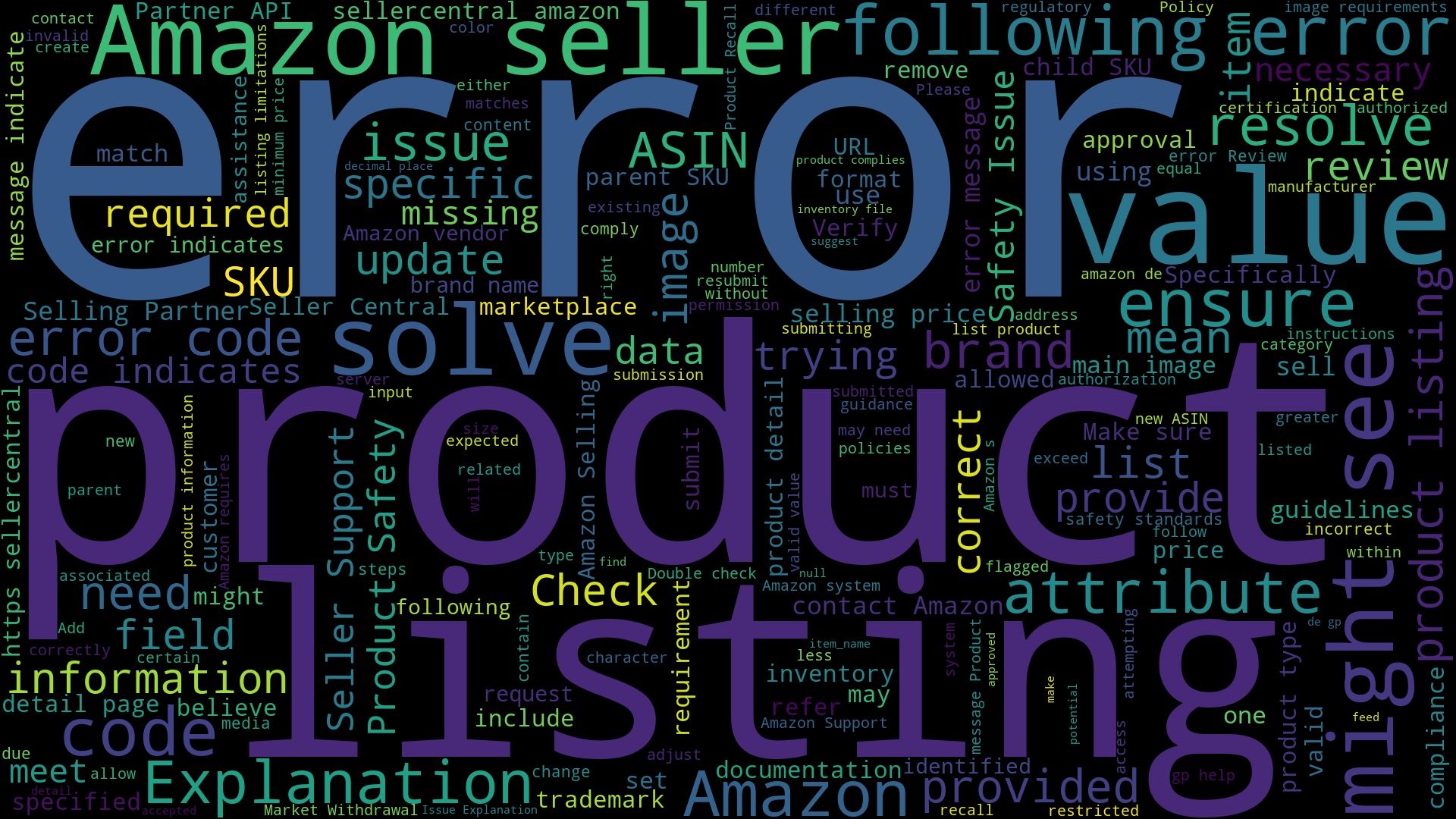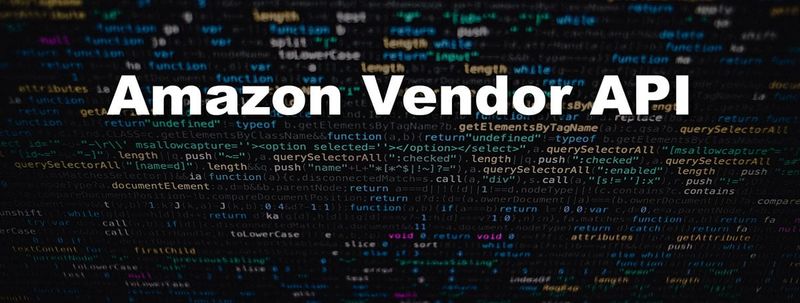Amazon listing errors can significantly impact your sales and account health. This comprehensive guide covers solutions for the most common error codes that sellers and vendors encounter. For proactive monitoring of listing issues, explore our Amazon monitoring solutions.
Regular monitoring of your Amazon listings can help catch errors early before they impact your sales. Consider setting up automated alerts for critical listing changes.
For specific compliance issues like hazard pictograms, check our Amazon hazard pictogram monitoring guide.
Error 100007: A German EPR Registration Number for WEEE is required
As an Amazon seller you might see the following error with the code 100007 in your listings:
A German EPR Registration Number for WEEE is required.
The error code 100007 with the message "A German EPR Registration Number for WEEE is required" indicates that any electronic products sold in Germany must have a registration number under the German EPR (Extended Producer Responsibility) for WEEE (Waste Electrical and Electronic Equipment). This regulation ensures that the products comply with local environmental laws regarding electronic waste management.
To solve this error, you need to obtain a German EPR Registration Number for WEEE. You can do this by registering with the appropriate German authority responsible for electronic waste management. Once you have the registration number, you should update your product information on Amazon with this number to comply with regulatory requirements.
Error 100019: The selling price was identified as a potential high pricing error
As an Amazon seller you might see the following error with the code 100019 in your listings:
The selling price was identified as a potential high pricing error. Please review the potential pricing error.
The error message with the code 100019 indicates that Amazon's system has flagged your product's selling price as potentially too high. This is a precautionary measure to ensure fair pricing practices on the platform.
To resolve this error, you should review the listed price of your product and compare it with similar products in the market. Adjust the price to a more reasonable level that aligns with market standards. Then, resubmit the product listing for approval.
Error 100035: Attribute item_name is missing important information
As an Amazon seller you might see the following error with the code 100035 in your listings:
Attribute item_name is missing important information. Include the following values in the item_name: compatible_phone_models, number_of_pieces.
The error code 100035 indicates that the item_name attribute for your product listing is lacking some required details. Specifically, it is missing information about the compatible phone models and the number of pieces included in the item.
To resolve this error, make sure to include the following details in the item_name of your product listing:
- The models of phones that are compatible with the item.
- The total number of pieces included in the item.
By adding these details, the item_name will meet the required information criteria and the error should be resolved.
Error 100037: The selling price was identified as a potential low pricing error
As an Amazon seller you might see the following error with the code 100037 in your listings:
The selling price was identified as a potential low pricing error. Please review and confirm or update your price.
The error code 100037 indicates that Amazon's system has detected a potential issue with the selling price of your product. Specifically, the price you have set is flagged as potentially being too low when compared to other prices for similar products. This is a safeguard to ensure price accuracy and to prevent possible pricing errors that could impact the marketplace.
To solve this error, review the selling price you have set for the product. Ensure that it is reasonable and competitive within the market. If necessary, update the price to align with market standards. After confirming or adjusting the price, re-submit the product information.
Error 100096: NA
As an Amazon seller you might see the following error with the code 100096 in your listings:
NA
The error code "100096" without an accompanying message ("Message: NA") is ambiguous. It typically indicates a generic issue that Amazon's Selling Partner API encountered but does not provide specific details in this case.
To solve this error, follow these steps:
- Check Amazon's Developer Documentation: Look for any references to error code 100096 to find more clues.
- Review API Request: Ensure that your API request is formatted correctly and contains all required parameters.
- Consult AWS Support: If the error persists, contact Amazon Web Services (AWS) support for more detailed information.
- Check Logs: Review your application's logs to see if there are any additional details surrounding the error code that might provide further insights.
Error 100146: You need approval to list this brand
As an Amazon seller you might see the following error with the code 100146 in your listings:
You need approval to list this brand.
The error code 100146 with the message "You need approval to list this brand" means that Amazon requires you to get permission before you can sell products from a specific brand. This is typically to prevent counterfeit products and ensure that only authorized sellers list items under that brand.
To solve this error, you need to apply for approval to sell the brand in question. You can do this by:
- Logging into your Seller Central account.
- Navigating to the "Catalog" section and selecting "Add Products".
- Searching for the brand or product you wish to list.
- Clicking on "Listing Limitations Apply" and following the instructions to request approval.
You may be required to provide invoices, a letter of authorization from the brand, or other documentation to prove you are an authorized seller.
Error 100151: Product Recall
As an Amazon seller you might see the following error with the code 100151 in your listings:
Product Recall
This error indicates that the product in question has been recalled. A product recall usually happens when a product is found to be unsafe, defective, or otherwise not in compliance with regulatory standards. As a result, Amazon has halted the sale of the product to ensure customer safety and regulatory compliance.
To resolve this issue, you should:
- Check any notifications from Amazon regarding the specific product recall to understand the reason behind it.
- Communicate with the manufacturer or supplier to verify the recall details and any steps required to address the issue.
- Follow Amazon's instructions on how to proceed, which may include removing the product listing, addressing safety concerns, or complying with regulatory requirements.
- If applicable, submit evidence of corrective actions or compliance to Amazon to get approval for reselling the product.
No information available
Error 100158: Product Safety Issue
As an Amazon seller you might see the following error with the code 100158 in your listings:
Product Safety Issue
The error with Code: 100158 and Message: Product Safety Issue indicates that the product you are trying to list or update has been flagged by Amazon due to a potential safety concern. This could be related to the product's design, materials, labeling, or any other aspect that might pose a risk to consumers.
To resolve this error, you will need to review Amazon's product safety requirements and guidelines. Make sure your product complies with these standards. Address any specific safety issues identified by Amazon, which could include providing additional documentation, updating product descriptions, or making changes to the product itself. Once you have ensured compliance, you can resubmit the product for review.
Error 100160: Product Safety Issue
As an Amazon vendor you might see the following error with the code 100160 in your listings:
Product Safety Issue
The error code 100160 with the message "Product Safety Issue" likely indicates that there are concerns about the safety of the product listed. This could involve issues such as non-compliance with safety regulations, hazardous materials, or potential harm to consumers.
To resolve this issue, you should review the product listing to ensure it meets all safety guidelines and regulations. Check if the product complies with relevant safety standards and certifications. You may need to provide additional documentation or make updates to the product description to address the safety concerns raised. If necessary, contact Amazon support for further guidance.
Error 100167: You need to register your brand to list this product in order to comply with Extended Producer Responsibility requirements in Germany
As an Amazon seller you might see the following error with the code 100167 in your listings:
You need to register your brand to list this product in order to comply with Extended Producer Responsibility requirements in Germany. Once your brand application is approved, you may also need to submit a WEEE-Reg.-Nr.
The error indicates that in order to list the product on Amazon's German marketplace, you need to register your brand. This is to comply with Germany's Extended Producer Responsibility (EPR) regulations. Additionally, once your brand application is approved, you may need to provide your WEEE (Waste Electrical and Electronic Equipment) registration number.
- Register your brand with Amazon.
- Get approval for your brand application.
- Provide your WEEE-Reg.-Nr. (WEEE registration number) if required after your brand is approved.
Error 100227: Copyright infringement on ASIN B012345678
As an Amazon vendor you might see the following error with the code 100227 in your listings:
Copyright infringement on ASIN B012345678. https://sellercentral.amazon.de/gp/help/external/201361070.
The error code 100227 indicates that there is a copyright infringement associated with the ASIN B012345678. This means that the product you are trying to list or sell on Amazon is in violation of copyright laws as claimed by the copyright holder.
- Review the Infringement Claim: Follow the provided link to Amazon's help page for more information on what constitutes a copyright infringement: https://sellercentral.amazon.de/gp/help/external/201361070.
- Contact Amazon Support: Reach out to Amazon Seller Support to get specific information about the copyright infringement.
- Resolve the Issue: If you believe this is a mistake, you may need to provide necessary documentation or evidence to prove that you have the right to sell the product.
- Remove the Listing: If you are unable to resolve the issue, consider removing the product from your listings to comply with Amazon's policies and avoid further penalties.
Error 100229: Energy Labelling Compliance
As an Amazon seller you might see the following error with the code 100229 in your listings:
Energy Labelling Compliance
The error code 100229 with the message "Energy Labelling Compliance" indicates that there is a compliance issue related to energy labeling for the product you are trying to list on Amazon. This means the product may be missing required energy efficiency information or labels which are mandatory for selling certain products in specific regions.
To resolve this error, ensure that your product listing includes all the necessary energy efficiency information and labels. Check Amazon's guidelines and requirements for energy labeling compliance in your specific selling region. You might need to add details such as energy consumption, efficiency class, and any relevant regulatory compliance information to your product listing.
Error 100232: The PT06 image was identified as containing sexually explicit content or a child model
As an Amazon seller you might see the following error with the code 100232 in your listings:
The PT06 image was identified as containing sexually explicit content or a child model. To fix this issue, upload a new PT06 that aligns with the image requirements.
The error message indicates that the image labeled as "PT06" was flagged because it was either detected to contain sexually explicit content or features a child model. This goes against Amazon's image requirements and policies.
To resolve this issue, you should replace the "PT06" image with a new one that meets Amazon's image guidelines. Ensure that the new image does not contain any sexually explicit content and does not depict a child. Review Amazon's image requirements to ensure compliance before uploading the new image.
Error 100235: The PT08 image contains prohibited text or graphics
As an Amazon seller you might see the following error with the code 100235 in your listings:
The PT08 image contains prohibited text or graphics. To fix, please upload a new PT08 aligning to the image requirements.
The error code 100235 suggests that the PT08 image you uploaded includes text or graphics that are not allowed by Amazon's image requirements.
To resolve this issue, you need to upload a new PT08 image that adheres to Amazon's image guidelines, specifically ensuring that it doesn't contain any prohibited text or graphics.
Error 100236: The MAIN image has been identified as having blurred or pixelated areas
As an Amazon seller you might see the following error with the code 100236 in your listings:
The MAIN image has been identified as having blurred or pixelated areas. To fix, please upload a new MAIN aligning to the image requirements.
The error indicates that the main product image you uploaded has been identified as having parts that are either blurred or pixelated. This means the image doesn't meet Amazon's quality standards for product listings.
To resolve this, you need to upload a new main image that aligns with Amazon's image requirements. Ensure the new image is clear, high-quality, and free from any blurred or pixelated areas.
Error 100238: The PT06 image violates Amazon Image Standards
As an Amazon seller you might see the following error with the code 100238 in your listings:
The PT06 image violates Amazon Image Standards. To fix, please upload a new PT06 aligning to the image requirements.
The error code 100238 indicates that the PT06 image you uploaded does not meet Amazon's Image Standards. This means that the specific image named PT06 has some issues related to its quality, size, resolution, or other criteria that Amazon requires for product images.
To solve this error, you need to upload a new PT06 image that adheres to Amazon's Image Standards. Ensure the new image meets the following common requirements:
- The image should be a professional photograph of the product (graphics, illustrations, and placeholders are not allowed).
- The product should occupy at least 85% of the image frame.
- The image should be in focus, professionally lit, and have realistic color.
- The image background should be pure white (RGB values: 255, 255, 255).
- The image should be at least 1000 pixels in either width or height.
Review Amazon's detailed image requirements and make sure your new image complies with these standards before uploading it again.
Error 100239: The title and the Main image that you provided on this SKU don't seem to represent the same product
As an Amazon vendor you might see the following error with the code 100239 in your listings:
The title and the Main image that you provided on this SKU don't seem to represent the same product. Please provide a title and a Main image that accurately represent the same product, or delete the incorrect one. If you need further assistance, please contact Selling Partner Support.
The error message indicates that there is a mismatch between the product title and the main image you have provided for a specific SKU. This means that the product name and the image do not appear to represent the same item, causing a conflict in identifying the product properly.
To resolve this issue, you need to make sure that the product title and the main image both accurately represent the same product. Check the title to ensure it accurately describes the item shown in the image. If needed, edit the title or replace the main image with one that correctly matches the title. If you are unsure or continue facing issues, you should contact Selling Partner Support for further assistance.
Error 100240: • You need to provide the EU Responsible Person information for this product
As an Amazon seller you might see the following error with the code 100240 in your listings:
• You need to provide the EU Responsible Person information for this product.
The error code 100240 indicates that you need to provide information about the EU Responsible Person for the product. The EU Responsible Person is an individual or company designated to ensure compliance with EU regulations, particularly for products sold within the European Union.
To resolve this error, you need to provide the details of the EU Responsible Person. This generally includes their name, contact information, and possibly other relevant details depending on Amazon's specific requirements. You can usually enter this information in the product listing section on Amazon Seller Central or via the Amazon's Selling Partner API if you are automating your submissions.
Error 100325: Automatic translation failed from NL to BE
As an Amazon seller you might see the following error with the code 100325 in your listings:
Automatic translation failed from NL to BE. Please ensure that your listing has all required attributes filled and is not suppressed to complete cross-listing.
This error indicates that there was a problem automatically translating your product listing from Dutch (NL) to Belgian (BE) Dutch. Specifically, it seems that your listing might be missing some required attributes or is suppressed, which prevents the cross-listing process from being completed.
- Check Required Attributes: Make sure that all mandatory fields in your product listing are filled out correctly. Required attributes may include product title, description, price, and any other relevant details.
- Fix Suppressed Listings: If your listing is suppressed, it means that there is an issue such as incorrect information or missing details. Go to your seller dashboard to identify and resolve any listing suppressions.
By ensuring that all required attributes are complete and resolving any suppressions, you should be able to successfully cross-list your product.
Error 100332: This product has other listing limitations
As an Amazon seller you might see the following error with the code 100332 in your listings:
This product has other listing limitations.
The error code 100332 with the message "This product has other listing limitations" typically indicates that there are certain restrictions or limitations on the product you are trying to list on Amazon. These could be due to brand restrictions, category restrictions, or other seller performance-related limitations. Essentially, Amazon has specific controls in place to regulate how certain products can be listed, and this error means your product is affected by those controls.
To solve this error, you can take the following steps:
- Review Listing Restrictions: Check Amazon's policies and guidelines on listing products in your category to understand the specific limitations.
- Check Brand Approval: Ensure you have the necessary approvals to list products from certain brands, which may require providing additional information or documentation to Amazon.
- Assess Seller Performance: Ensure that your seller account is in good standing and meets all of Amazon's performance criteria.
- Contact Seller Support: Reach out to Amazon Seller Support to get more detailed information about the specific limitation and guidance on how to address it.
Error 100334: 5886 : You cannot change a product detail page, or add offers on another seller's generic product or copy the product detail page to another store
As an Amazon seller you might see the following error with the code 100334 in your listings:
5886 : You cannot change a product detail page, or add offers on another seller's generic product or copy the product detail page to another store. If you want to sell a generic product, you must create a new product. To create a new product, follow the process outlined in Add a Product tool. For more information, go to .
This error means that you are attempting to change the details of a product that is not originally yours, or you are trying to sell a product that has already been listed by another seller as a generic product. Amazon does not allow changes to existing generic product pages created by other sellers, nor does it allow copying these product pages to another store.
To resolve this issue, you should create a new product listing by following the process outlined in Amazon's Add a Product tool. This involves providing all necessary details to create a unique product detail page for the generic product you wish to sell.
Error 12998: The fulfilment channel associated with the given fulfilment channel code does not support the provided inventory type
As an Amazon seller you might see the following error with the code 12998 in your listings:
The fulfilment channel associated with the given fulfilment channel code does not support the provided inventory type.
The error message indicates that the fulfilment channel you are trying to use with a particular inventory type is not compatible. In simpler terms, it means the way you are trying to handle your inventory (whether through Amazon's warehouses or your own) doesn't support the type of inventory you are trying to list or manage.
To solve this error, you will need to review the fulfilment channel you are using and ensure it supports the inventory type. You can do this by checking Amazon's documentation or contacting Amazon Seller Support to confirm if the channel is compatible with your inventory. Once you identify the correct fulfilment channel for your inventory type, make the necessary adjustments in your Seller Central settings or API calls.
Error 13004: Your FulfilmentLatency value OR leadtime-to-ship value is invalid
As an Amazon seller you might see the following error with the code 13004 in your listings:
Your FulfilmentLatency value OR leadtime-to-ship value is invalid. For help finding a valid value, see https://sellercentral.amazon.co.uk/gp/help/24841
This error indicates that the value provided for Fulfillment Latency or Lead Time to Ship is incorrect or not acceptable. Fulfillment Latency refers to the time span between when an order is placed and when it is shipped, whereas Lead Time to Ship represents the preparation time required before an item is shipped. Amazon requires valid and accurate values for these fields to ensure timely delivery of products to customers.
To resolve this error, you need to provide a valid Fulfillment Latency or Lead Time to Ship value that complies with Amazon's guidelines. Refer to the link provided in the error message for detailed information on acceptable values and ensure your settings are adjusted accordingly on Amazon Seller Central. Specifically, check the allowed ranges or specified limits for these values and make sure your input falls within them.
Error 13005: An error occurred
As an Amazon seller you might see the following error with the code 13005 in your listings:
An error occurred. Please try again.
This error code (13005) indicates a generic issue where an unspecified error has occurred. It lacks specific details about the underlying problem but suggests that the error is not fundamental or critical. Typically, these kinds of errors can be transient and may get resolved without significant intervention.
- Retry the Request: The message suggests trying the request again. Sometimes, such errors are temporary and retrying might resolve the issue.
- Check API Status: Look at Amazon's API status page or any announcements for potential outages or disruptions in service.
- Review API Limits: Ensure that you are not exceeding the rate limits or quotas set by the API, as this can sometimes cause generic errors.
- Inspect Request Parameters: Verify that all parameters in your API request are correct and conform to the expected format and data types.
- Use Error Logging: Implement error logging to capture more details about the context in which the error occurs, which might help identify patterns or specific issues.
- Consult Documentation: Refer to the Amazon Selling Partner API documentation for any recent updates or changes that might affect your request.
- Contact Support: If the issue persists, contact Amazon Developer Support for more detailed assistance.
If none of the above steps resolve the issue, seeking help from Amazon's support team is advisable.
Error 13013: This SKU does not exist in the Amazon
As an Amazon seller you might see the following error with the code 13013 in your listings:
This SKU does not exist in the Amazon.com catalogue. Your inventory data was not processed. For reasons why, and help fixing this, see https://sellercentral.amazon.de/gp/errorcode/13013
This error means that the SKU (Stock Keeping Unit) you are trying to update or reference does not exist in the Amazon.com catalog. In other words, Amazon's system does not recognize this SKU as being part of the items available for sale on their platform.
- Verify the SKU: Double-check that the SKU you are using is correct and properly formatted. Ensure there are no typos or errors in the SKU.
- Check Inventory: Make sure that the item associated with this SKU has already been listed in your inventory on Amazon.
- List the Product: If the SKU does not exist, you may need to create a new product listing for this SKU on Amazon Seller Central.
- Sync Data: Ensure that your inventory data is properly synced between your internal systems and Amazon Seller Central.
For more detailed help, refer to the documentation or support link provided: Amazon Error Code 13013.
Error 13043: 0
As an Amazon seller you might see the following error with the code 13043 in your listings:
0.00 is not accepted as price (for standard price or sales price). Please ensure that all prices are equal to or greater than 0.01.
The error code 13043 indicates that the price you have submitted for a product is 0.00, which is not accepted by Amazon's system. Amazon requires that all prices, whether it's the standard price or a sale price, must be at least 0.01.
To resolve this error, ensure that the price you set for any product is equal to or greater than 0.01. Double-check the price values in your data submission and update any entries that have a price of 0.00.
Error 14012: An invalid currency code was specified for this item
As an Amazon seller you might see the following error with the code 14012 in your listings:
An invalid currency code was specified for this item. Please resubmit with a valid currency code.
The error code 14012 means that the currency code you specified for an item is not valid. Each item listed on Amazon requires a currency code for pricing, and this code must match a recognized currency format (e.g., USD for U.S. dollars, EUR for Euros).
To solve this error, you need to ensure that you are using a valid and recognized currency code. Double-check the currency code you are submitting and correct it if necessary. Refer to Amazon's list of accepted currency codes and replace the invalid code with a proper one before resubmitting the item.
Error 17001: Please review your selling price and minimum price and ensure that your minimum price is less than or equal to your selling price
As an Amazon seller you might see the following error with the code 17001 in your listings:
Please review your selling price and minimum price and ensure that your minimum price is less than or equal to your selling price.
The error code 17001 indicates that there is a discrepancy between your selling price and the minimum price set for a product. Specifically, the minimum price you've set must be less than or equal to the current selling price of the product.
To resolve this error, you need to review the pricing settings for your product. Ensure that the minimum price you have specified is not higher than the current selling price. Adjust the minimum price to be equal to or less than the selling price to comply with the requirement.
Error 17002: Please review your selling price and maximum price and ensure that your maximum price is greater than or equal to your selling price
As an Amazon seller you might see the following error with the code 17002 in your listings:
Please review your selling price and maximum price and ensure that your maximum price is greater than or equal to your selling price.
The error code 17002 indicates that there is a discrepancy between your product's selling price and maximum price. Specifically, it means that your maximum price is set lower than your selling price, which is not allowed.
To resolve this error, you need to adjust either the selling price or the maximum price of the product. Ensure that the maximum price is equal to or greater than the selling price. This can typically be done through the pricing settings in your Amazon Seller Central account or via the API you are using to manage your listings.
Error 17003: Please review your selling price and minimum price and ensure that your minimum price is less than or equal to your selling price
As an Amazon seller you might see the following error with the code 17003 in your listings:
Please review your selling price and minimum price and ensure that your minimum price is less than or equal to your selling price. For more details, see https://sellercentral.amazon.de/help/hub/reference/GDXTPZUTVRJL5QC3
The error code 17003 indicates that there is an issue with the pricing of your product on Amazon. Specifically, it means that the minimum price you have set for the product is higher than the selling price. This is not allowed; the minimum price must be less than or equal to the selling price.
To resolve this error, you need to review the pricing settings for your product. Ensure that the minimum price you set is less than or equal to the selling price. You can do this by logging into your Amazon Seller Central account and updating the pricing information accordingly.
Error 17004: Please review your selling price and maximum price and ensure that your maximum price is greater than or equal to your selling price
As an Amazon seller you might see the following error with the code 17004 in your listings:
Please review your selling price and maximum price and ensure that your maximum price is greater than or equal to your selling price.
The error code 17004 indicates that there is a discrepancy in the pricing information you have provided. Specifically, it means that the "selling price" you have listed is higher than the "maximum price" you have set. The system requires that the maximum price should be greater than or equal to the selling price.
To resolve this error, you need to check and adjust your pricing information. Ensure that the maximum price you set for your product is not less than the selling price. You can do this by either increasing the maximum price to be equal to or greater than the selling price or by lowering the selling price to be equal to or less than the maximum price.
Error 18002: Invalid attribute value(s) found: [{"attributeName":"deprecated_variation_theme","reason":"Invalid enumerated value 'OPTICAL_POWER/BASE_CURVE_RADIUS/LENS_ADDITION_POWER/UNIT_COUNT' for attribute 'deprecated_variation_theme'
As an Amazon vendor you might see the following error with the code 18002 in your listings:
Invalid attribute value(s) found: [{"attributeName":"[deprecated_variation_theme]","reason":"Invalid enumerated value 'OPTICAL_POWER/BASE_CURVE_RADIUS/LENS_ADDITION_POWER/UNIT_COUNT' for attribute '[deprecated_variation_theme]'."}]
The error message indicates that there is an invalid value for the attribute called [deprecated_variation_theme]. The value provided, 'OPTICAL_POWER/BASE_CURVE_RADIUS/LENS_ADDITION_POWER/UNIT_COUNT', is not recognized as a valid option for this attribute.
To solve this error, you need to ensure that the value provided for the [deprecated_variation_theme] attribute is one of the valid enumerated values accepted by Amazon. Refer to Amazon's documentation for a list of accepted values for this attribute, and update your request accordingly.
Error 18014: Product Safety Issue
As an Amazon vendor you might see the following error with the code 18014 in your listings: