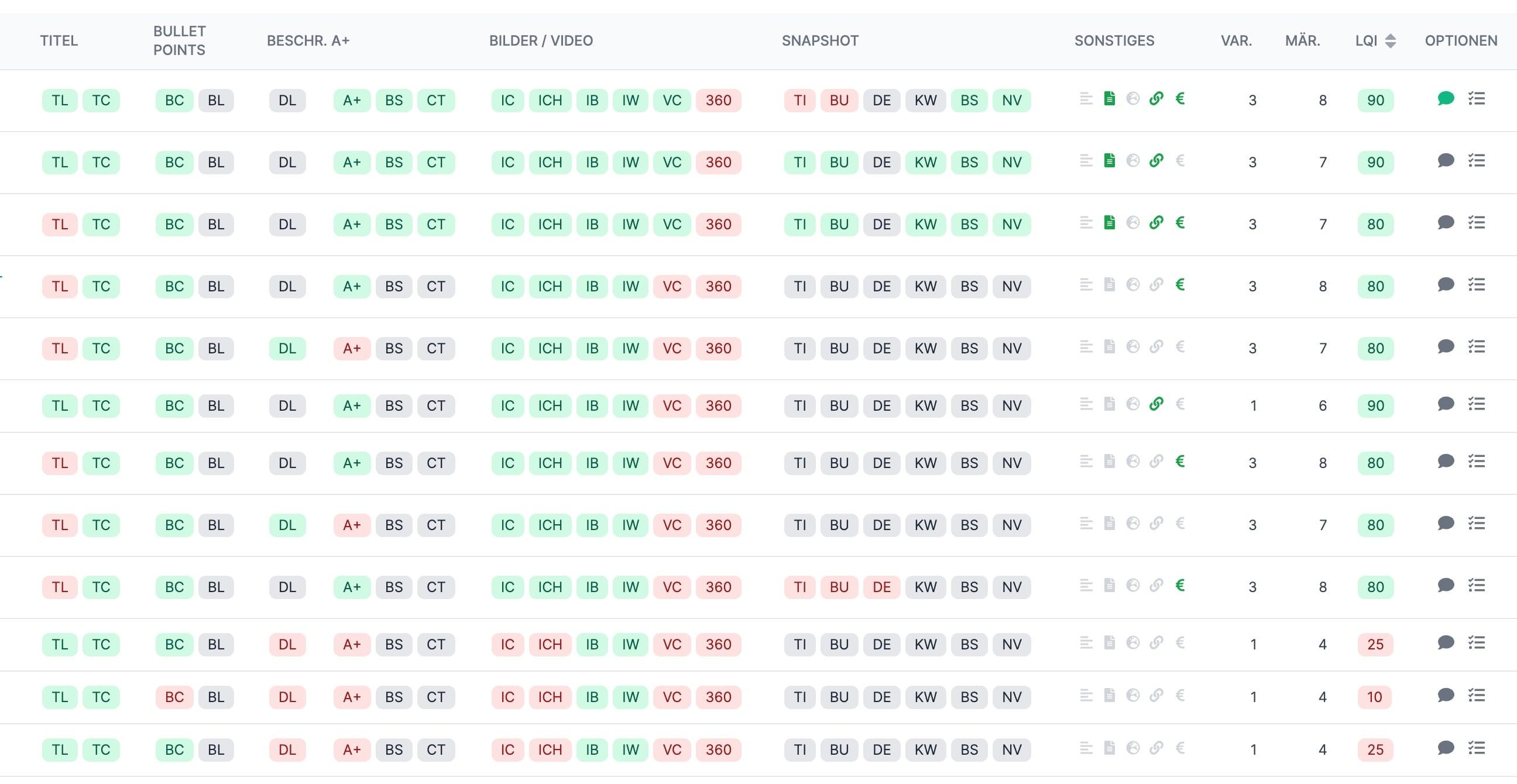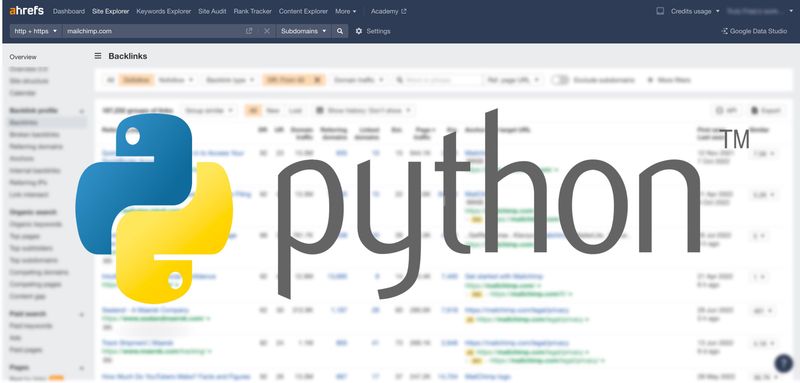- Why We Redesigned the AMALYTIX Frontend
- New AMALYTIX Design and Interface
- Improved Navigation in AMALYTIX
- Compact and Extended Views for Better Data Display
- Enhanced Filters and Column Selection
- Custom Amazon Dashboards (New Feature)
- Content Statistics for Amazon Listings (New)
- Content vs Performance Product Pages (New)
- Enhanced Amazon Listing Editor
- Vendor Sales Analysis Dashboard (New)
- Vendor Order Export Feature (New)
- Seller Performance Overview (revised)
- Seller Feedback Charts (new)
- Reports
- Settings: Restructured
- Excel support for uploads and downloads
- Asana Integration (new)
- Where is the keyword research?
- I found a bug!
- Where to go to the new frontend?
- Will the old frontend remain?
The new AMALYTIX frontend brings a complete redesign with enhanced features for Amazon sellers and vendors. This comprehensive guide covers all the significant updates, from the modern interface design to powerful new tools like custom dashboards, content statistics, and an improved listing editor. Whether you're managing product performance or optimizing content, discover how these new features can streamline your Amazon business operations.
Why We Redesigned the AMALYTIX Frontend
AMALYTIX is technically divided into two parts. There is the so-called "backend", which processes and provides the data and the so-called "frontend", which displays the data in the browser.
While our backend is technically "state-of-the-art," our old frontend was based on technologies that will not be further developed and replaced by new technologies. In addition, the design was ok but not consistent in many places.
So last year, we completely redeveloped the frontend so that AMALYTIX can continue to stand on secure legs, be easier to use, and develop further.
In the following, we will briefly discuss the most significant changes for you as a user.
New AMALYTIX Design and Interface

The most noticeable thing is the new design. If the old frontend consists of a lot of green, the new frontend comes across a bit more clean.
Font sizes, spacing, and colors are now standardized; the same goes for all buttons and form elements. This makes everything look calmer and tidier.
All text elements, numbers, and dates are now entirely bilingual (English and German).
Improved Navigation in AMALYTIX
The structure of the tool has remained the same. This ensures that you will quickly find your way around.
Some pages were quite cluttered, so we have now introduced secondary navigation within a module.
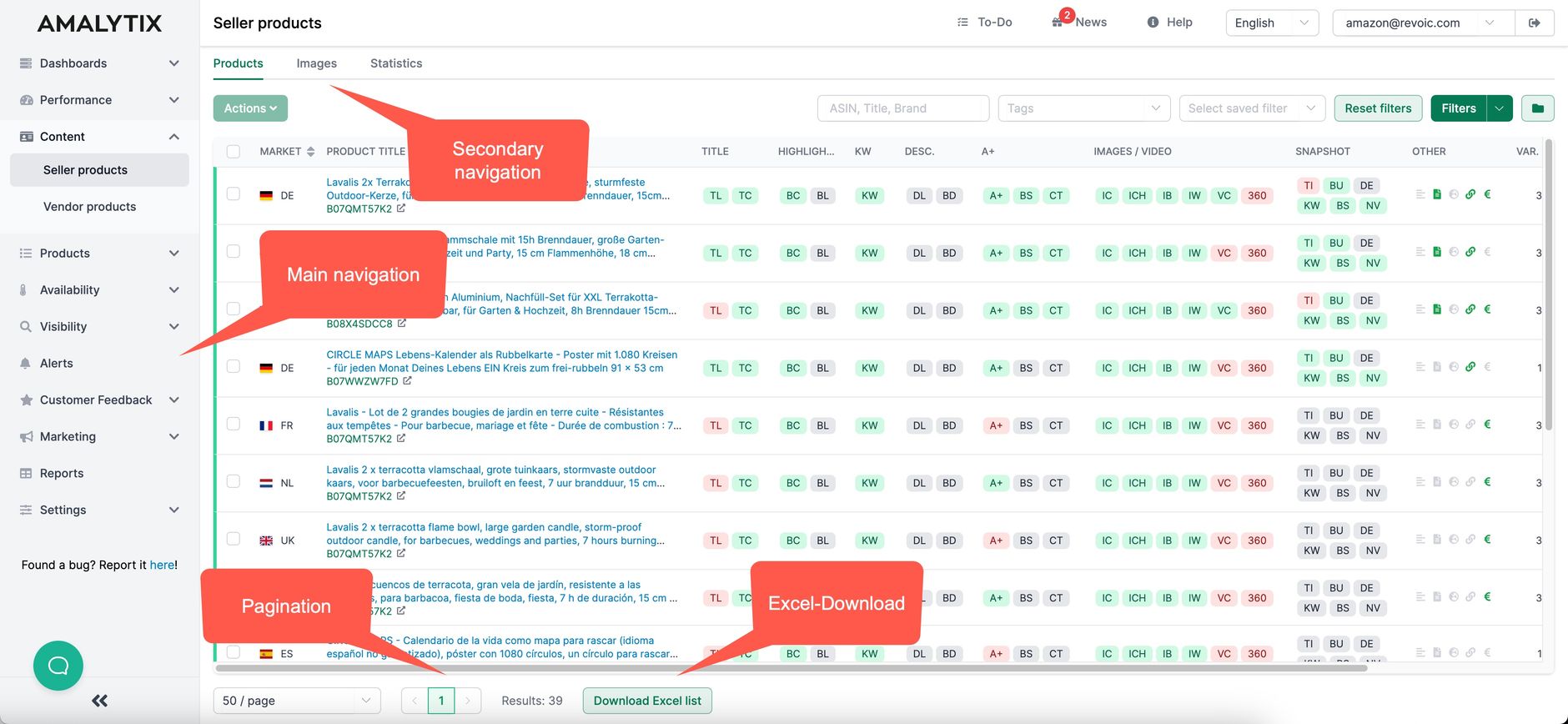
In the first tab you will find the classic product overview, in the second tab the image view and in the third tab the new statistics module. More about this later.
So if you miss an element, look up and click through the tabs.
Also handy for long pages, the primary navigation stays where it is. This eliminates the tedious scrolling up.
As currently, you can also collapse the primary navigation to get more space for data on smaller screens or on a laptop.
At the bottom of the page and always visible, you will find the so-called pagination. With the help of this you can quickly move through multi-page search results.
Tip: Excel download
In addition to pagination, you will often find the button to download the results as an Excel file.
Compact and Extended Views for Better Data Display
On many pages, we now display data in two different modes. So by default there is the compact view and on request there is also the extended view.
This was a request from customers who have a lot of products and would like to display even more data on one page.
Below is an example of the compact view of a product list.

With the help of this button, you can change the view and go to the extended view, which includes the product image and additional information, among other things:
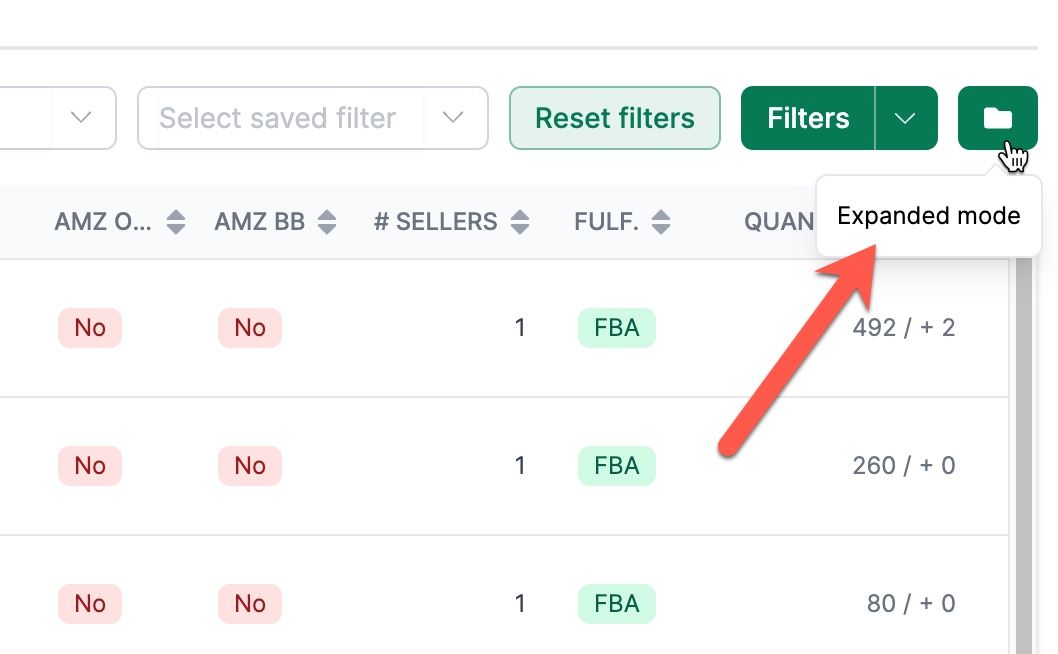
You will then be taken to the extended view, which includes the product tags, product image, and other details.
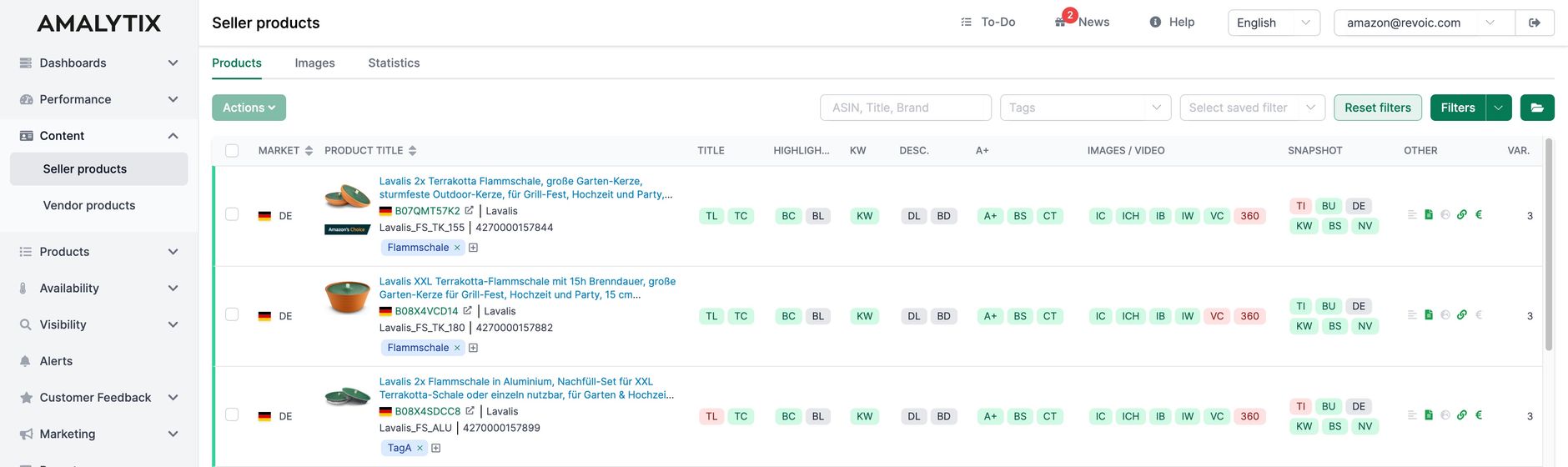
So you can decide what is more important to you right now: more products or more details.
Tipp: Copy the ASIN to your clipboard
By clicking on an ASIN, SKU or EAN you can copy it to your clipbard. The icon next to the ASIN opens the product detail page on Amazon. Nice!
Enhanced Filters and Column Selection
In the old frontend, many filters were arranged above the respective table. This was kind of handy, since you had them immediately accessible, but it also made them take up a lot of space.
We have standardized that now:

On just about every page where you can filter, you'll now find the filter settings at this point.
For example, we often offer a quick filter where you can enter an ASIN, a title, or the brand.
Tip: Save your filters
The current filter settings can be saved anytime and anywhere and recalled with two clicks. By the way, this also includes the column selection. Since many of our pages have a variety of columns, you can build completely custom views this way.
Click on the Filter button so the advanced filter opens on the page.
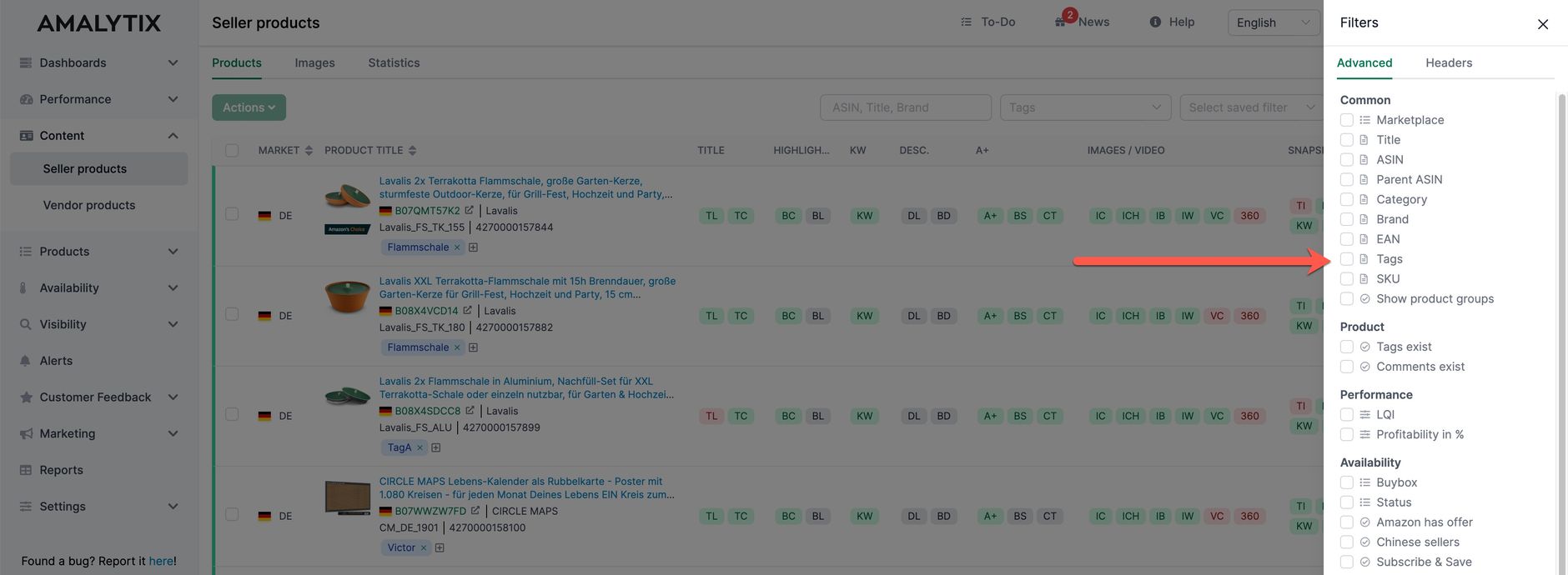
As mentioned above, the filter and column settings can also be saved on each page. You can do that here:
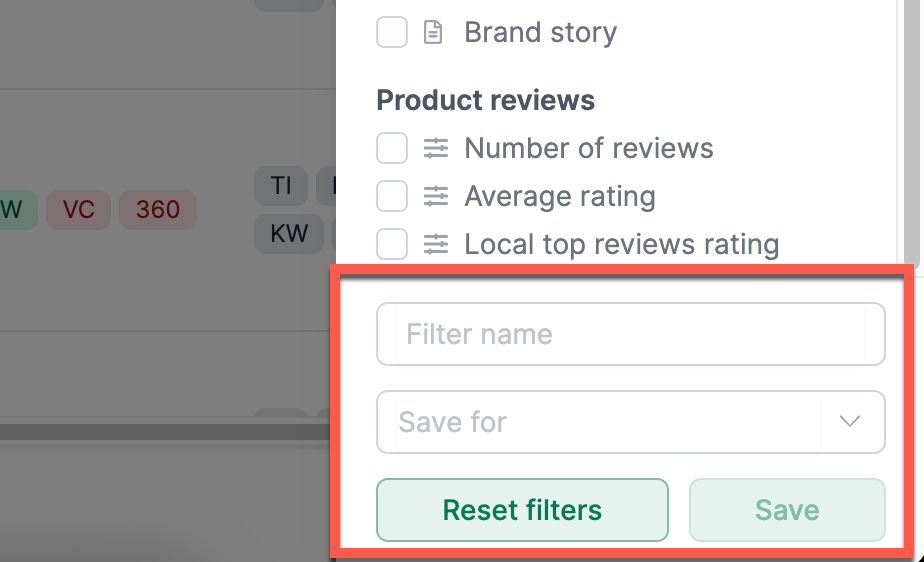
Here you can decide if you want the filter to be visible to the whole team or just to you.
Tip: Advanced filter on watchlist
The advanced filters are now also available on the watchlist. So you can now filter much more detailed here as well.
Custom Amazon Dashboards (New Feature)
In addition to the default dashboard, you can now configure your own custom dashboards e.g. to track individual KPIs over time.
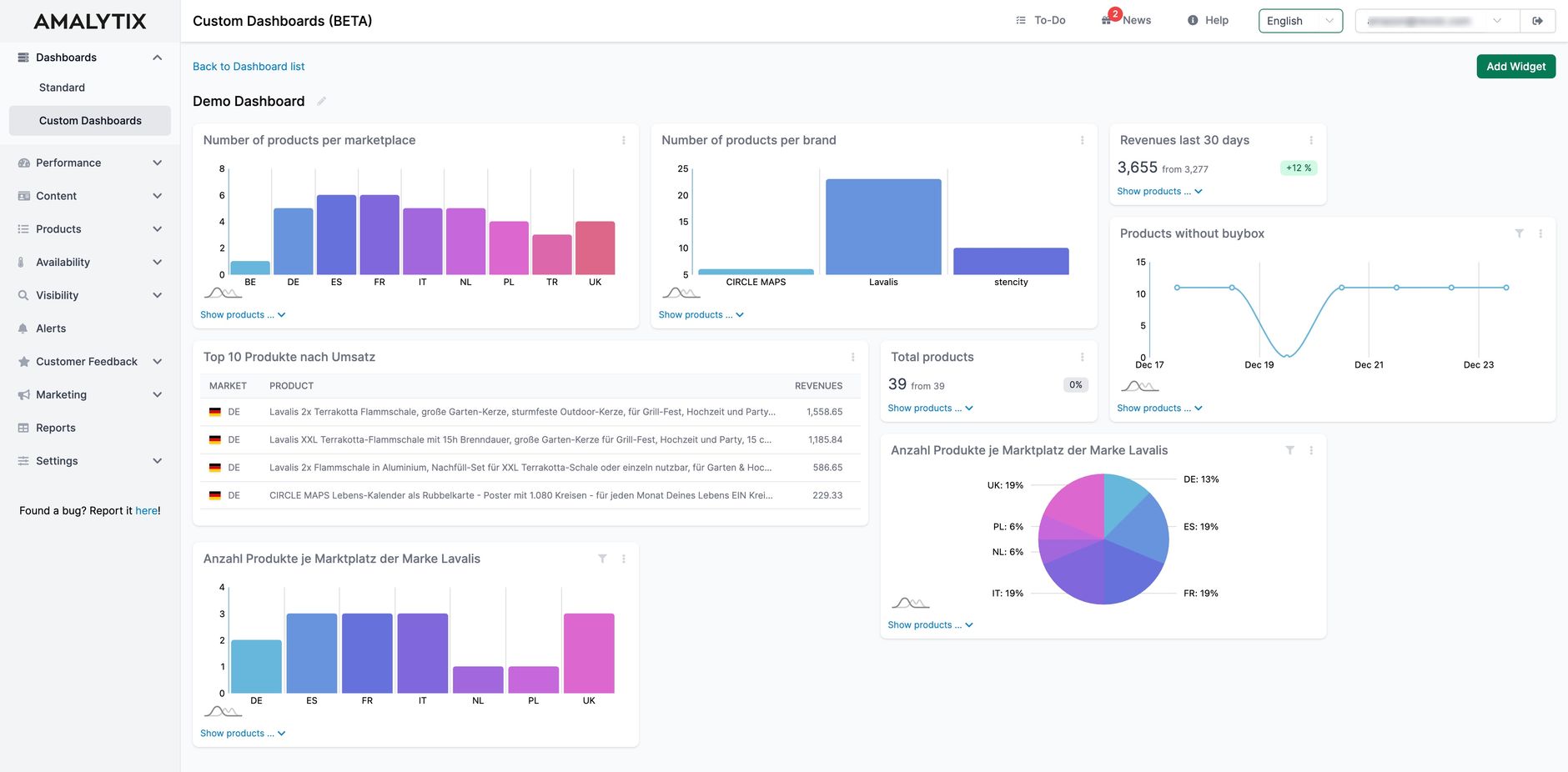
More info on this on our help page.
Content Statistics for Amazon Listings (New)
In the first step, we were concerned with taking the existing functions 1:1 and preparing them better. But here and there we also added some news.
For example, on the Content pages for sellers and vendors you will find a new tab called Statistics. Behind it are some graphs that give you information about the state of your listings:
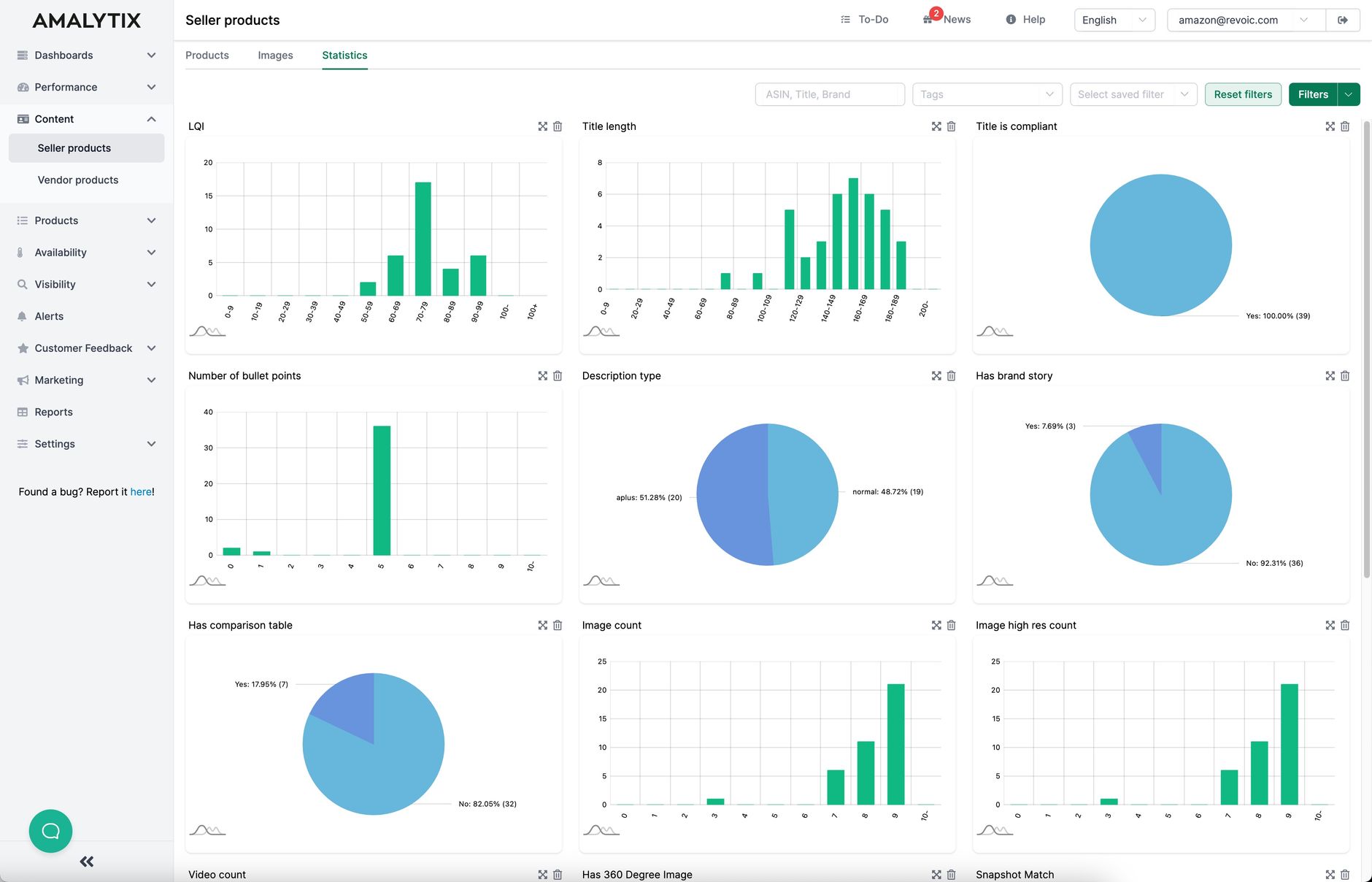
You can move these graphs around or hide them as you wish.
Of course, you can also filter here to view the state of a particular brand or marketplace. The filtering possibilities are almost unlimited.
Content vs Performance Product Pages (New)
Speaking of content: Content maintenance is becoming increasingly important. Therefore, we at AMALYTIX have decided to give more space to this area.
In particular, it's about your snapshots. In the current frontend, these are hidden on the product details page and here in the "Snapshot" tab. So quite hidden.
So we decided to build two different product detail pages in AMALYTIX.
While one page shows rather performance relevant KPIs and graphs, the product detail page shows exclusively our snapshot features in the content area.
You can reach both pages in the new frontend via different ways:
- For example, on the page "Content: Vendor Products", you will land on the Content Product Details page.
- If you click on an article on the page "Products: Vendor Products" on an article, you will land on the Performance Product Details page.
Two images make the difference clear
Here you can see the content detail page:
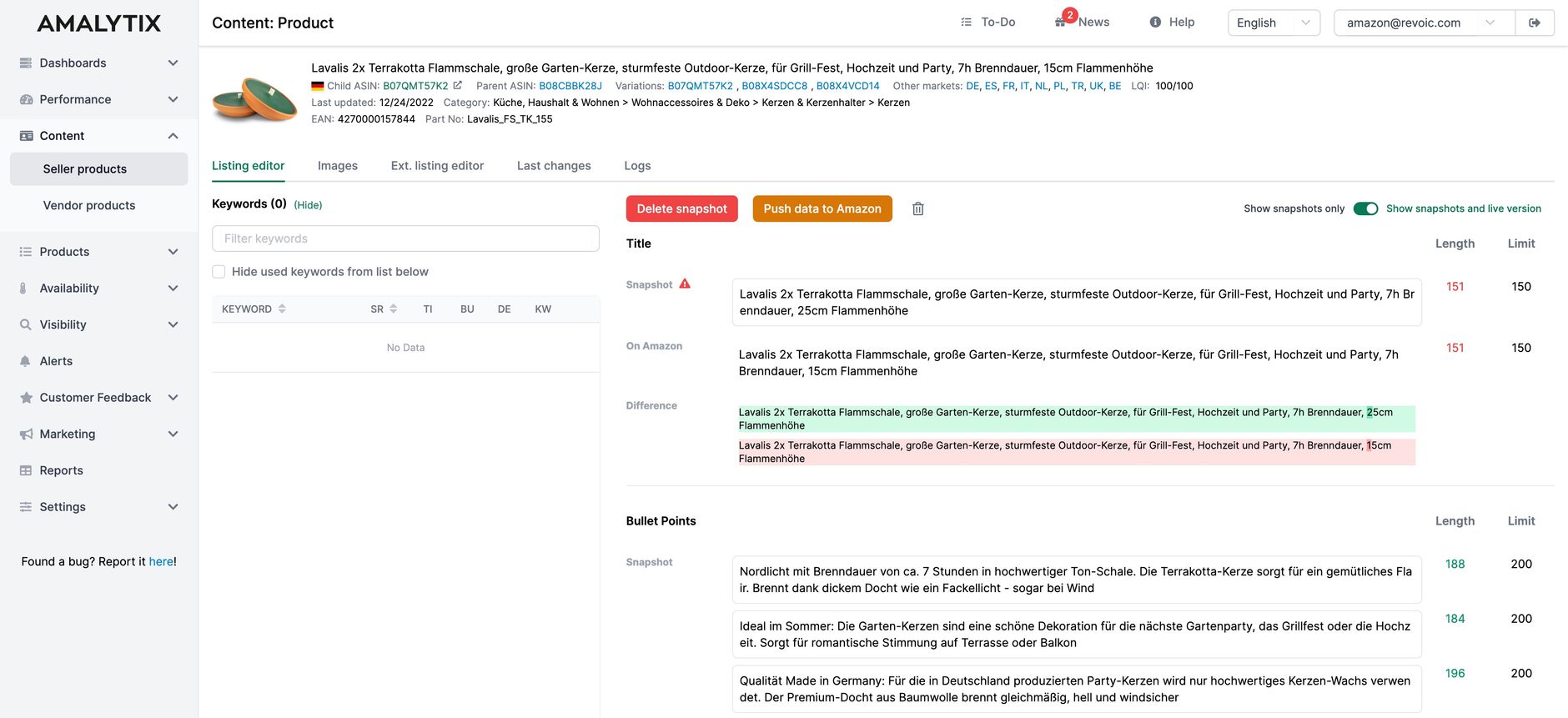
And here you can see the performance detail page:
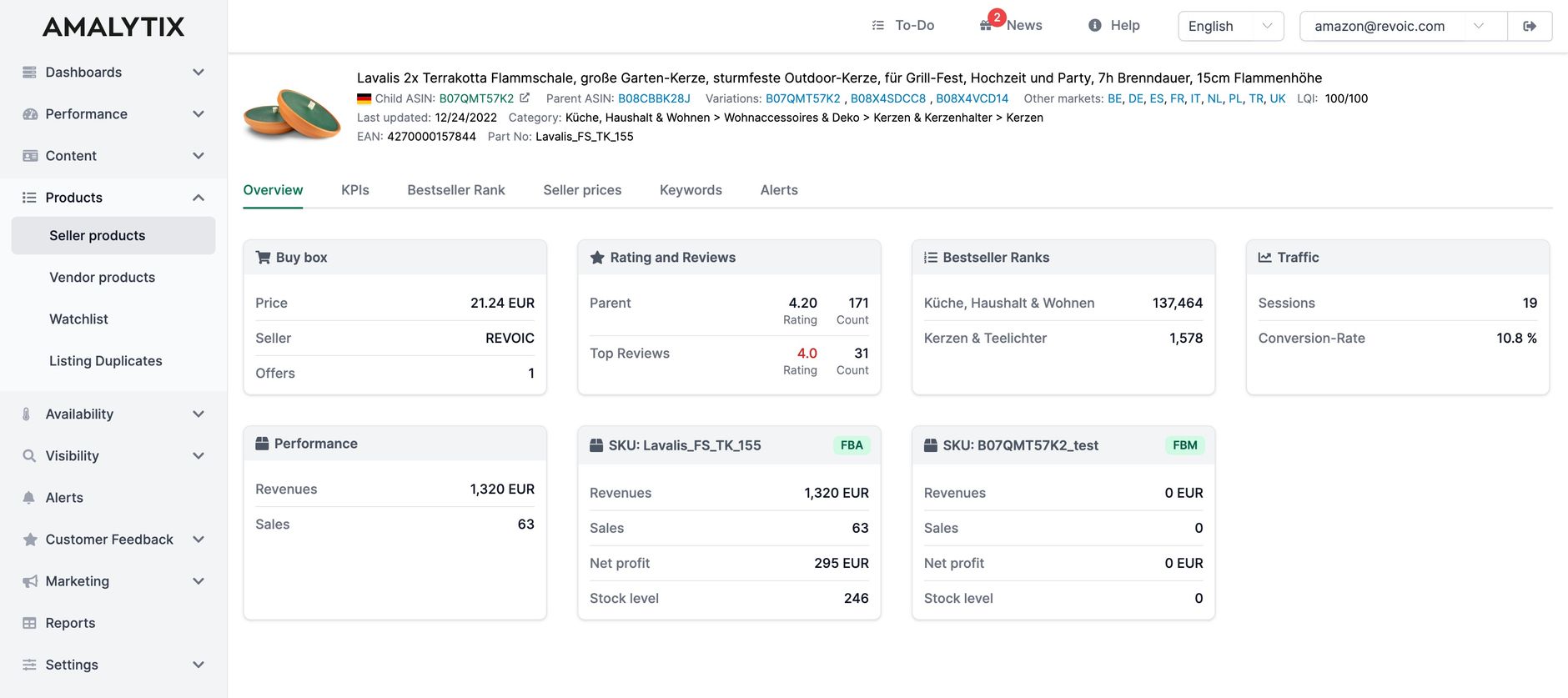
As you can see, there have been some changes. More about that now.
Enhanced Amazon Listing Editor
On the new content product detail page, we've completely redesigned how snapshots are displayed.
Here's the overview:
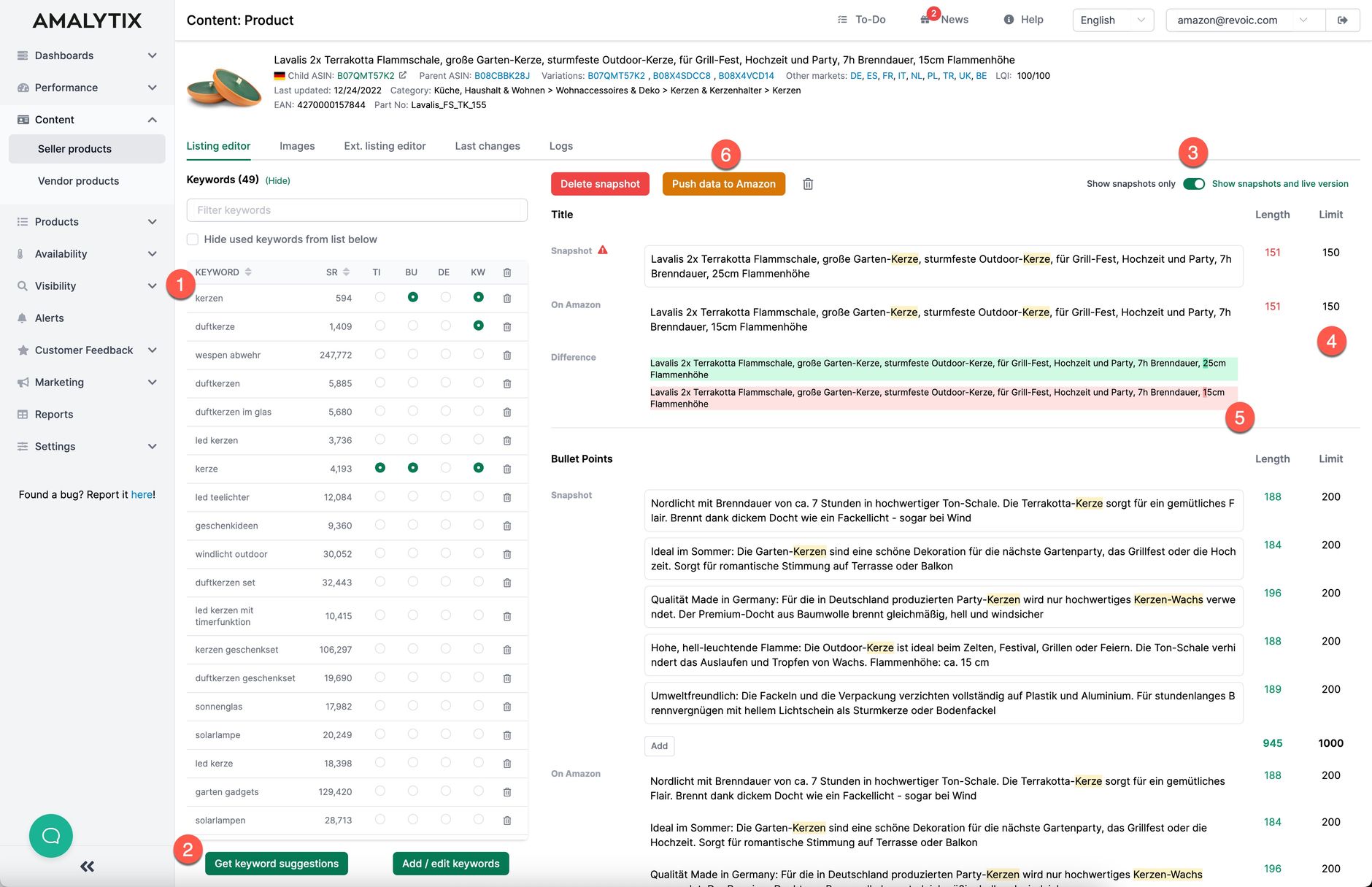
Keyword View and Optimization
The biggest innovation is definitely that we give you the possibility to add relevant keywords on the left (see point 1).
If you click on Get suggestions (point 2) AMALYTIX will shortly make suitable keyword suggestions based on 2-3 initial keywords.
We now also highlight the keywords used. So you can see that the keyword "balcony" is highlighted slightly yellow (point 7).
Of course, you can also edit the list at any time using the "Add / Edit Keywords" buttons (item 8).
You can also hide used keywords if you wish (item 9), in order to focus on the missing keywords.
In the keyword list we show you where a keyword was used. In our example, the keyword "balcony" was used in the bullet points (BU) (item 10).
You are not interested in the keyword view. Hide it by clicking on "Hide".
Snapshot View with Content Limits
Whereas the various content elements of the snapshot were previously distributed across different tabs, we now display them one below the other. Convenient: The keyword list remains unchanged.
If you wish, we can also show you the current content on Amazon in addition to the snapshot view (point 3).
In addition to the snapshot, you will now see your self-defined limits for all elements, which we have taken over from your LQI settings (point 4).
With one click on Transfer data to Amazon you can transfer your snapshot data to Amazon.
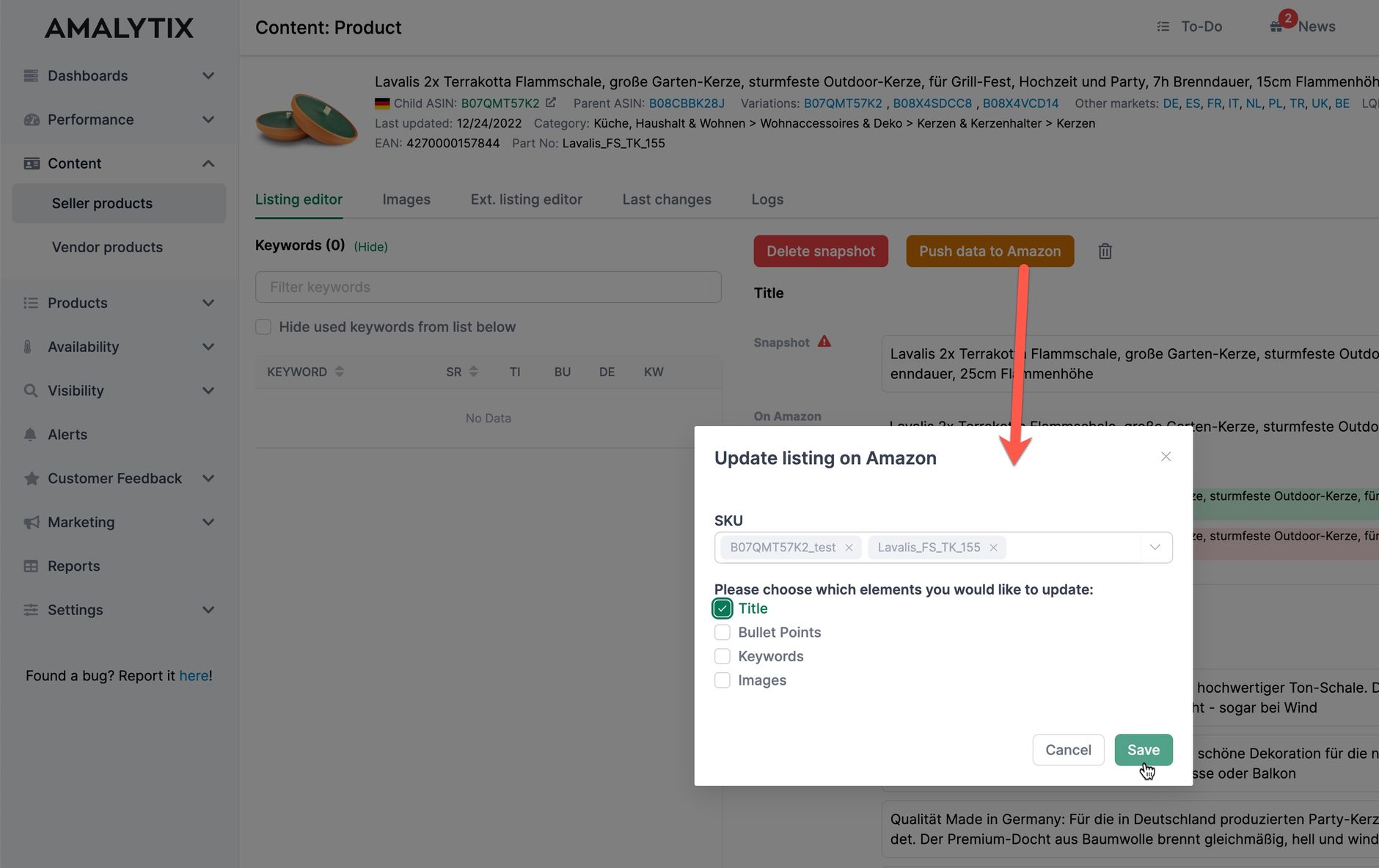
We will show you if a change was successfully transferred to Amazon in the Logs tab:
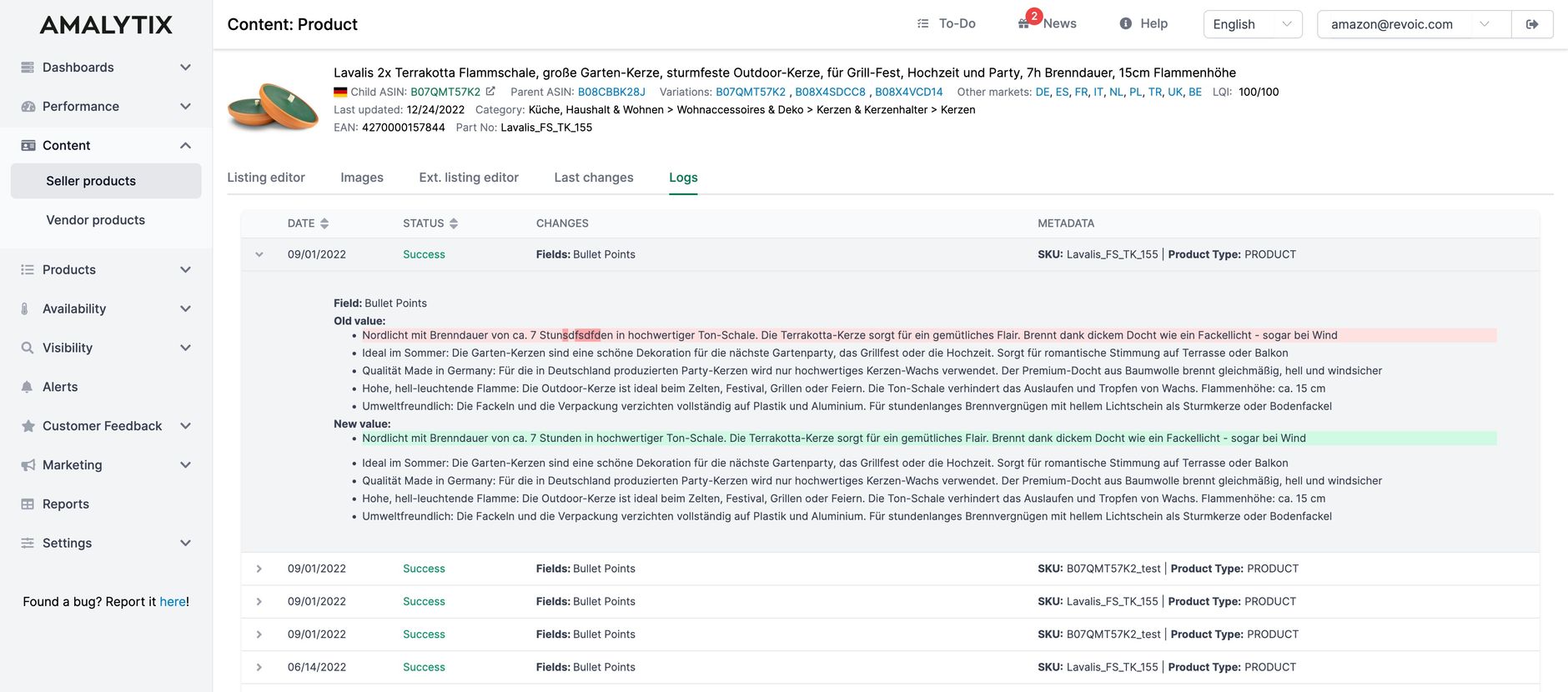
And for what ultimately happened on the product detail page, see Last Changes:
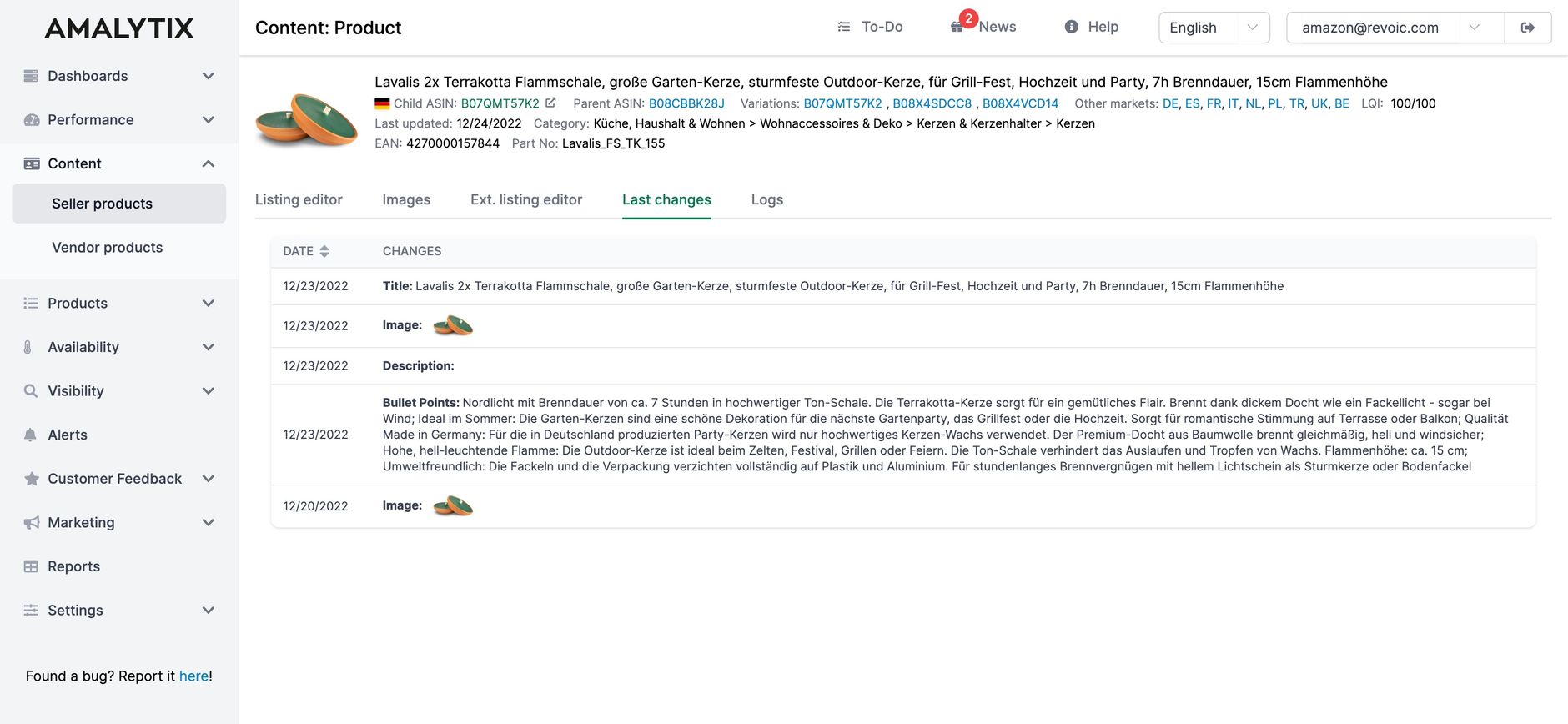
"I just saw images in that one screenshot? Is that new? "
Yes it is!
Image Management for Amazon Listings (New)
In the Images tab you can now also manage the images of a product listing. Just upload images to AMALYTIX and move them within the snapshot.
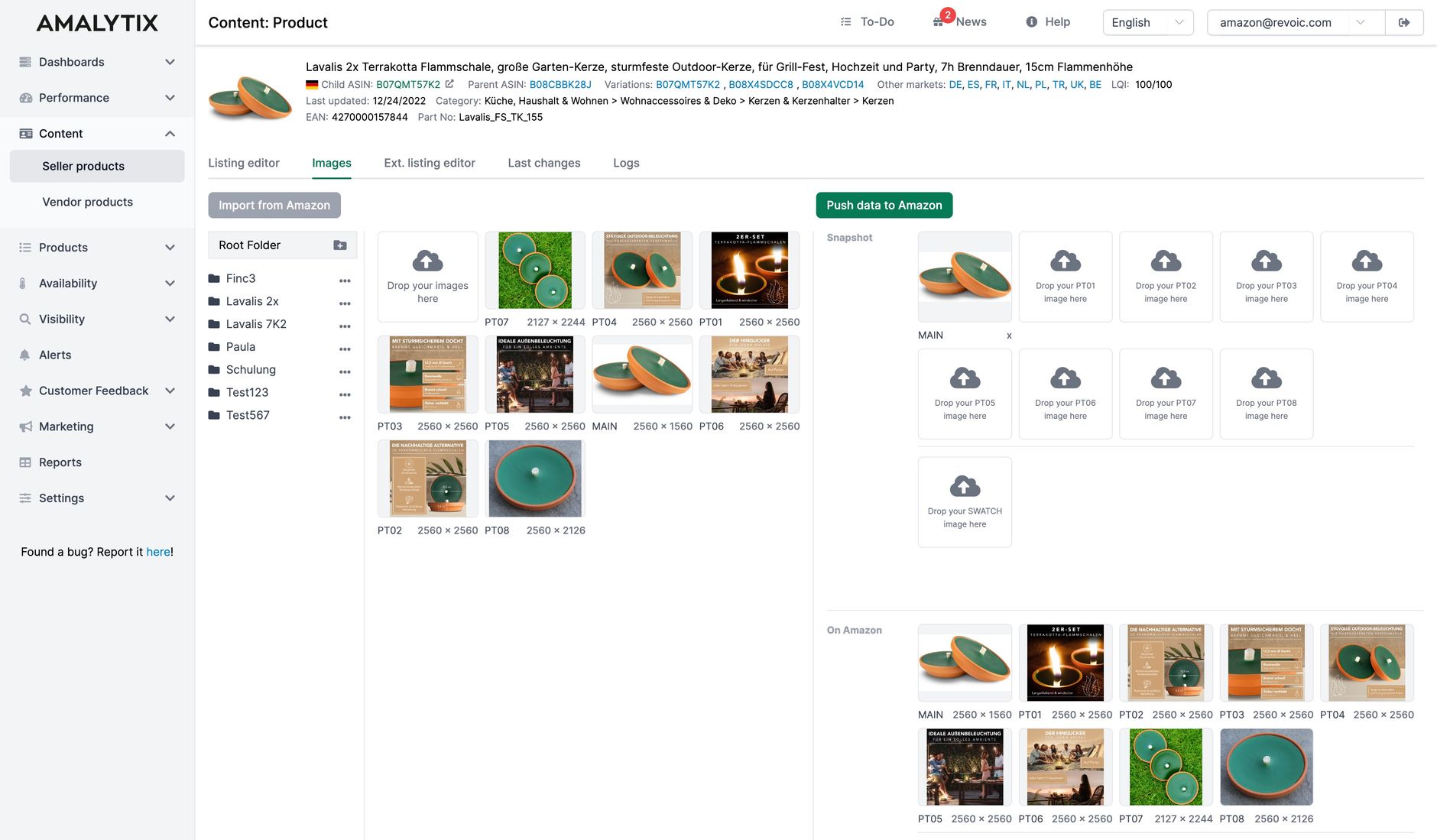
The page is divided into two halves here. For each half, you can choose from three views:
- images stored at AMALYTIX.
- images as they are currently displayed on the product detail page.
- pictures as I have stored them at Snapshot.
With one click you transfer the images from the product detail page to AMALYTIX. This eliminates the cumbersome search and upload of the existing images.
Of course you can upload new images at any time.
Vendor Sales Analysis Dashboard (New)
Sellers have known about this feature in AMALYTIX for a while: now vendors can also better evaluate the "Sales Diagnostics" report and see the data of all connected vendor accounts at a glance.
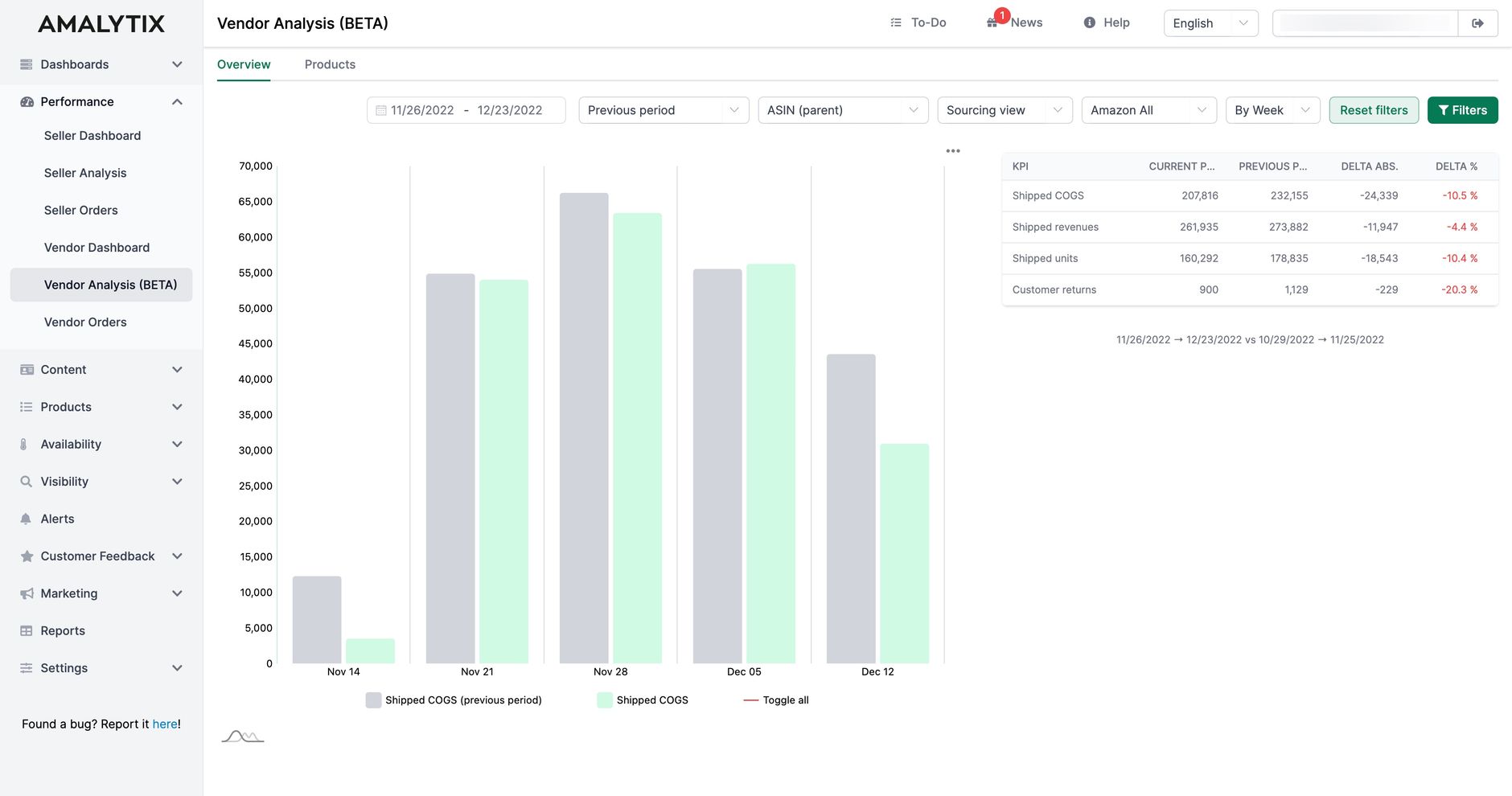
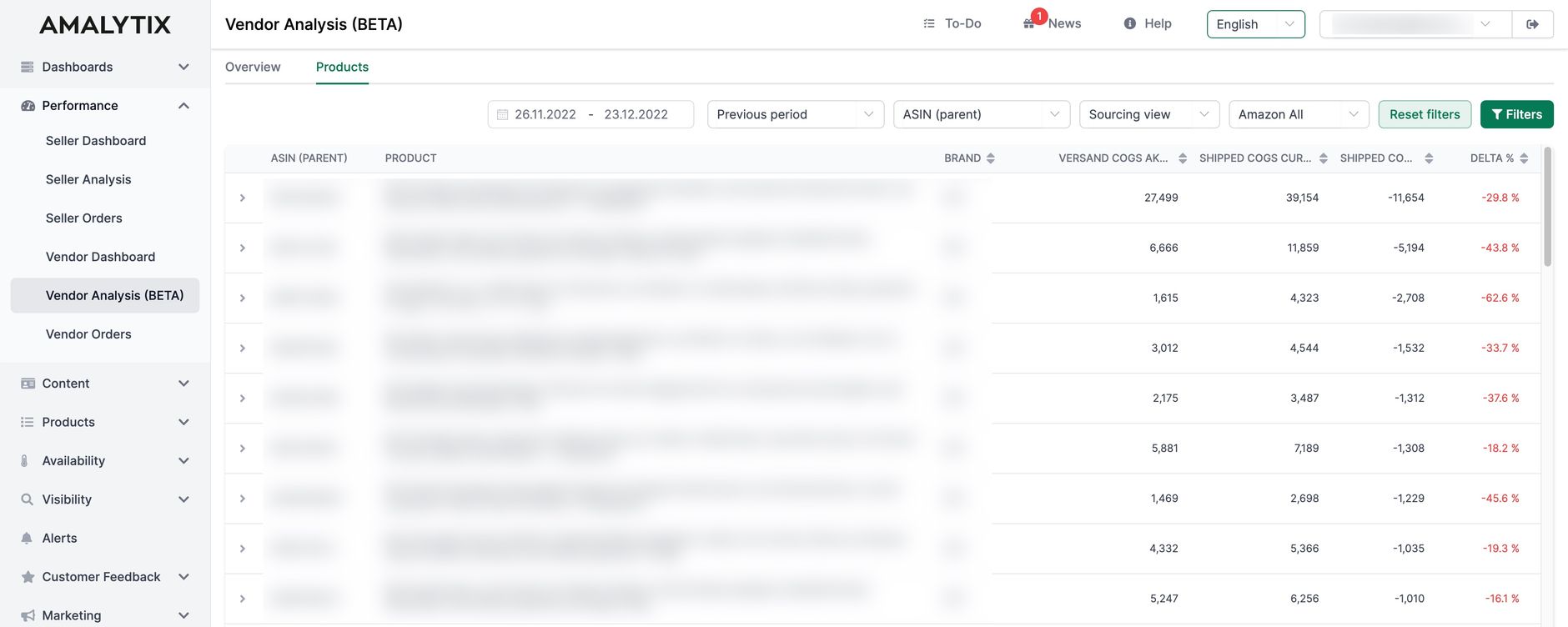
More info on this on our help page. For additional vendor insights, check out our guide on Amazon Vendor API integration.
Vendor Order Export Feature (New)
Vendors have been missing the feature to export all orders from Vendor Central for a long time. In AMALYTIX this is now possible with the click of a button.
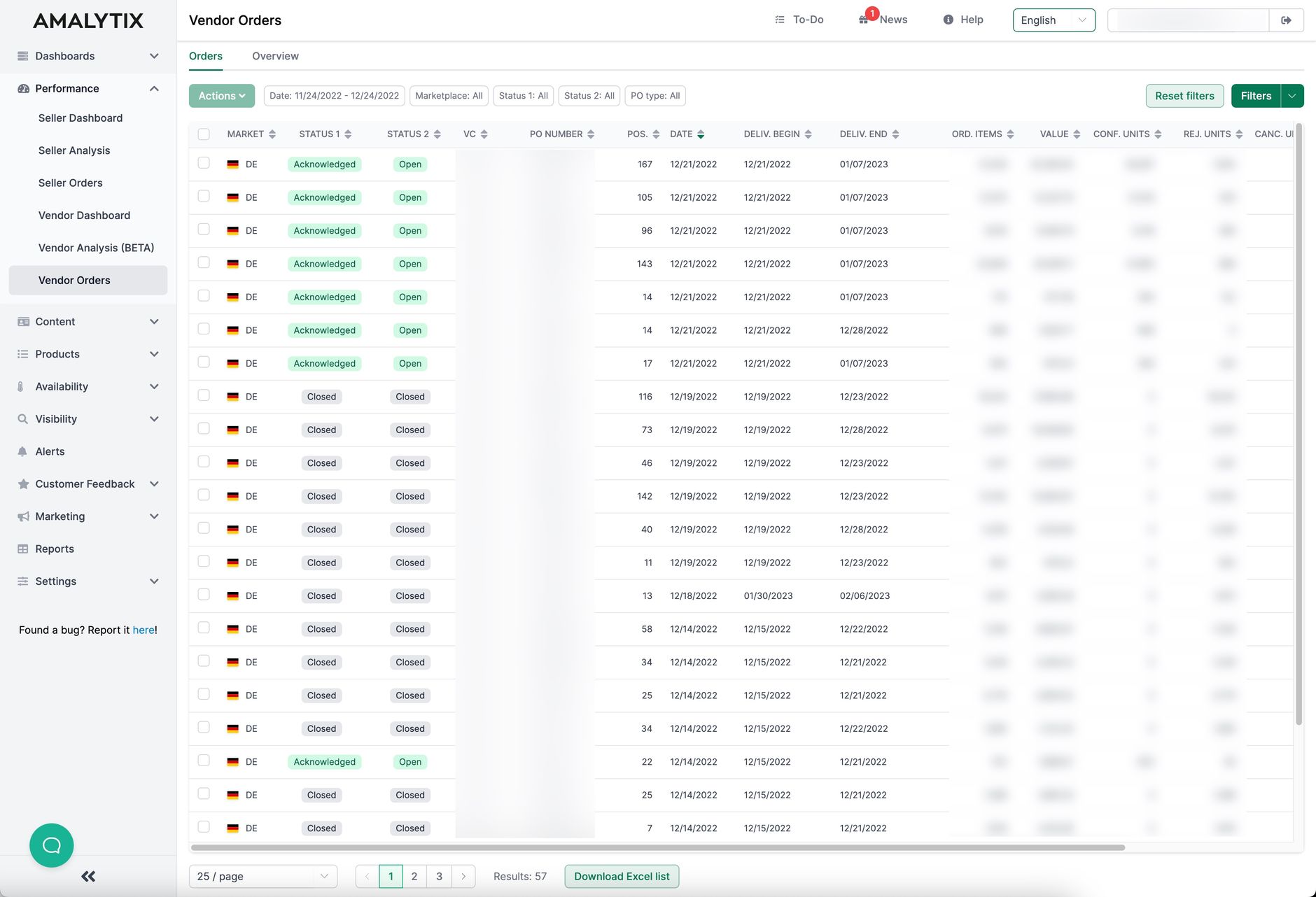
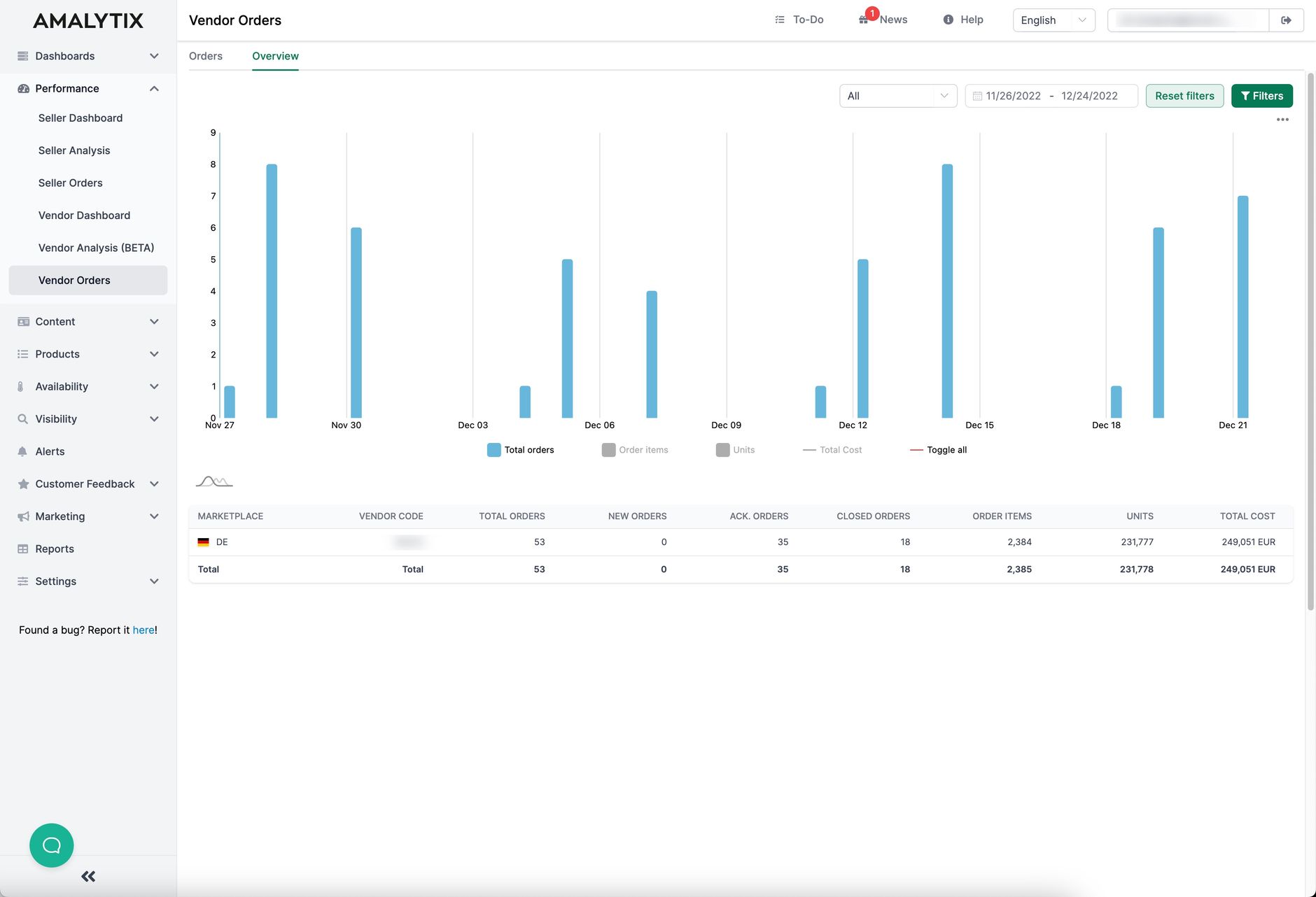
More info on this on our help page.
Seller Performance Overview (revised)
We now clearly display your overall performance as a seller. There is also an alert for each change if you wish!
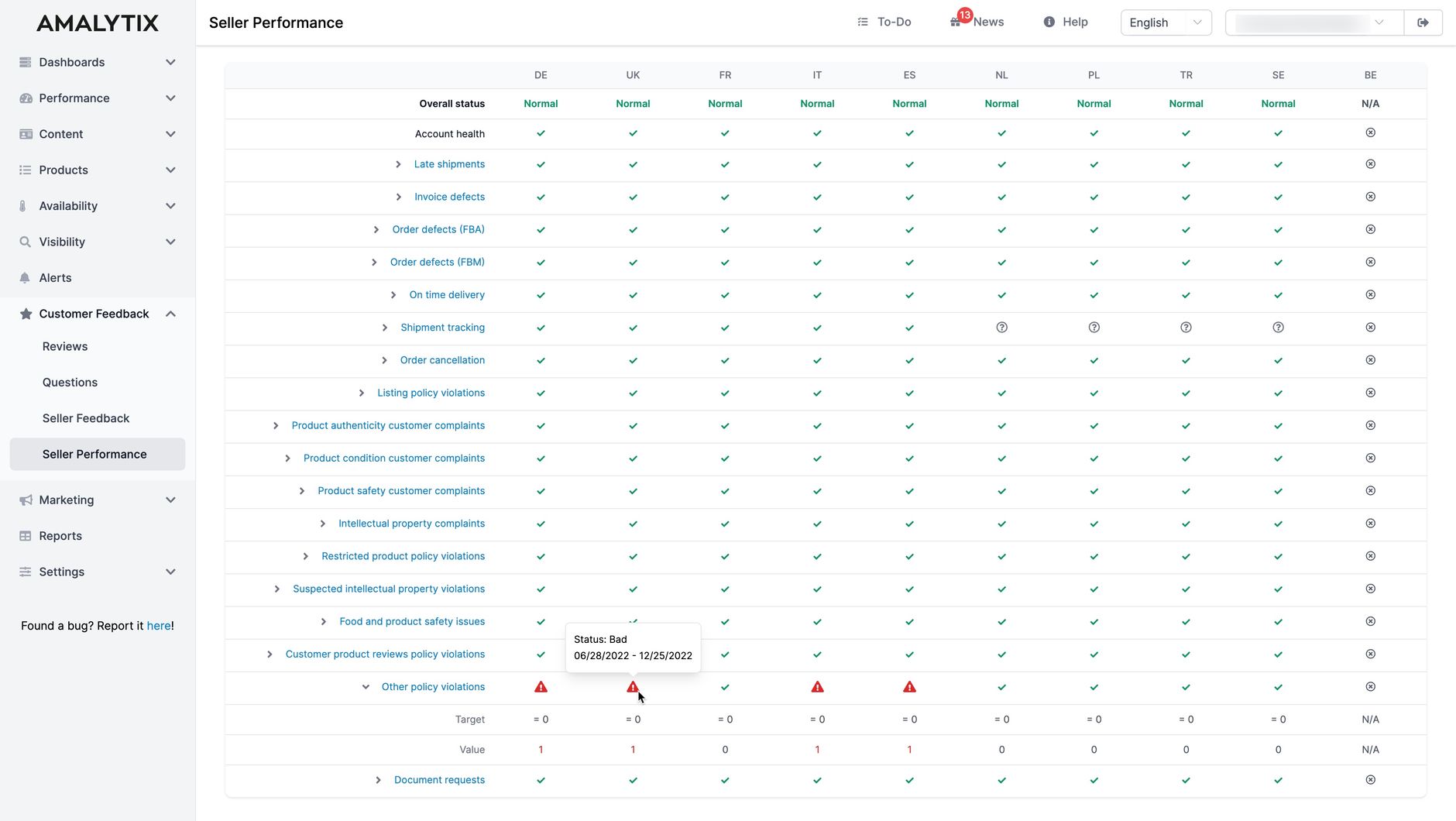
Seller Feedback Charts (new)
For reviews we already show the development over time graphically. The same view is now available for seller feedback on sellers.
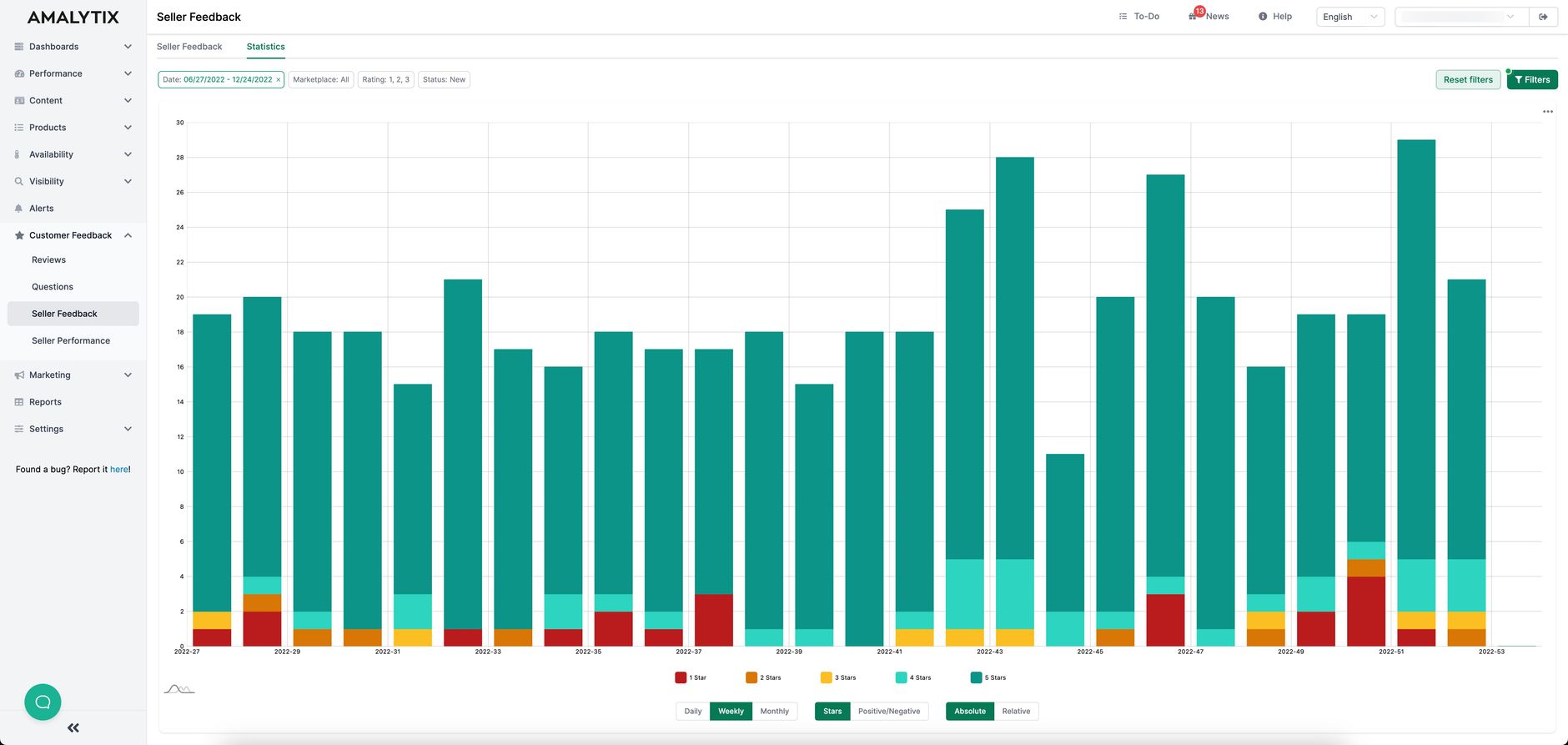
Reports
We have also slightly revised the Reports section. Whereas everything used to be one below the other, it is now side by side (see tabs):
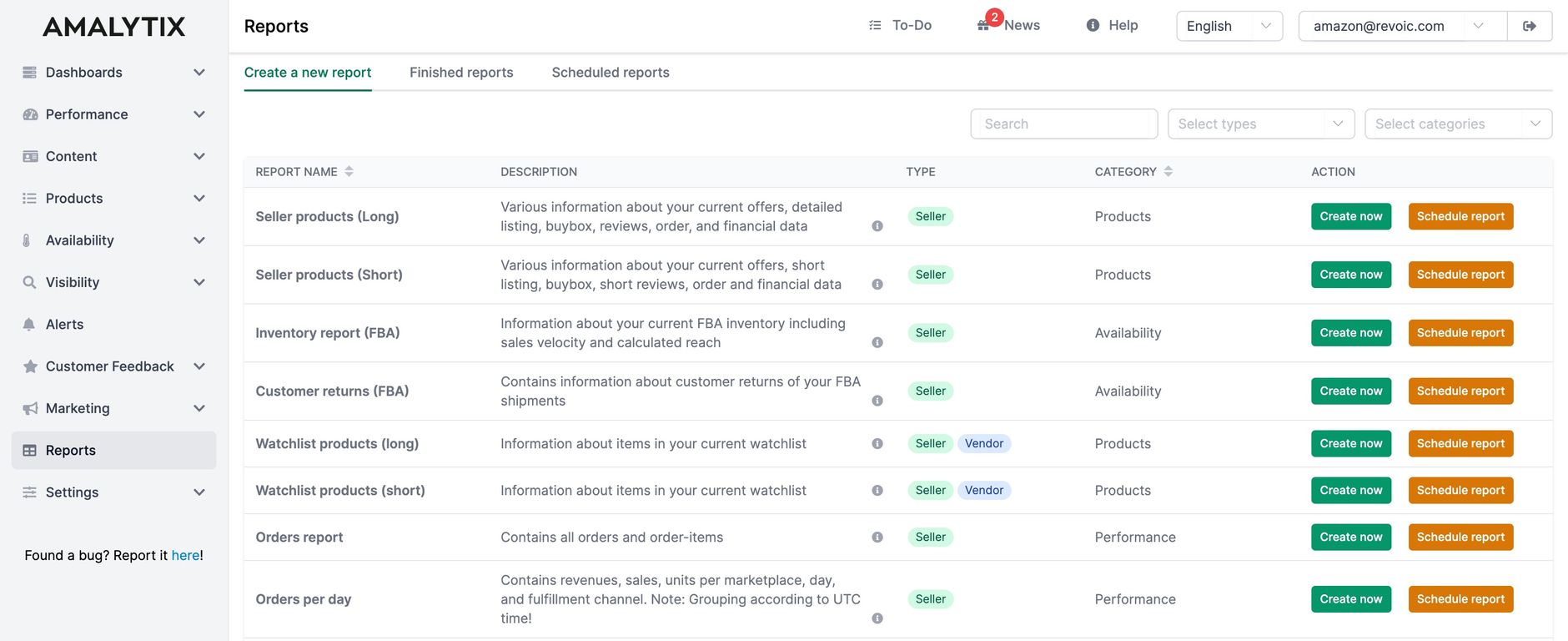
Using the filters, you can now quickly search for a report or view the reports that are only available to sellers or only available to vendors.
You can now find the finished reports under Download Reports.
Your scheduled reports under Scheduled Reports.
Settings: Restructured
We have completely revised the Settings section.
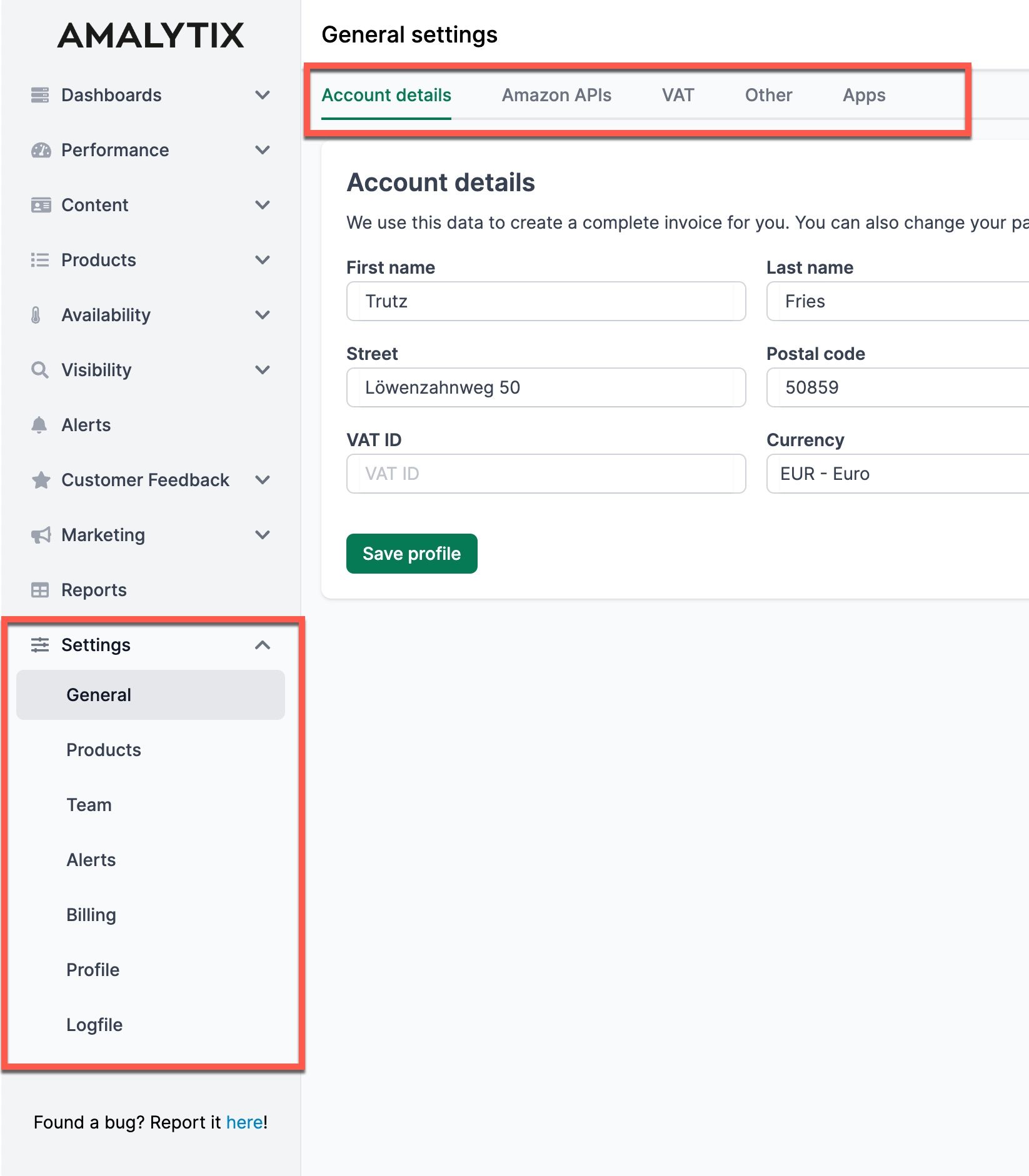
We have created new groups here and combined what belongs together.
Here is an overview:
- General
- Account details
- API links
- VAT rates of the countries
- Other
- Products
- Manage products and tags
- Upload snapshots
- LQI
- Hidden products
- SKU data (Seller)
- SKU Data (Vendor)
- Negative Keywords
- Team
- Invite members
- Manage Roles
- Notes
- Plan
- Change plan
- Change credit card
- Download Invoices
- Profile
- Change personal data (including password)
- Delete your profile
- Logfile
The biggest changes are with the subcategories General and Products. Just click your way through. We hope you will quickly find what you are looking for.
Excel support for uploads and downloads
CSV files bring one or the other user to white heat, so we now support Excel everywhere where it was previously only possible via CSV file.
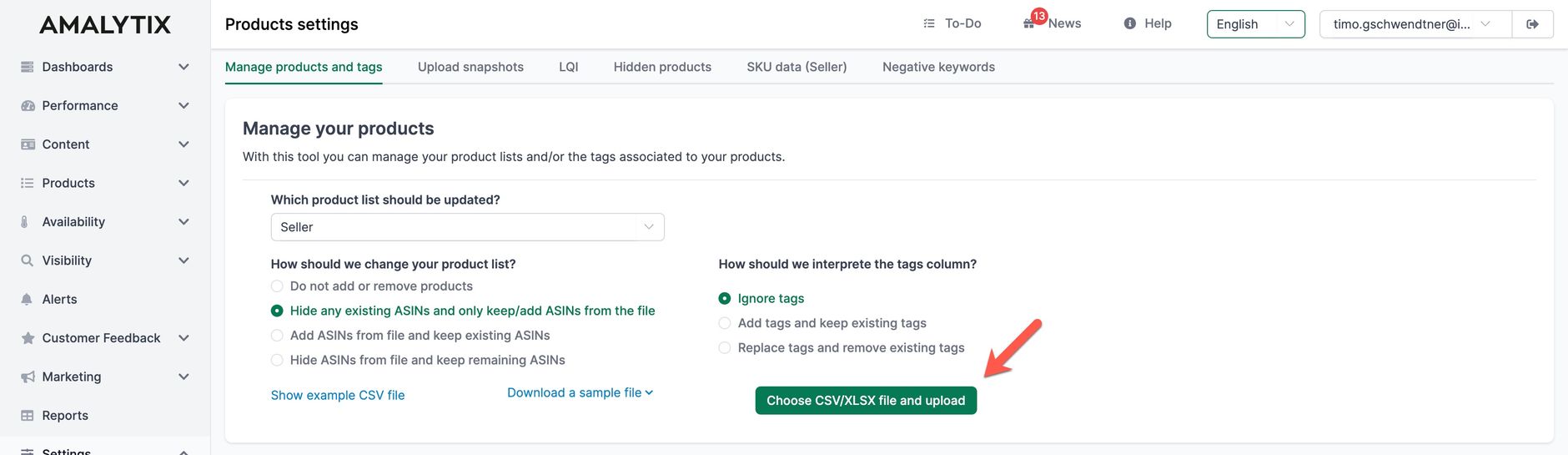
Asana Integration (new)
You can now link AMALYTIX with Asana to create tasks in Asana from AMALYTIX.
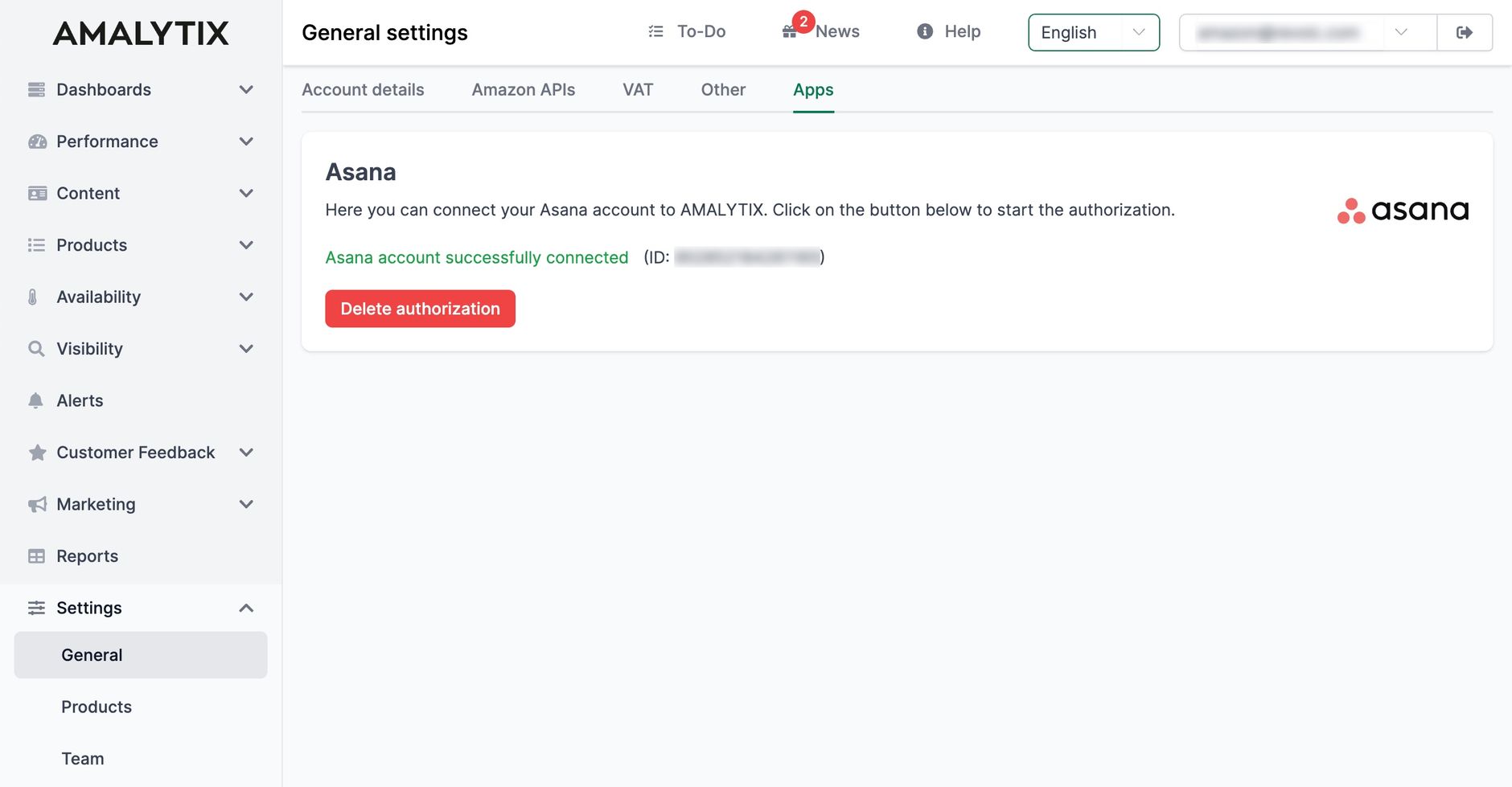
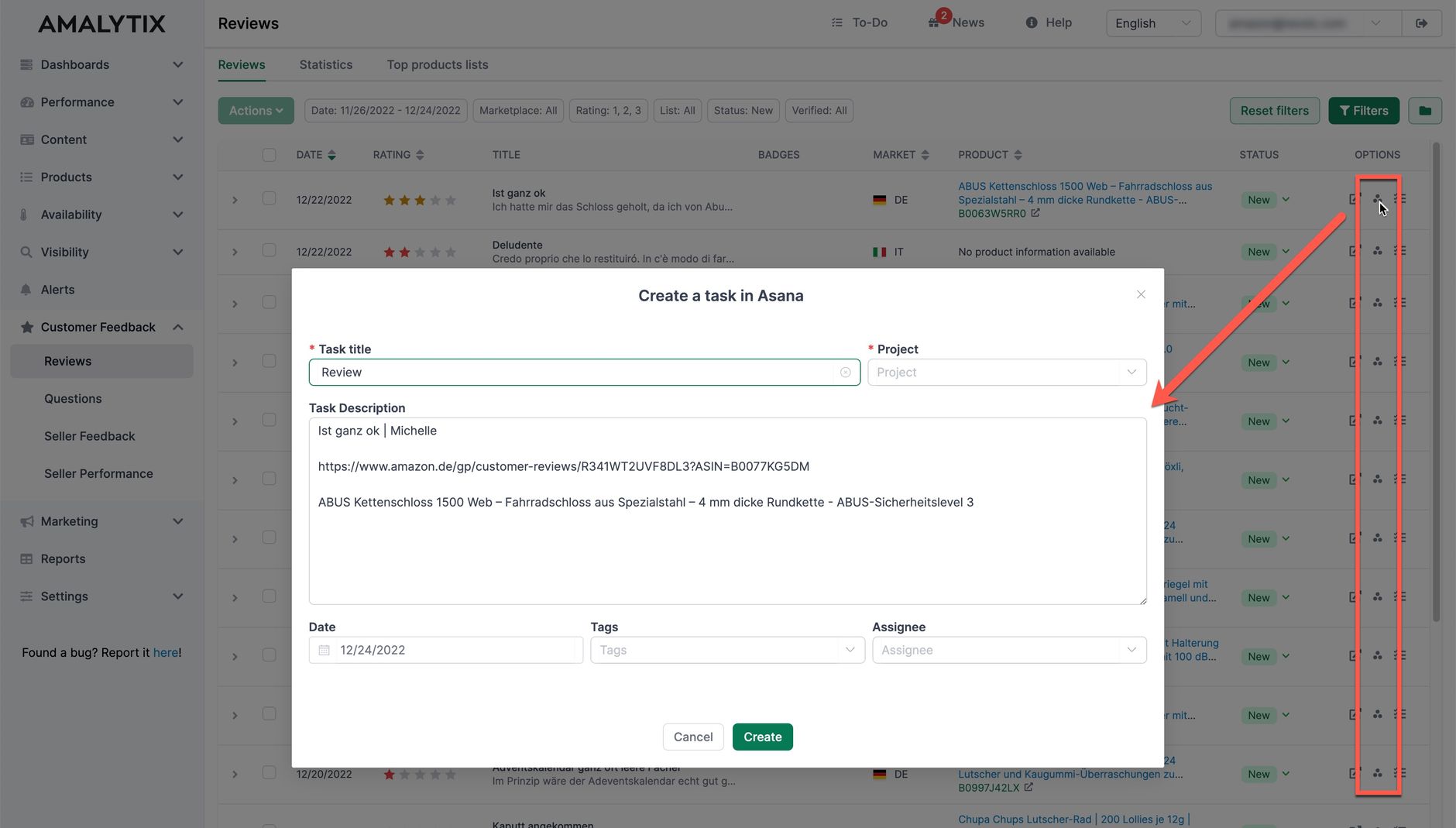
Where is the keyword research?
Sometimes you have to part with things that you realize in hindsight you didn't think through 100%.
In the old frontend, we had strictly separated three things that actually belong together:
- Keyword research
- Listing editor
- Snapshot management
We have now merged these on the new content product detail page.
Whether we rebuild the Keyword Research module again depends on your feedback. If so, we would build it differently in any case. Simpler. More intuitive. Better.
I found a bug!
Even though we invested a lot of time in testing, no software solution is without bugs from the beginning.
That's why we need your feedback now!
Where does something not work as you hoped?
Where do you miss a function?
What could be done better from your point of view?
Write to us! We are looking forward to your feedback!
Send an eMail to support@amalytix.com and attach a screenshot if possible as well as a short description how we can reproduce the error.
For this already now: Thank you very much!
Where to go to the new frontend?
We are running the new frontend parallel to the old one for now.
You can find the new frontend here:
Have fun testing! And please send bugs via eMail!
Will the old frontend remain?
For the time being yes. As soon as we have found and removed all bugs in the new frontend, we will send the old frontend into well-deserved retirement.
How long the old frontend will remain depends on the next days / weeks.