- What is an Amazon Brand Store?
- How to Create an Amazon Brand Store
- Visibility of the Amazon Brand Store
- Amazon Brand Store Analysis and Statistics
- Setting up Amazon source tags
- Conclusion
What is an Amazon Brand Store?
The Amazon Brand Store offers both vendors and sellers a free opportunity to create their own store on Amazon. Through such a Brand Store - also called Brand Shop - your customers can better understand your brand and view your assortment. In addition, you can use such a store to highlight your brand's special features and unique selling points through appealing content. In this way, you can create a brand affinity and bond with the customer. In addition, an Amazon Brand Store expands your traffic sources because Google also indexes it. The following article will explain the creation, visibility, and analysis of an Amazon Brand Store in more detail.
How to Create an Amazon Brand Store
First steps when setting up the brand store
To create a Brand Store, you must have a registered trademark that has been previously registered through the Amazon Brand Registry. Once the trademark is registered with Amazon, you can start creating it.
After logging in to your Seller or Vendor account, click on Stores and then on Manage Stores. Once there, you will see the brands to create an Amazon Brand Store. By clicking on Create/edit store to the right of your brand, you can access the Store Builder.
After that, you have to make some store settings first. You must first enter your desired brand display name, and second, you must upload a brand logo with 400x400 pixels. You will use the brand ad name in the store URL and the breadcrumb navigation of the store. However, you can change these settings afterward. In the next step, you then create the store.
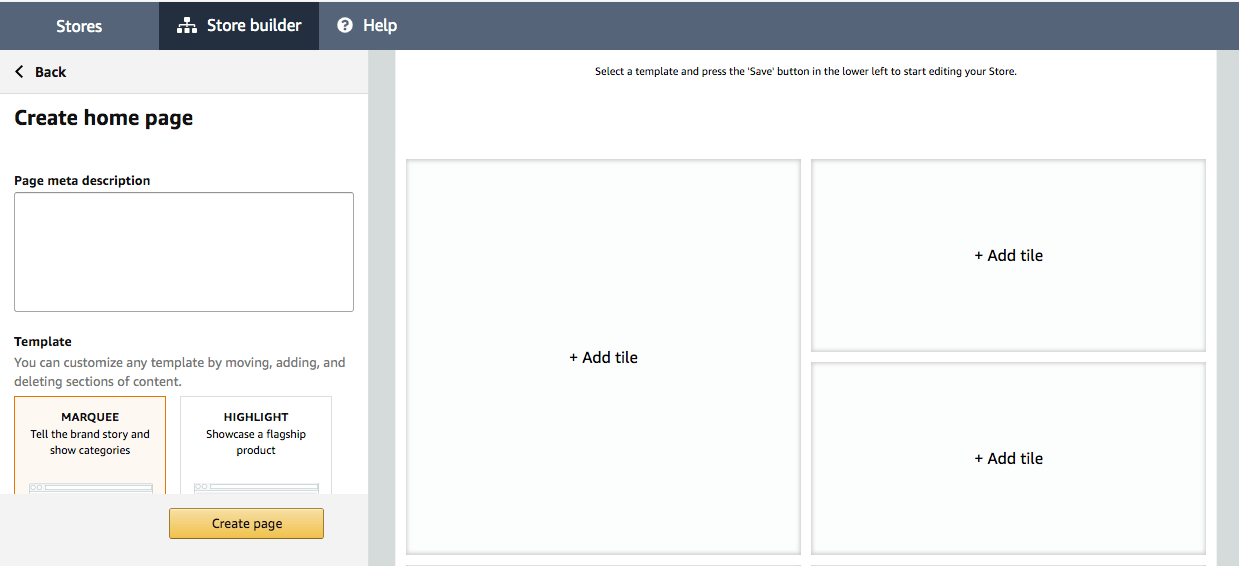
After entering a meta-description for your store, you will be asked to choose one of the four-store templates. Three of these templates contain already arranged modules that only need to be filled, but the fourth template is empty.
Available for selection:
- Marquee (suitable for brand history and categories)
- Highlight (suitable for presenting showcase products)
- Product grid (suitable for the simple presentation of products)
- Blank (suitable for individual presentation of the brand and its products)
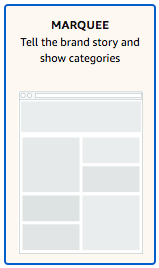


After you have selected a template, you can create your page, and the store's homepage will be made.
If you would like to receive a Vanity URL for your Brand Store, you will need to open a case with Amazon Support. Click Store Builder as the reason for your case and fill in the contact reason and problem description by telling the support that you want a Vanity URL. It is best to include a description of what your URL should look like.
Set up an Amazon Brand Store structure
Before you start with the different designs of your brand store, you should first create a structure. First, create the subpages that your store should have. This allows you to link the pages directly to each other when designing your store. More than three levels in the page structure are not possible. To create a new page, click on Add Page on the left. Each page is automatically created at the bottom of the current page.
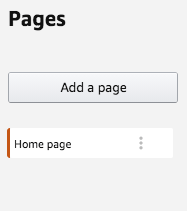
Design and layout of the Brand Store
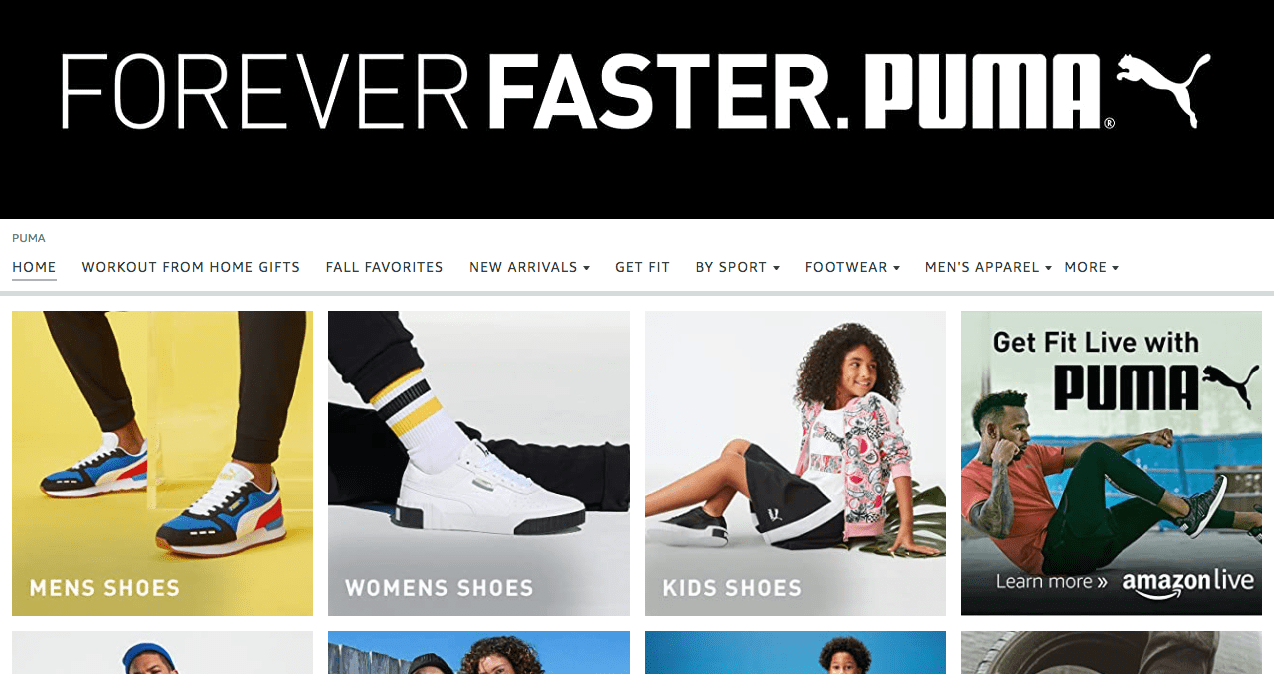
The Amazon Brand Store is designed using a modular system because you do not need to be a developer to set up such a store. You can freely choose which and how many products you want to place. You can combine modules and arrange the individual subpages according to your ideas by drag and drop. Thanks to the responsive grid, Amazon Brand Stores are optimized for smartphones and tablets, as they can adapt to any screen size and resolution. However, if you use images with text, make sure that the text remains readable even on small screens (smartphones).
Overall, the Amazon Brand Stores can be adapted flexibly in structure and content. You can find all design elements in the Store Builder on the right-hand side. Clicking on the individual design element opens an editing window on the right. Content, such as product widgets, sliders, videos, text elements, and image teasers, can be added across the entire width or in a tile in a section.
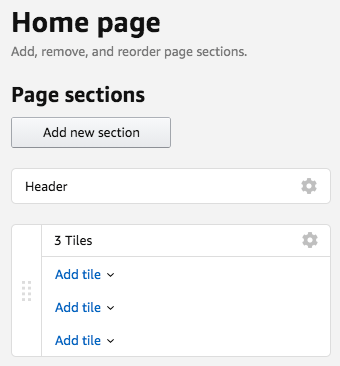
The grid layout also allows you to choose between eight different layouts within the section when dividing the sections, e.g., a section can again be divided into two square tiles, one of which is divided into four more.
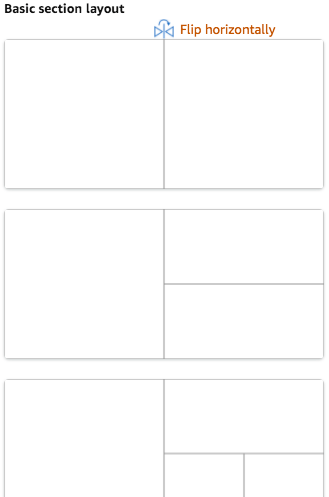
Once you have finalized your page, it will be reviewed by an Amazon representative before it is released.
Visibility of the Amazon Brand Store
After your Amazon Brand Store has been published, customers will be redirected directly to it when they click on the brand name under or above an Amazon product title. If no Amazon Brand Store exists, the customer only sees a list of all your products. Therefore, the rand Store offers a better alternative, as the customer gets an immediate and appealing impression of the brand.
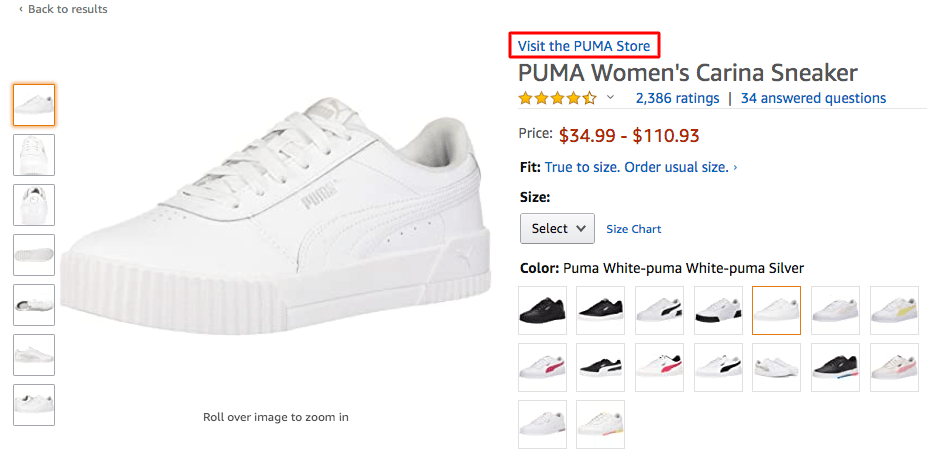
Brands also can promote their Brand Store and thus be found by a specific search query on Amazon. This is possible through (paid) Amazon Sponsored Brands Advertising. The brand logo is displayed with a separate banner above the Amazon search results and links to your Brand Store.
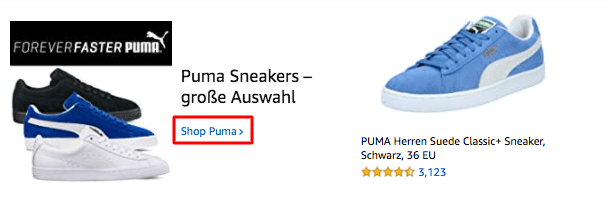
These ads also appear below the search results:
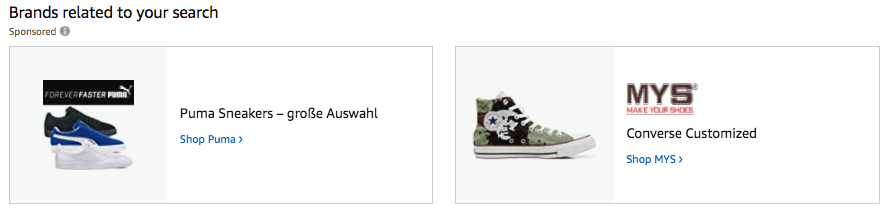
Links to the Brand Stores are also displayed on some product detail pages:
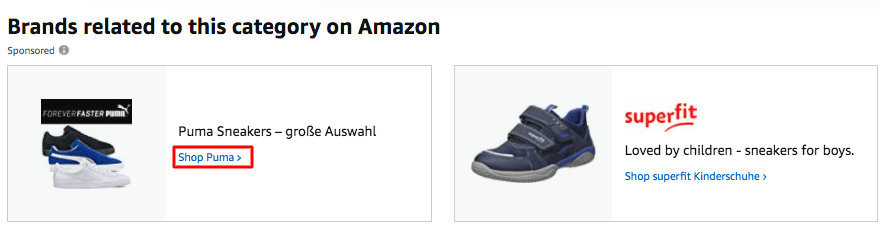
While Amazon searches can only find specific products, Google, on the other hand, displays the corresponding Amazon Brand Store directly after searching for the brand. Additional traffic via Google can lead to further sales. Like A+ content, fragments from the Brand Store are indexed by Google and are thus visible via Google. Therefore, make sure to use individual texts (avoid duplicate content) that contain your essential keywords. Although the keywords are not relevant for Amazon, they are suitable for Google.
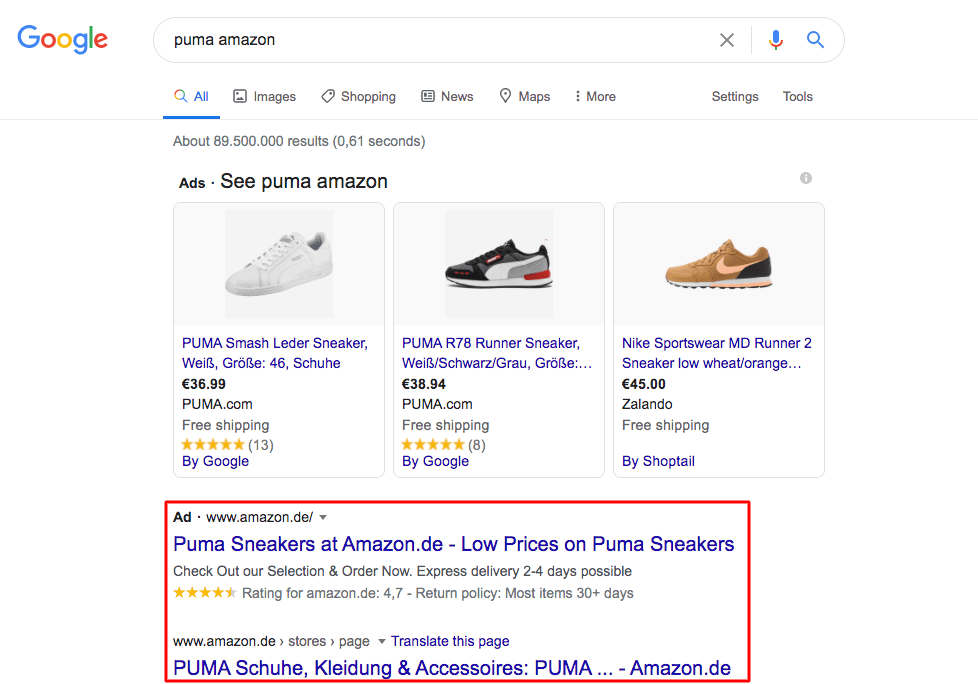
Amazon Brand Store Analysis and Statistics
Amazon also offers you the opportunity to analyze the origin and behavior of visitors to the Amazon Brand Store. You can track the number of visitors, page views, and sales daily via the Store Insight dashboard.
You can access the statistics by clicking on the Get Insights button next to the brand.
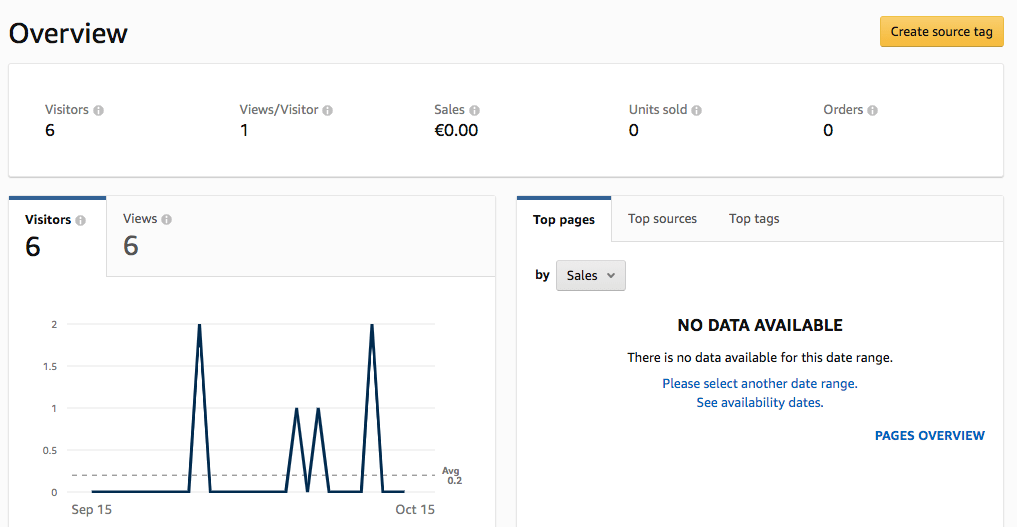
Setting up Amazon source tags
A source tag is a URL parameter that you can add to any store URL if you use it for your marketing campaigns. As soon as a customer visits your store using a URL with this parameter, the store will be automatically recognized. Afterward, page visits and other important KPIs for this source tag are entered in the "Stores Information" analysis tool.
There is no limit to the number of source tags you can create. Furthermore, source tags do not expire. However, only the top 100 tags of visitors are broken down in Amazon's analysis tool for the period under consideration. All other source tags are grouped under "other tags." In addition, tags must fulfill a minimum number of visits to the store’s information.
For a detailed description of how to create such a source tag, please read the following article: click here →
Conclusion
In conclusion, it can be said that creating an Amazon Brand Store is worthwhile. Not only is it easy to create a Brand Store, but it is also free. Furthermore, the appealing product and brand presentation alone is enough to create such a store. We recommend that all brand owners make an Amazon Brand Store.
Finally, here are two examples of Brand Stores of top brands:

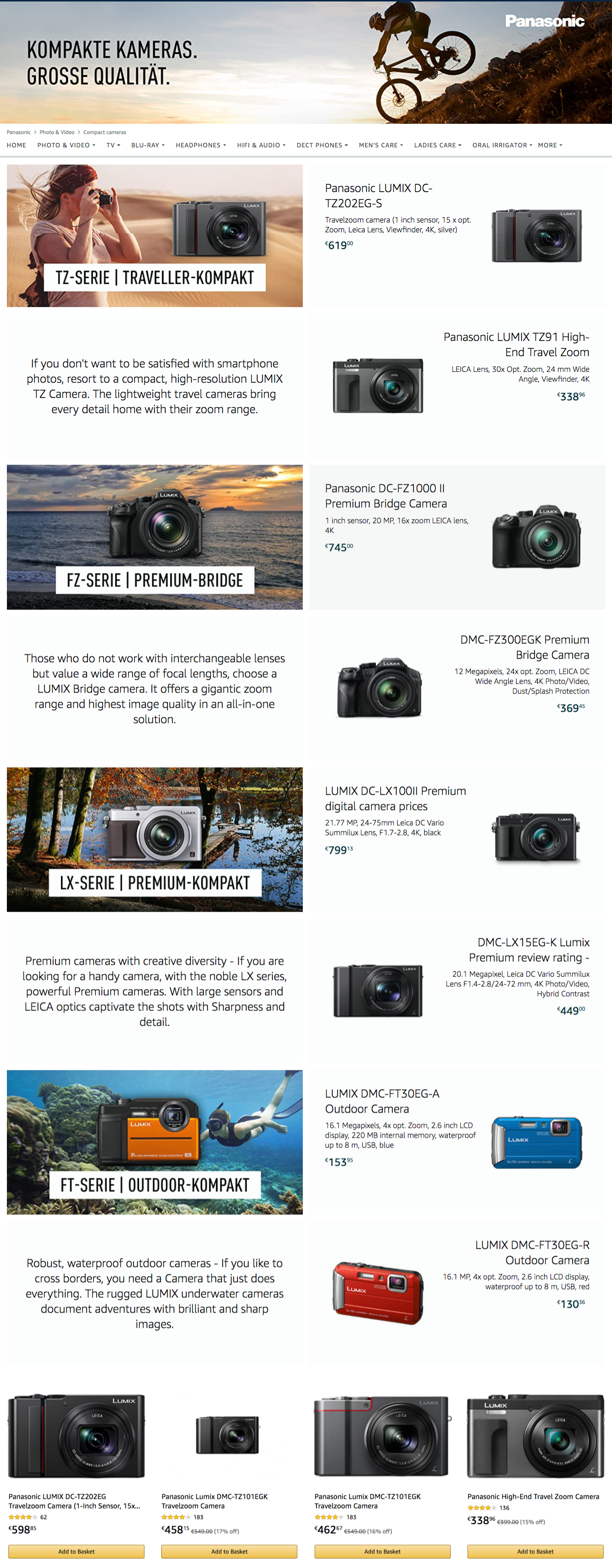
Free trial
Just register for a 14-day free trial to use AMALYTIX and we'll show you how our Amazon Seller Tool and Amazon Vendor Tool can help you monitor your marketing activities on a daily basis. Start your free trial now






