- Introduction to Amazon Sponsored Brands
- Create an Amazon Sponsored Brands campaign
- Include a Sponsored Brands Video
- Differences between Sponsored Brands and Sponsored Products
- Conclusion
Introduction to Amazon Sponsored Brands
Amazon offers advertisers on your platform several possibilities to place ads. In addition to the Sponsored Products Ads, Amazon provides the Sponsored Brands ads (formerly Headline Search Ads). With Sponsored Brands ads, you can achieve the following goals:
- Increase brand awareness
- Increase the visibility of your products
- Increase in turnover
Sponsored Brands campaigns are available to both Amazon sellers and vendors. A Sponsored Brands ad consists of a brand logo, the brand name, a short, individual ad text, a call-to-action button, and a preview of up to approx. three products (incl. title, picture, average rating, and prime logo). It is possible to display ads specifically for selected keywords and/or on product detail pages.

Depending on which area the customer clicks on, the customer comes to different pages. Amazon will take you to a particular landing page for the brand logo, brand name, ad text, and the call-to-action button. By clicking on the products, the customer gets to the product detail page.
Free trial
Just register for a 14-day free trial and we will show you how our Amazon Seller Tool and Amazon Vendor Tool can help you monitor your marketing activities on a daily basis. Start your free trial now
Placement of Amazon Sponsored Brands ads
Amazon will display sponsored Brands ads in the following locations in mid-2020:
- On the search results page before the actual search results and thus also before the Amazon Sponsored Products ads
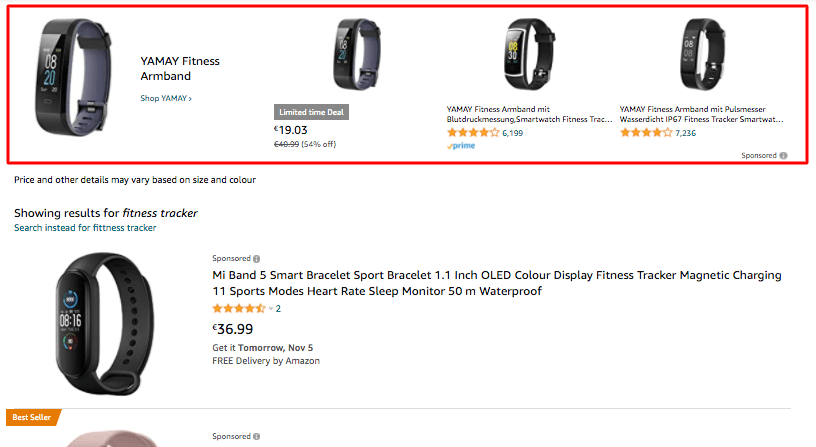
- On the search results page at the very bottom, before turning the page, three ads of sponsored brands are usually played
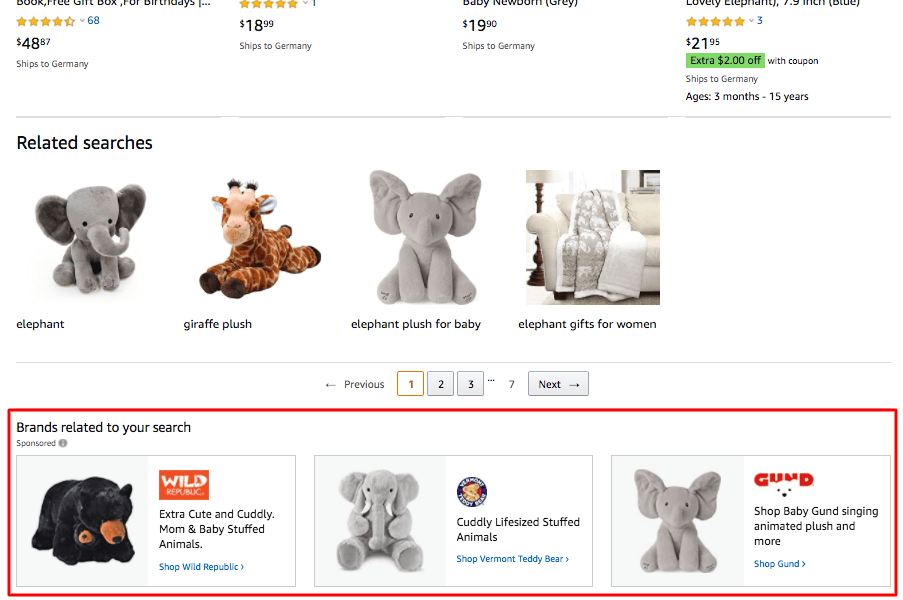
- On the product detail pages

- On the left side next to the search results
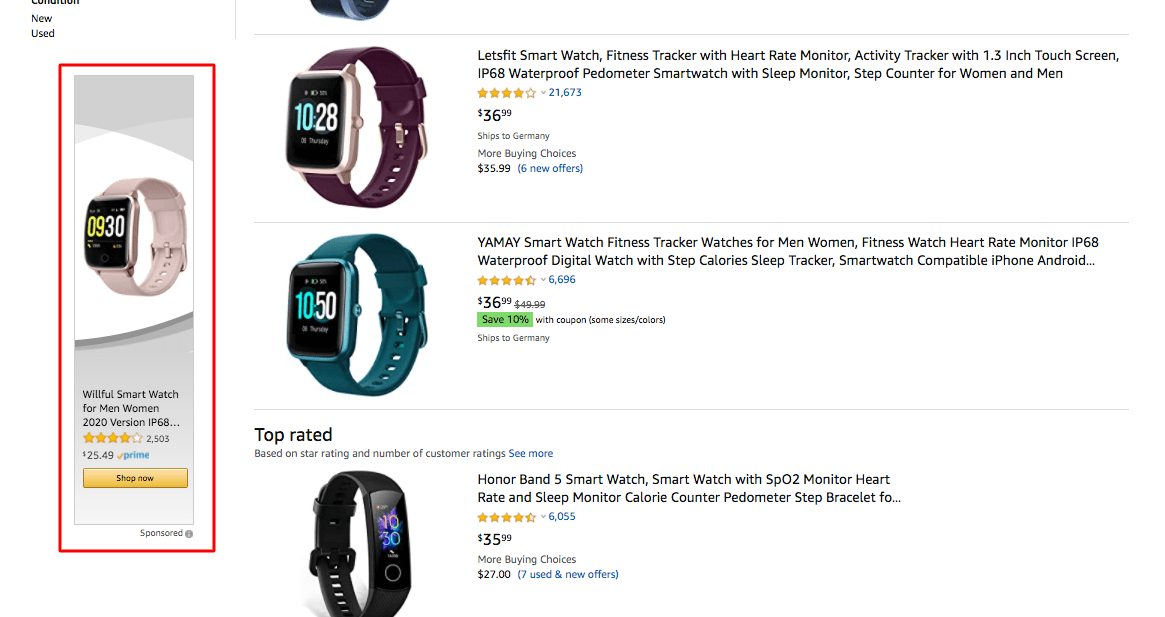
On mobile devices Sponsored Products ads are located in the same places:
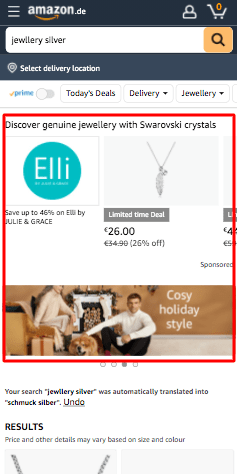
Cost model of Amazon Sponsored Brands ads
Like Amazon Sponsored Products, Sponsored Brands ads are also billed according to the "Pay per Click" principle (also called Cost per Click (CPC)). The seller only pays when a buyer clicks on the ad. The pure display of the Sponsored Brands ad is free of charge. The amount paid per click ranges from a few cents to a few euros. In principle, the costs for a click depend on the demand for the search term for which the seller wants to place his ad. You can find more about this in our Amazon Sponsored Products article.
Create an Amazon Sponsored Brands campaign
Requirements for a campaign
Before creating a Sponsored Brands campaign, you must first register in the Amazon trademark register.
It would be best if you also thought about a naming structure for your campaigns so that you can easily find your way around the naming at a later date. Make sure that the name is meaningful to tell from the name itself what type of campaign it is.
Below you can find an example:
| Type | Focus | Targeting | Title Campaign |
|---|---|---|---|
| Sponsored Brands | Manually | Keywords | SB_MANU_KW_T-Shirts-9848 |
Beispiel 1: Sponsored Brands
- Orientation: Manually
- Targeting: Keywords
- Title Campaign: SB_MANU_KW_T-Shirts-9848
Create a campaign
Now you start creating your campaign. Click on the Advertising tab in your Amazon Seller or Vendor Central in the first step. After a further click on Create campaign, you can select your campaign type Sponsored Brands.
The following dialogue looks like this:
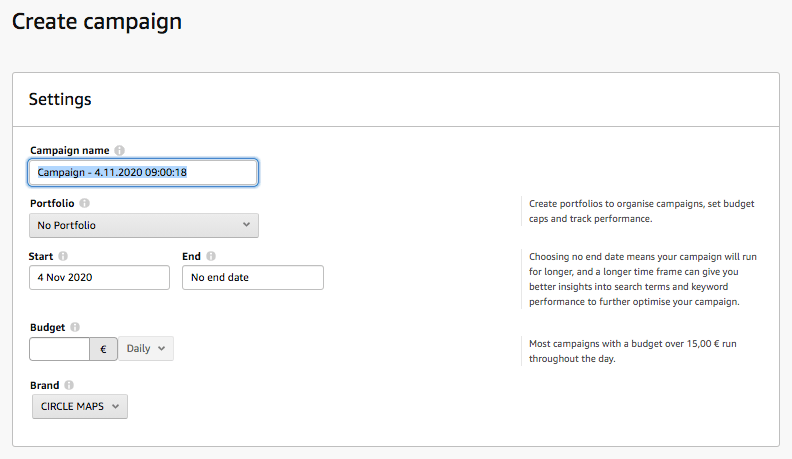
The following steps are similar to creating a Sponsored Products Campaign. You define a campaign name, select a start/end period, and enter a daily campaign budget.
Then you select the brand for which the campaign is to be run (unlike with sponsored products). If an Amazon Seller Store (or Amazon Brand Store) has already been created for this brand, you have the option to choose whether your Amazon Sponsored Brands ad should be forwarded to this store (see Figure 8) or to a Product List page (see Figure 9). A product list page is a separate landing page with selected products, which Amazon automatically creates.
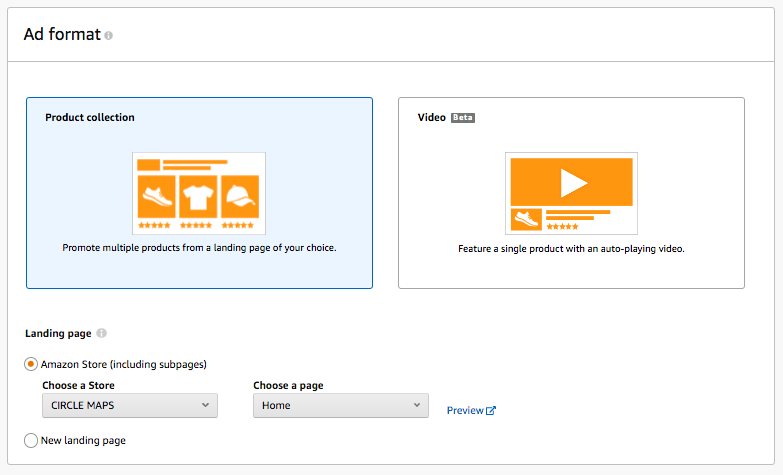
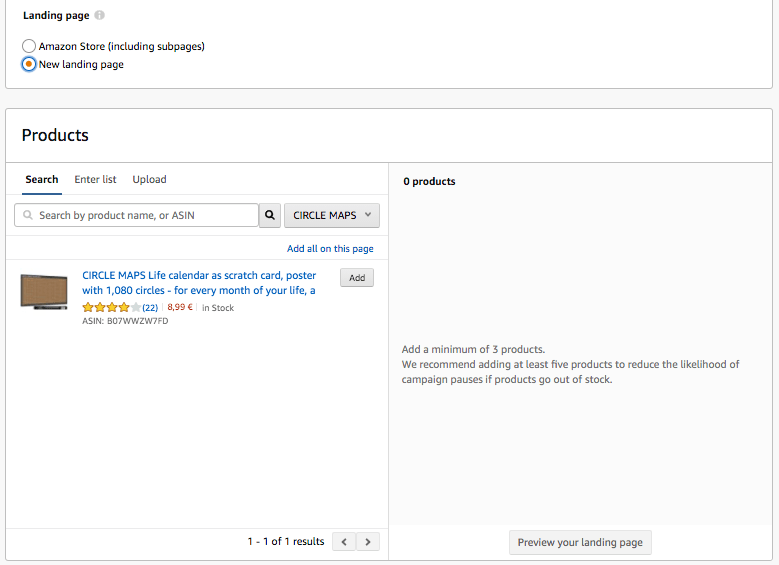
If you choose the product list page, select three products to be added to it. The order of the products corresponds to the order of display. Click on the button View product list page in preview to see your product list page (see Figure 10).
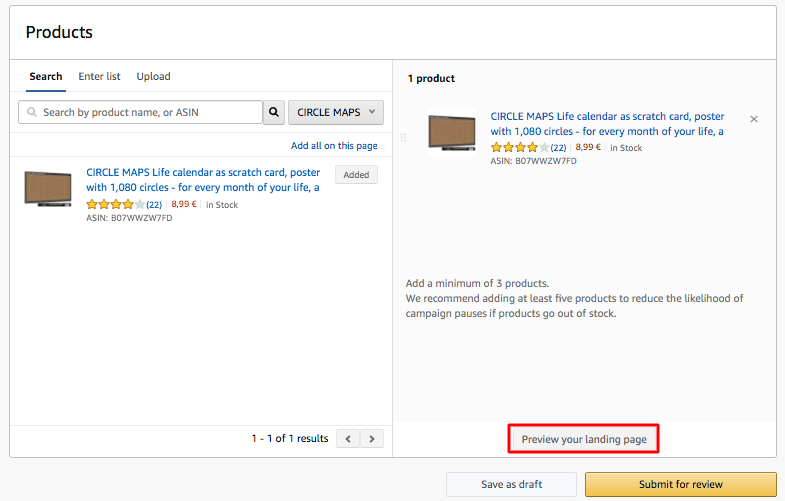
Design of the Sponsored Brands ads
You can create the Sponsored Brands ad in the Design section. Amazon automatically creates different ad sections. However, you can adapt and revise them. Images for your ads may only be a maximum of 400x400 px and 1MB in size. The text of your ad is additionally limited to 50 characters. You also can upload a user-defined image at this point. A custom image shows your brand or products in use or context. To find out more about where your ads are displayed, you can click on Where will my ad appear? in the black box in the upper right corner (see figure 11). Amazon will then show you an example of where they will place this ad.
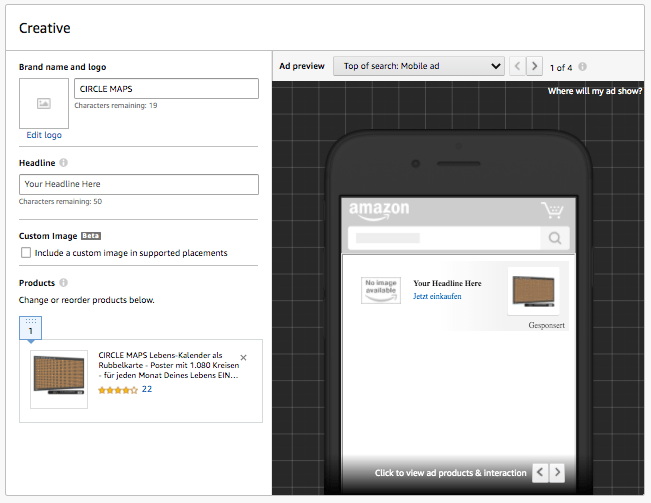
Campaigns Alignments
After you have designed your ad formats, select your targeting. If you want to target your ads to keywords that your customers enter in the search bar to find your products, determine the keyword targeting. However, if you want to reach users looking at products other than the advertised one, use the Product Targeting.
Keyword-Targeting:
You should especially note that the keywords have high relevance concerning the three advertised products in your Sponsored Brands ad with keyword targeting. If the buyer then searches for one of these keywords, your ad can be displayed in the search results.
You have several options for keyword alignment to store your keywords:
- First, check the recommended keywords on the Connected tab.
- Enter your keywords on the Enter List tab.
- Upload a file with keywords on the Upload file tab.
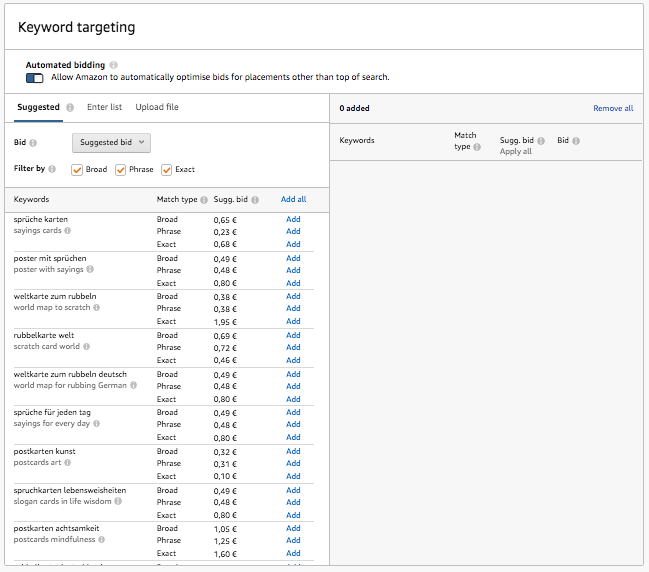
In addition, you can use the match type to better target which keywords from customers trigger your ads.
A distinction is made between the following match types:
- Advanced: Includes all keywords in any order, including plural forms, variants, and related keywords. This allows you to discover keywords that you have not thought of before. However, you may receive pop-ups for search terms you do not want to be found. In a long time, you should therefore not leave search terms in "Largely" but instead convert them to "Group of words" or "Exactly Matching." To have more influence on the level of detail, place a plus sign ("+") in front of each search term that you should include in the search query in any case. For example, if you enter "+backpack +ladies" as a search term, the search query must include these two terms. You can exclude synonyms with the plus sign.
- Word group: Word group comprises a sequence of keywords. So if you have entered "printer black" as the search term and "word group" as the type, you will be displayed for "printer black and white" but not for "black printer."
- Exactly matching: Matches exactly with the keyword or the sequence of keywords about, except for singular and plural forms.
After you have decided on your keywords, select your bids for your keywords.
Amazon also offers the possibility of automated bids. Automatic bids are enabled by default. This gives Amazon permission to optimize requests for other placements below the top placements. However, the bids are only reduced for worse placements. If you do not want this, switch off the automated bids. Alternatively, Amazon offers you a custom bid adjustment. You choose your reduction/increase (see figure 13).

Product Targeting:
In product targeting, you can find suitable products by using the product name or filter the products by selecting a category.
In addition, you can refine the targeting of a category, for example, by selecting only a specific brand, price range, star rating, or shipping method. You can then set a default bid. The default bid is the maximum amount you pay for a click on your ad. This bid applies to all orientations of your campaign unless you specify a specific request for a particular direction.
However, you always have the additional option of placing bids for individual products. As with keyword targeting, automated or user-defined bids are also possible.
With the help of product targeting, you can pursue the following strategies:
- Attack competitors: Products can be promoted on ASINs from your competitors in this way
- Fend off competitors: By targeting your products, you can increase your relevance because the competitor has to outbid you first. But above all, make sure to switch cost-effective alternative products to high-priced products. The probability that the potential buyer will choose the cheaper product increases.
- Cross-selling: Cross-Selling has the goal of increasing sales. With this product targeting strategy, you offer the potential buyer additional or complementary products and thus increase the value of the shopping cart.
- Performance strategy: You can also cleverly combine Sponsored Products ads and Sponsored Brands ads. Use the Sponsored Products as a data source for keywords and placements and then transfer the knowledge gained into your Sponsored Brands campaign.
Negative Keyword Alignment / Negative Product Targeting
Finally, Amazon offers you the option to exclude certain products/ brands or search terms/combinations using negative keyword alignment or negative product targeting. It helps you to avoid unnecessary costs. Because, as already mentioned, your ad may be displayed under search terms/ brands/ products under which you do not want to be displayed. Exclude these gradually to increase the profitability of your campaigns further.
Once you have created your details, review them again before submitting the ad for review by Amazon. The review process will be complete within approximately three business days, and your Sponsored Brands ad will be online.
Include a Sponsored Brands Video
Since not so long ago, you also can use a video for your Sponsored Brands ad. By default, videos always start without audio. The playback of the video starts automatically when at least 50% of the video is displayed on the screen. In the lower right corner of the video, there is also a mute button to control the audio playback. Customers can activate audio by tapping this button. If the video is muted and there is no audio, the mute button is not displayed. Videos that rely on voiceover to convey the product message should include on-screen text in their video. Amazon recommends using Helvetica and a minimum size of 80px so that the reader is easily readable on small screens. It is also best to place the text in white font on a black frame.
Tips for a good video:
- Show your product directly
- Hold the video concise (video length of 15-30 seconds)
- Optimize the video for the format (adjusted so that the video plays without sound first, your videos should work without sound)
- Don't forget the endless loop (add an end card at the end to give the viewer some air before the video starts again)
Video and audio settings
| Video duration | 6 to 45 seconds |
| Video dimensions | 1920 x 1080px, 1280 x 720px, 3480 x 2160px |
| Video size | less than 500 MB |
| Video format | .MP4 or .MOV |
| Aspect ratio | 16:9 |
| Video codec | H.264 or H.265 |
| Frame rate | 23,976 fps, 24 fps, 25 fps, 29,97 fps, 29,98 fps or 30 fps |
| Video bitrate | at least 1 Mbps |
| Video Scanning Type | Progressive |
| Audio codec | PCM, AAC or MP3 |
| Audio format | Stereo or Mono |
| Audio bitrate | at least 96 kbps |
| Audio sample rate | at least 44,1khz |
Sponsored Brands Video ads are often rejected if you include black or empty frames at the end or beginning of the video. It is also not allowed that the footage contains Amazon branding elements. Furthermore, no customer reviews or customer ratings may be included in the video.
Furthermore, make sure that any content within the video (e.g., the screen text) does not interfere with the user interface. Additionally, videos should not have black or white bars on one side of the video content (letterboxing/pilarboxing). To ensure that your video complies with this policy, download the secure area template.
Differences between Sponsored Brands and Sponsored Products
| Sponsored Products | Sponsored Brands | |
|---|---|---|
| Availability for sellers and vendors | Yes | Yes, registration in the Amazon Brand Registry is required |
| Support of ad groups | Yes | No |
| Ads | are not customizable - (include only one product) | are customizable - (include brand logo, brand name, short individual ad text, preview of approx. three products (incl. title, image, average rating and prime logo)) |
| Placement | several Sponsored Products ads at the beginning of the search results; on the product detail page | only one Sponsored Brands ad at the beginning before the search results; several ads below the search results; to the left of the search results; on the product detail page |
| Alignment | several Sponsored Products ads at the beginning of the search results; on the product detail page | no automatic alignment of the campaign possible |
| Requirements | none | a registration in the Brand Registry is necessary |
| Campaign creation | cannot be duplicated for drafts after publication a revision is always allowed | a campaign can be copied to drafts; recently it has become possible to partially edit sponsored brands campaigns: images are replaceable, the advertised products and the slogan can be changed and revised |
| Approval | no approval necessary (online after about 1 hour) | wait for approval of an Amazon employee |
| Goals | Profitable increase in turnover, promotion of rapid sales, testing, new product ideas, avoiding competition, increase in organic sales | Increase brand awareness, increase the visibility of your products, increase sales |
Sponsored Brands
- Availability for sellers and vendors: Yes, but sellers must be registered in the Amazon Brand Registry
- Support of ad groups: No
- AnzeiAdsgen: are customizable - (include brand logo, brand name, short individual ad text, preview of approx. three products (incl. title, image, average rating and prime logo))
- Placement: only one Sponsored Brands ad at the beginning before the search results; several ads below the search results; to the left of the search results; on the product detail page
- Alignment: no automatic alignment of the campaign possible
- Requirements: a registration in the Brand Registry is necessary
- Campaign creation: a campaign can be copied to drafts; recently it has become possible to partially edit sponsored brands campaigns: images are replaceable, the advertised products and the slogan can be changed and revised
- Approval: wait for approval by an Amazon employee
- Goals: Increase brand awareness, increase the visibility of your products, increase sales
Sponsored Product
- Availability for sellers and vendors: Yes
- Support of ad groups: Yes
- Ads: are not customizable - (include only one product)
- Placements: several Sponsored Products ads at the beginning of the search results; on the product detail page
- Alignment: automatic and manual alignment of the campaign
- Requirements: none
- Campaign creation: cannot be copied to designs after publication a revision is always possible
- Approval: no approval required (online after about 1 hour)
- Goals: Profitable increase in turnover, promotion of rapid sales, testing, new product ideas, avoiding competition, increase in organic sales
Conclusion
Sponsored Brands ads help you increase your brand awareness and sales. Sponsored Brands ads are the first thing a customer sees when looking for something. In the best case, sponsored brand ads are displayed above the search results. Together with the Amazon Sponsored Products ads, they are the essential tools in advertising. Could you make use of them in any case?
Advertising on Amazon
If you want to find out about further advertising possibilities, our Amazon Marketing article will give you a comprehensive overview. Click here.





