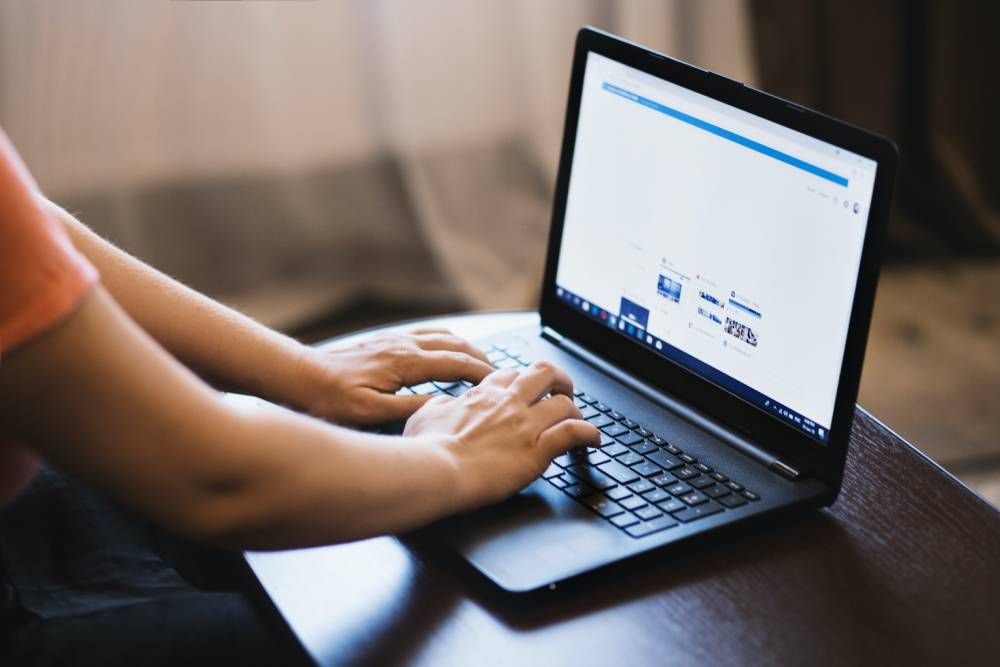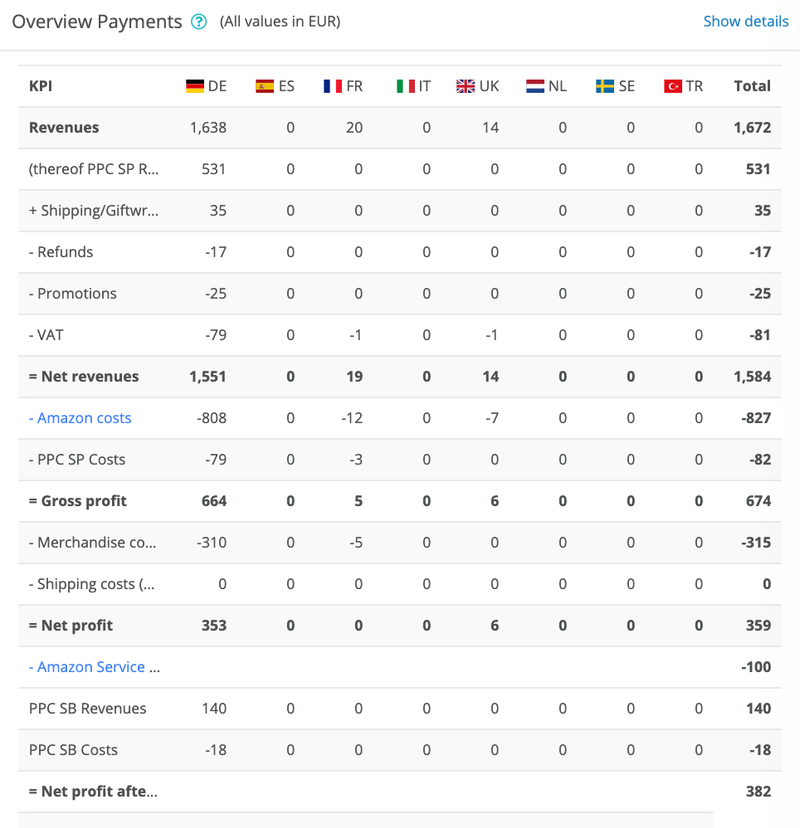- What information does the Search Query Performance report provide?
- How can I use the Search Query Performance report?
- Conclusion
- Glossary
In October 2022, Amazon introduced the Search Query Performance Report in Brand Analytics.
With this report, sellers finally gain access to first-party data from Amazon, providing valuable insights into customers' search, click, and purchase behavior. This gives sellers even more reason to examine this report closely.
The Search Query Performance report allows sellers to understand customers' search behavior better. The data reveals valuable information about the Search Funnel, describing the process from initial impressions to clicks, adding items to the shopping cart, and ultimately making a purchase. For instance, you can discover how often a search term was entered in the Amazon search bar during a particular period or the number of ASINs customers clicked on in the search results. Additionally, you can compare your brand's performance against your competitors.
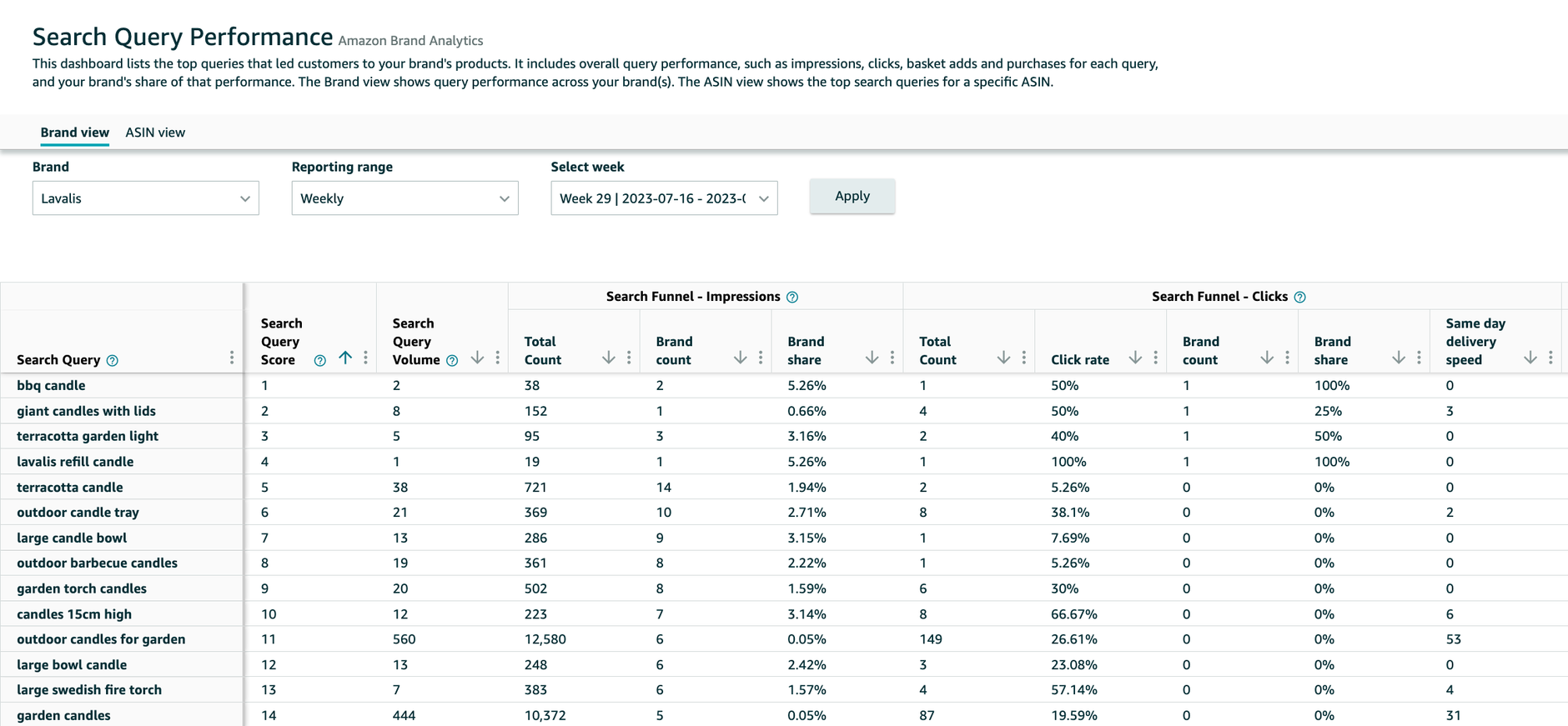
This article will show you what information the report contains and how to draw the correct conclusions.
What information does the Search Query Performance report provide?
To access the Search Query Performance Report, go to Seller Central, and click "Brand Analytics," followed by "Search Query Performance."
In the report, as with other sections of Brand Analytics, you need to choose the specific marketplace, such as amazon.uk. By default, the USA marketplace is often preselected, so make sure to adjust the marketplace using the dropdown menu in the top right corner (1) as your first step.
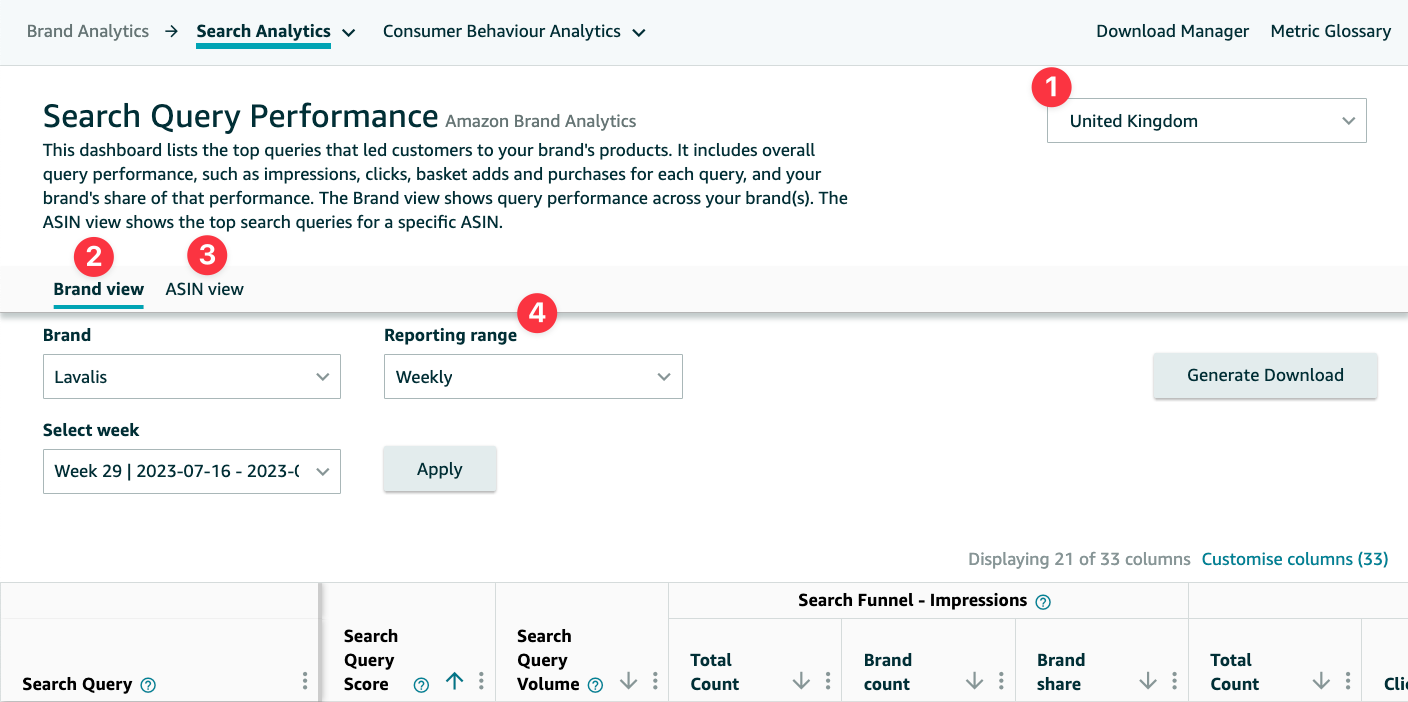
Additionally, you can apply filters for brand view (2), ASIN view (3), and reporting period (4). The reporting period can be set to "weekly," "monthly," or "quarterly." The chosen time frame can be crucial for understanding search queries, especially when identifying seasonal changes.
Once you have applied the filters, the data will be displayed directly on the page. As of November 2022, it is not yet possible to export the report as an Excel or CSV file, but according to Amazon, this feature will be available shortly.
The table shows the top search queries sorted in descending order of significance based on the applied filters. Amazon calculates the rank using a combination of impressions, clicks, basket adds, purchases, brand performance, and ASIN performance. Amazon provides various metrics for each search query, which we will discuss in more detail below.
Note
By default, only 21 out of 33 columns are displayed. Click "Customize Columns" above the table on the right to show or hide columns.
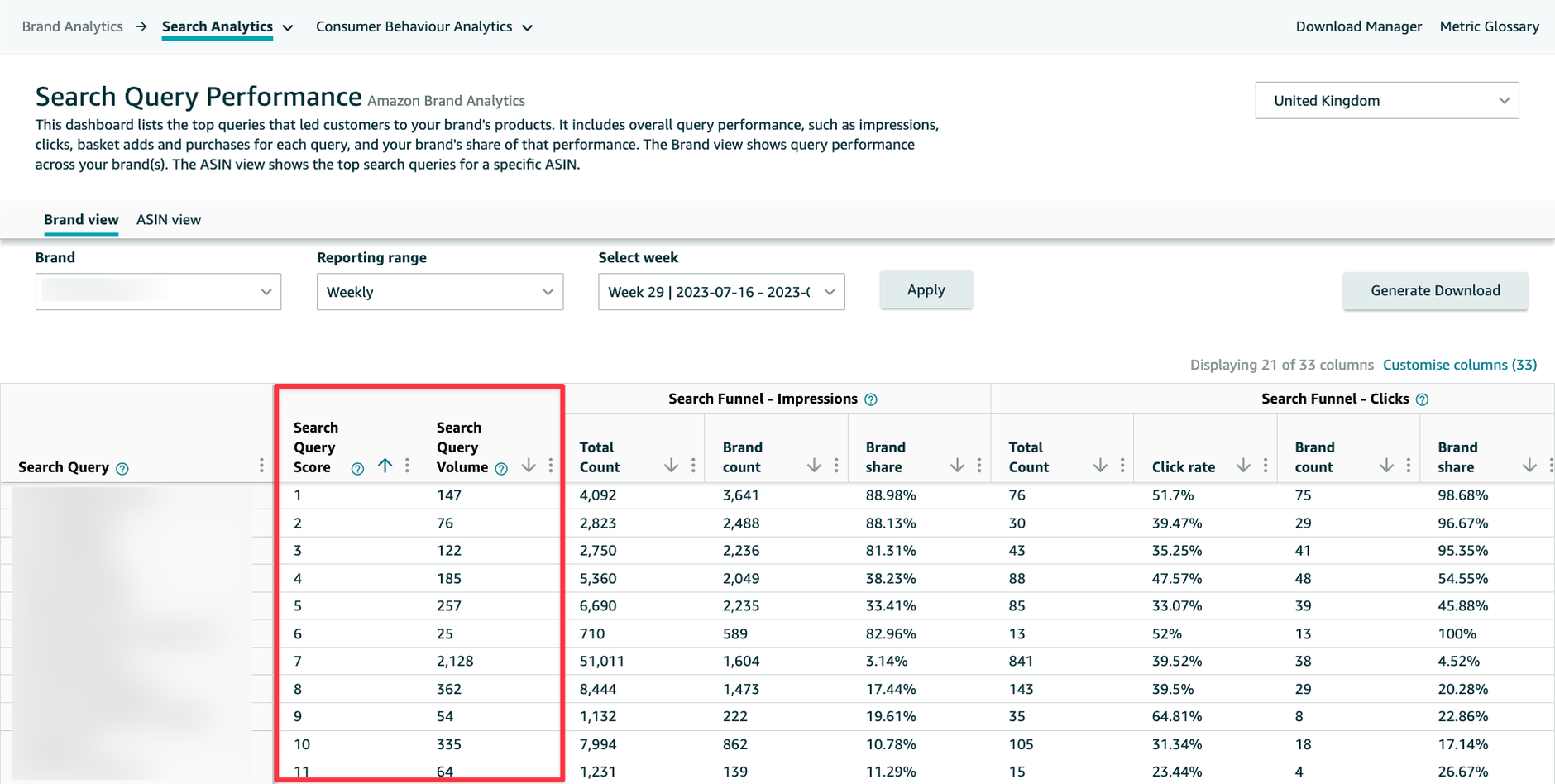
The first column, "Search Query Score," sorts the top 1,000 performing queries from highest to lowest.
The "Search Query Volume" describes how often the search query was entered into the search bar within a specific period. In our example, you can see that the first search term was entered 147 times by Amazon customers in one week.
Below, you will find metrics for each step of the Search Funnel:
- Impressions
- Clicks
- Basket Adds
- Purchases
Impressions
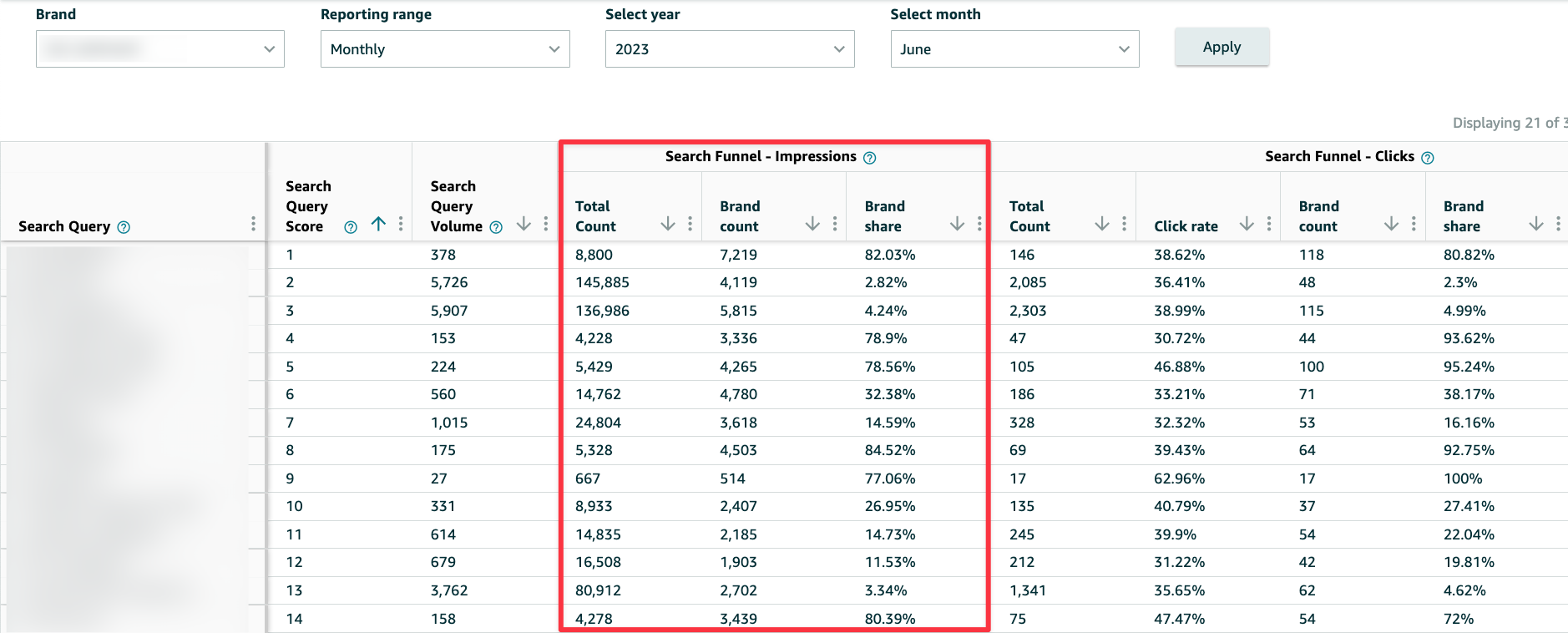
- Total count: Here, you can see the number of ASINs customers viewed in the search results. Typically, this number is larger than the "Search Query Volume" metric, as multiple ASINs are displayed to a customer for a single search term.
- Brand count: This indicates the number of ASINs from your brand that customers viewed in the search results. Out of 8,800 impressions, 7,219 products from your brand were displayed.
- Brand share: This shows the proportion of impressions attributed to your brand (Formula: Number of Brands / Total Count of Impressions).
Monitoring and analyzing these metrics over time is essential to observe whether the brand share is increasing or decreasing. However, note that these metrics do not provide information about ranking search results. The position of your products in the search results, whether on the first page at the top or bottom, can make a significant difference. Changes in your product ranking may affect sales, but the value of impressions will remain constant.
Clicks
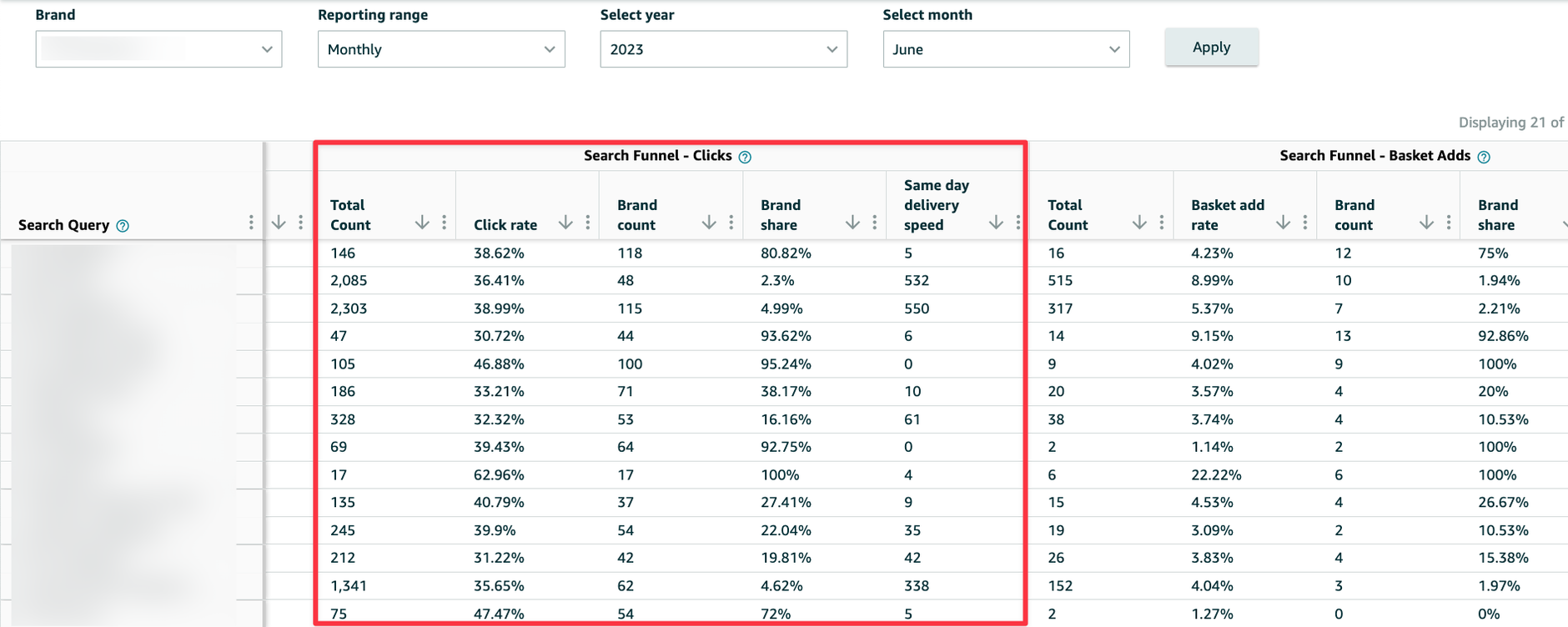
- Total count: Here, you will find the number of ASINs that customers clicked on in the search results.
- Click rate: This metric indicates the number of clicks compared to the number of search queries (Formula: Total Clicks / Search Query Volume). A lower CTR suggests the product is less relevant to the search query.
- Brand count: This shows the number of ASINs from your brand that customers clicked on in the search results. In the example, 118 products from your brand were clicked in June 2023.
- Brand share: This reveals the proportion of clicks attributed to your brand (Formula: Number of Brands / Total Count of Clicks). Approximately one in ten clicks are on a product from your brand.
- Same delivery speed: This metric indicates how often an ASIN with the message "Same-Day Delivery" appears on the search results page.
Basket adds
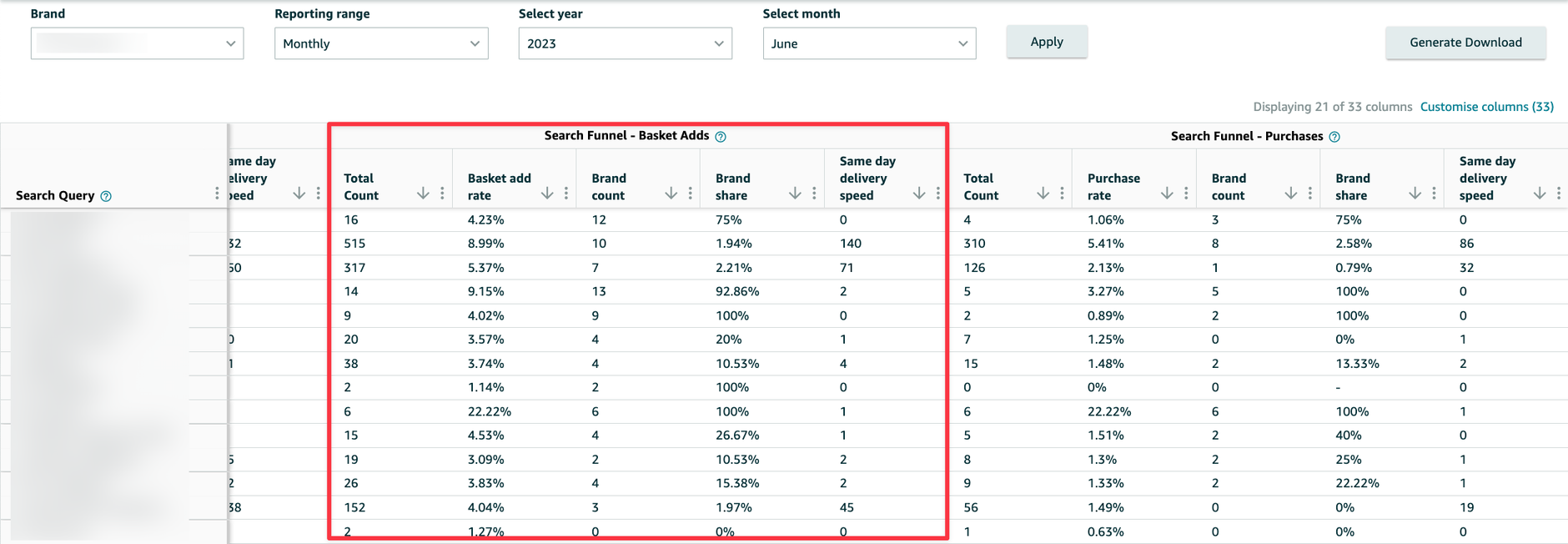
- Total count: Here, you will find the number of ASINs customers added to their baskets.
- Basket add rate: This metric shows the proportion of search results that were actually added to the basket (Formula: Total Count / Search Query Volume).
- Brand count: This indicates the number of ASINs from your own brand that customers added to their shopping carts.
- Brand share: This reveals the proportion of products added to the basket that are attributed to ASINs from your brand (Formula: Number of Brands / Total Count).
- Same day delivery speed: This metric indicates how often an ASIN with the message "Same-Day Delivery" appears on the search results page.
Purchases
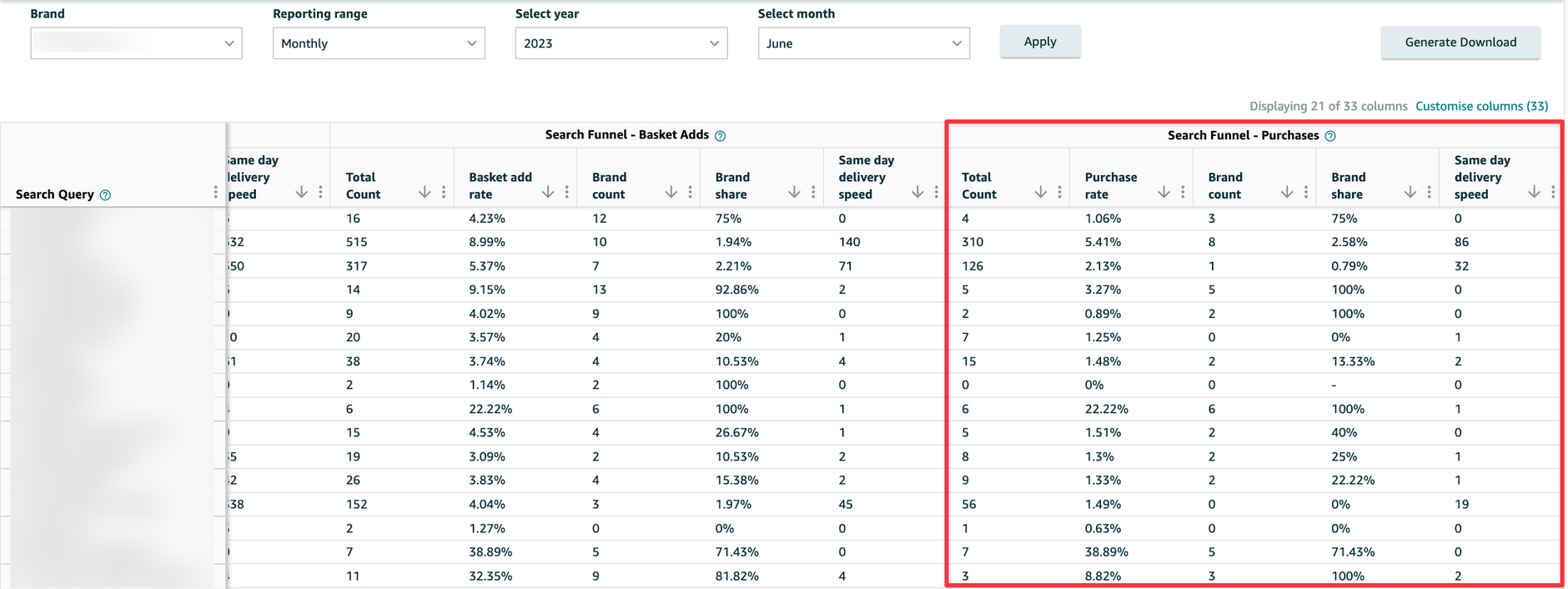
- Total count: Here, you will find the number of ASINs that were purchased.
- Purchase rate: This metric shows the proportion of purchased search results (Formula: Total Count of Purchases / Search Query Volume).
- Brand count: This indicates the number of ASINs from your brand that customers purchased.
- Brand share: This reveals the proportion of purchases attributed to ASINs from your brand (Formula: Number of Brands / Total Count of Purchases).
- Same day delivery speed: This metric indicates how often an ASIN with the message "Same-Day Delivery" appears on the search results page.
Please note that the total number of sales may not match the overall total from your sales reports. This is because the sales figures in the report only pertain to sales originating from search results.
Difference between Brand view and ASIN view
Please note that the metrics in the Brand View pertain to all products under a specific brand, whereas the metrics in the ASIN View are specific to a particular product.
The metrics in the ASIN View ultimately mirror those in the Brand View. Under "Total Count" (Clicks), you can see the number of ASINs customers have clicked on in the search results. The "Click Rate" is calculated as in the Brand View, using the formula: Total Count of Clicks / Volume of Search Queries. Instead of "Number of Brands," you now see the "ASIN Count." The metric "Number of Brands" describes the number of ASINs that customers have clicked on under your brand. It is possible for a customer, for example, to have clicked on two different ASINs from your brand in the search results. In contrast, the "ASIN Count" metric is specific to a particular product. The "ASIN Share" is calculated using the same formula as the "Brand Share": Number of Brands / Total Count of Clicks.
How can I use the Search Query Performance report?
The "Search Query Performance" report can be utilized in various ways, with the following key applications:
Analysis
The report provides valuable insights into how your brand or individual ASINs appear in search queries. The "Brand Share" is essential, which indicates the percentage of total impressions, clicks, basket adds, or purchases your brand receives for a specific search term. This insight is crucial in determining your brand's significance and understanding how much market share competitors are capturing. Tracking the brand share over time allows you to assess your brand's development. The report also reveals powerful keywords that can add value to adjusting your marketing and Amazon strategies.
Listing optimization
Since search queries related to your brand are most relevant, ensuring they are incorporated into your offers is essential. This will positively impact your SEO and organic ranking. However, diving deeper into the data is crucial. If you notice a low conversion rate, it's worth checking whether the issue lies in fewer customers adding the product to their cart or a high percentage of customers needing to complete the purchase. For instance, if only a few products are added to the cart, adding images or more information to the product detail page may help. On the other hand, if many customers add the product to their cart but only a few make a purchase, consider lowering the price or offering a coupon.
Advertising
In addition to the product detail page, you should integrate search queries into your advertising campaigns. However, before doing so, analyze the search terms. Pay attention to search terms that generate numerous impressions but few clicks, basket adds, or purchases. Consider not bidding on them or setting low bids for such search terms, as they may not align well with the product.
Conclusion
The most significant advantage of this report is that sellers finally gain access to first-party data from Amazon. Previously, obtaining data on search queries was challenging. Now, Amazon sellers can access key metrics for their advertising campaigns in the "Search Terms" report and metrics for paid and organic search data in the "Search Query Performance" report within the Advertising Console. We have summarized the main pros and cons of these reports in the table below:
| report | Search Query Performance report | Search Terms report |
|---|---|---|
| advantages | The report provides detailed metrics on impressions, clicks, add-to-carts, and purchases. All data is available at both the brand and ASIN levels. | The report includes all search queries on the marketplace and displays the top 3 ASINs based on clicks, their respective click-through rate and share of total revenue. Additionally, it allows users to retrieve data for up to one year in retrospect. |
| disadvantages | The report includes only the search queries related to your products/brand. It does not display relevant search terms for which your product does not appear in the search results. Additionally, there is no option to export the report as an Excel or CSV file. | The report does not provide detailed data beyond the top 3 clicks and only contains information on ad-related search queries. |
Utilize the data from the Search Query Performance Report to analyze the current situation and the development of your brand and individual ASINs. The insights gained from this analysis can be leveraged to optimize your product listings and advertising campaigns.
Glossary
Here, you will find definitions for all metrics displayed in the Search Query Performance Report:
- Search Query: The query searched by the customers. This column cannot be hidden.
- Search Query Score: The rank of each search query from top performance to bottom performance. This column cannot be hidden.
- Search Query Volume: The number of times this query was searched during the selected time period.
Search Funnel - Impressions
- Total count: The total number of impressions for all ASINs that originated from the search results.
- Brand count: The total number of impressions for ASINs for the selected brand that originated from the search result.
- Brand share: Percentage share of impressions from the brand’s catalogue compared to the total count for the query.
- ASIN count: The total number of impressions for the selected ASIN for this query.
- ASIN share: Percentage share of impressions attributed to the ASIN compared to the total count for the query.
Search Funnel - Clicks
- Total count: The number of Clicks for the query originated from the search result.
- Brand count: Total number of clicks from the brand’s catalogue for this query.
- Brand share: Percentage share of clicks from the brand’s catalogue compared to the total count for the query.
- Click Rate (CTR): The total number of clicks over search query volume count
- ASIN count: The total number of Clicks for the selected ASIN for this query.
- ASIN share: Percentage share of clicks attributed to the ASIN compared to the total count for the query.
Search Funnel - Basket adds
- Total count: The number of Basket Adds for the query originated from the search result.
- Brand count: Total number of basket adds from the brand’s catalogue for this query.
- Brand share: Percentage share of basket adds from the brand’s catalogue compared to the total count for the query.
- Basket Add Rate: The total number of Basket Adds divided by Search Query Volume.
- ASIN count: The total number of Basket Adds for the selected ASIN for this query.
- ASIN share: Percentage share of basket adds attributed to the ASIN compared to the total count for the query.
Search Funnel - Purchases
- Total count: The number of purchase actions that happened for the query, originated from the search result.
- Purchase rate: The total number of Purchases divided by Search Query Volume count
- Brand count: The total number of Purchases from the selected brand’s catalogue for this query.
- Brand share: Percentage share of Purchases from the brand’s catalogue divided by the total count for the query.
- ASIN count: The total number of Purchases for the selected ASIN for this query.
- ASIN share: Percentage share of purchase actions attributed to the ASIN compared to the total count for the query.