Amazon Keyword Rankings
Overview rankings
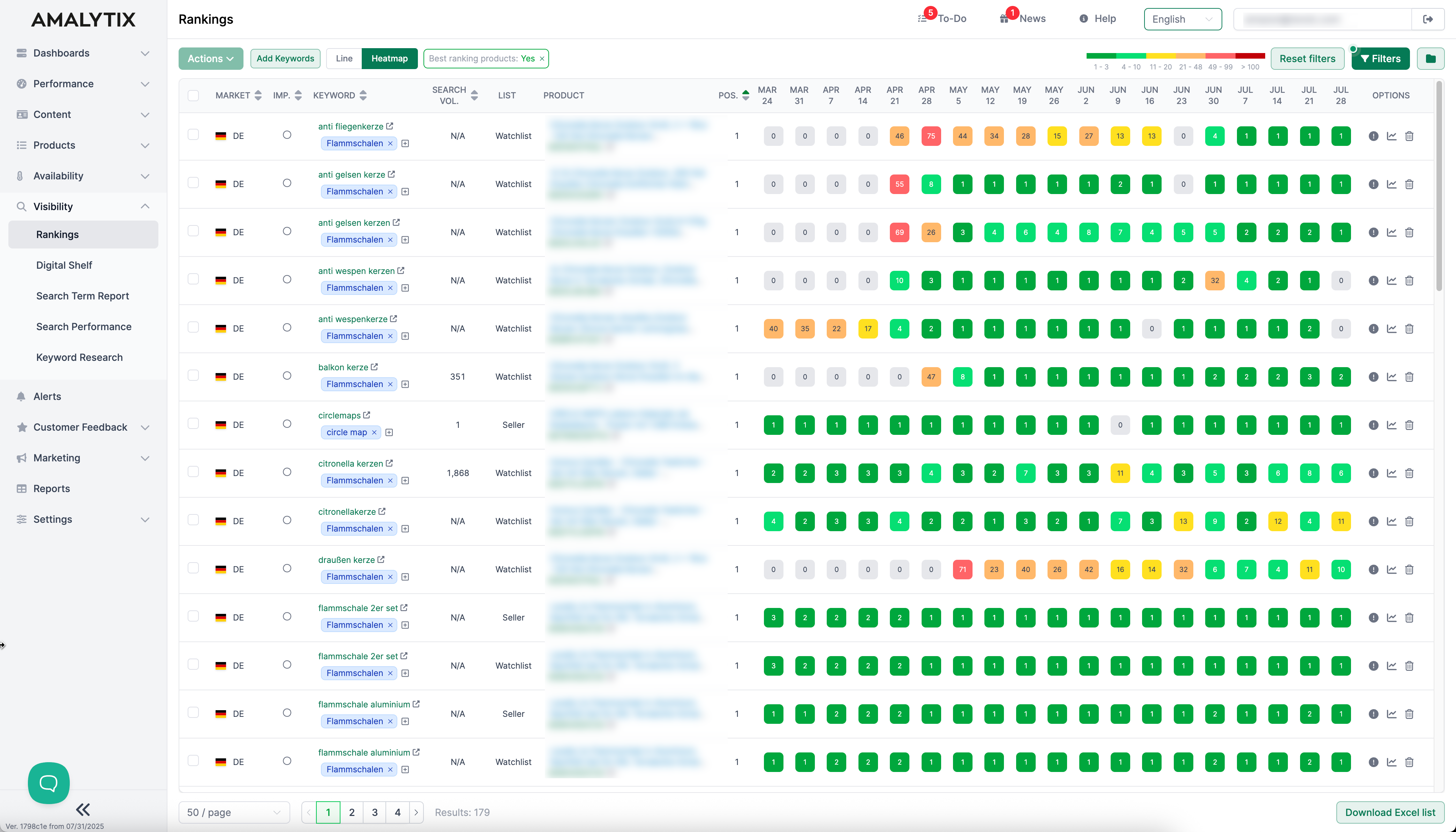
You can see the current rankings and the visibility history of the keywords you have stored on this page. It would help if you kept the keywords relevant for your products to monitor the visibility of your products or product family.
Keyword rankings of individual keywords
AMALYTIX does not monitor a predefined keyword set. The requirements and products of our customers are too individual. AMALYTIX customers can, therefore, deposit their own keyword set. With the help of the search module, you can quickly search and find the relevant keywords.
In the initial stage, we recommend monitoring only the relevant keywords. These are usually the keywords that customers search for most often.
To store the search terms in AMALYTIX, go to “Visibility / Rankings” and click on the button with the title “Add keywords.”
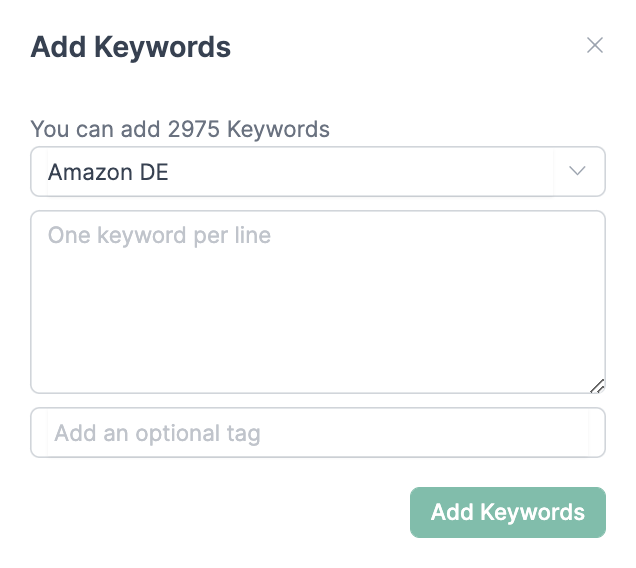
You can now add all your keywords row by row in the popup window. You must also select the marketplace to be monitored for these keywords.
All saved keywords are then automatically checked once per day.
AMALYTIX automatically displays search results for the products found under Seller Products, Vendor Products, or those listed in the Watchlist.
If you click the Chart View button under Options, a chart appears showing the search result history of all products for that keyword. You can toggle the time series for each product on or off by clicking the product name.
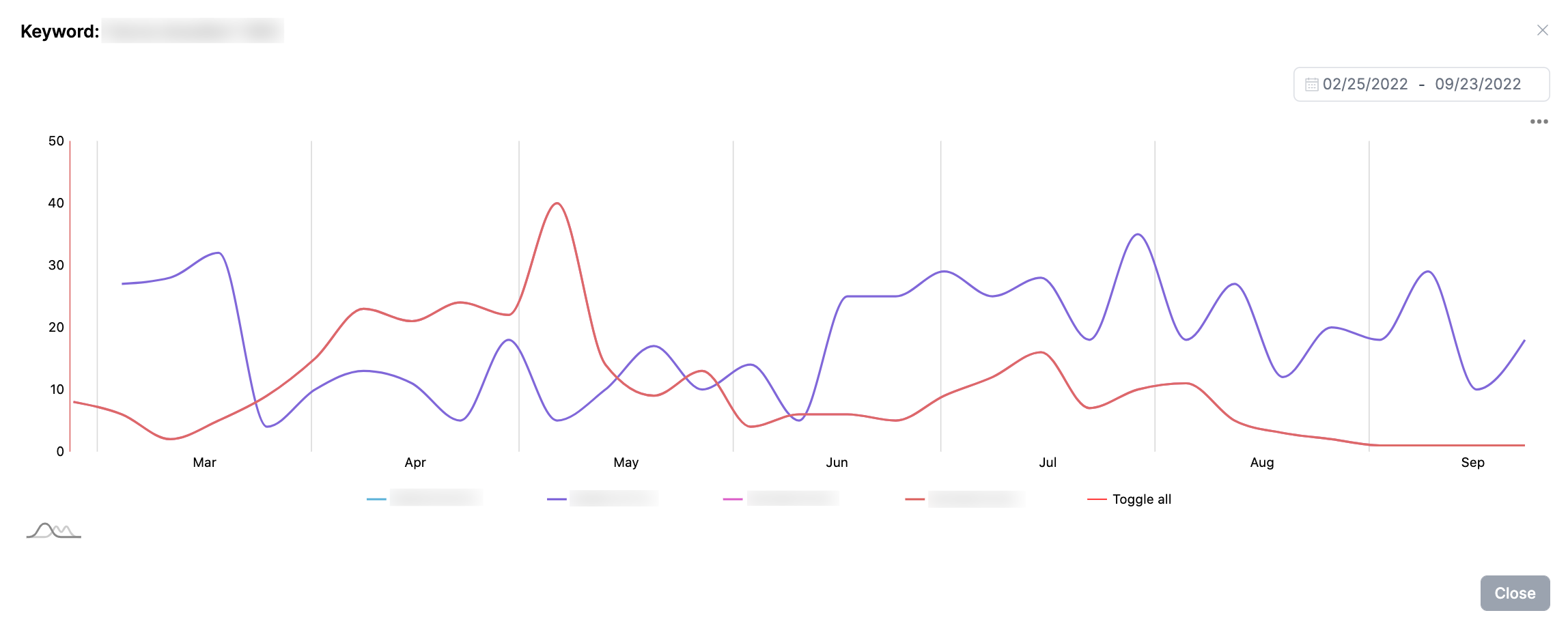
Adverse developments in turnover can often be explained by decreasing visibility. Therefore, continuous monitoring of keywords is an essential task in Amazon selling, and AMAlYTIX can provide helpful support here.
Alerts
By clicking the exclamation mark under Options, you can mark a keyword as important. For important keywords, you can create an alert that notifies you whenever the search ranking deteriorates.
You can subscribe to the following alerts for the topic keywords:
- Negative keyword found in listing: This message appears if a negative keyword was found in the product listing.
- Keyword ranking changed: This hint appears if a keyword marked as necessary has worsened above the threshold value.
Go to Settings / Alerts to activate one or more of these alerts.
Available Amazon reports
You can also export all alerts as a report. To do so, click Reports in the left sidebar and then select Keywords or SERP report and set the appropriate marketplace and date to narrow the results.
Keywords Report
- Description: Contains all keywords and their positions.
- Type: Seller and Vendor
- Category: Visibility
SERP
- Description: Contains the complete search results for all tracked keywords.
- Type: Seller and Vendor
- Category: Visibility
You can find a list of all columns of the Keywords report here →.
A list of all columns of the Keywords search volume report can be found here →.