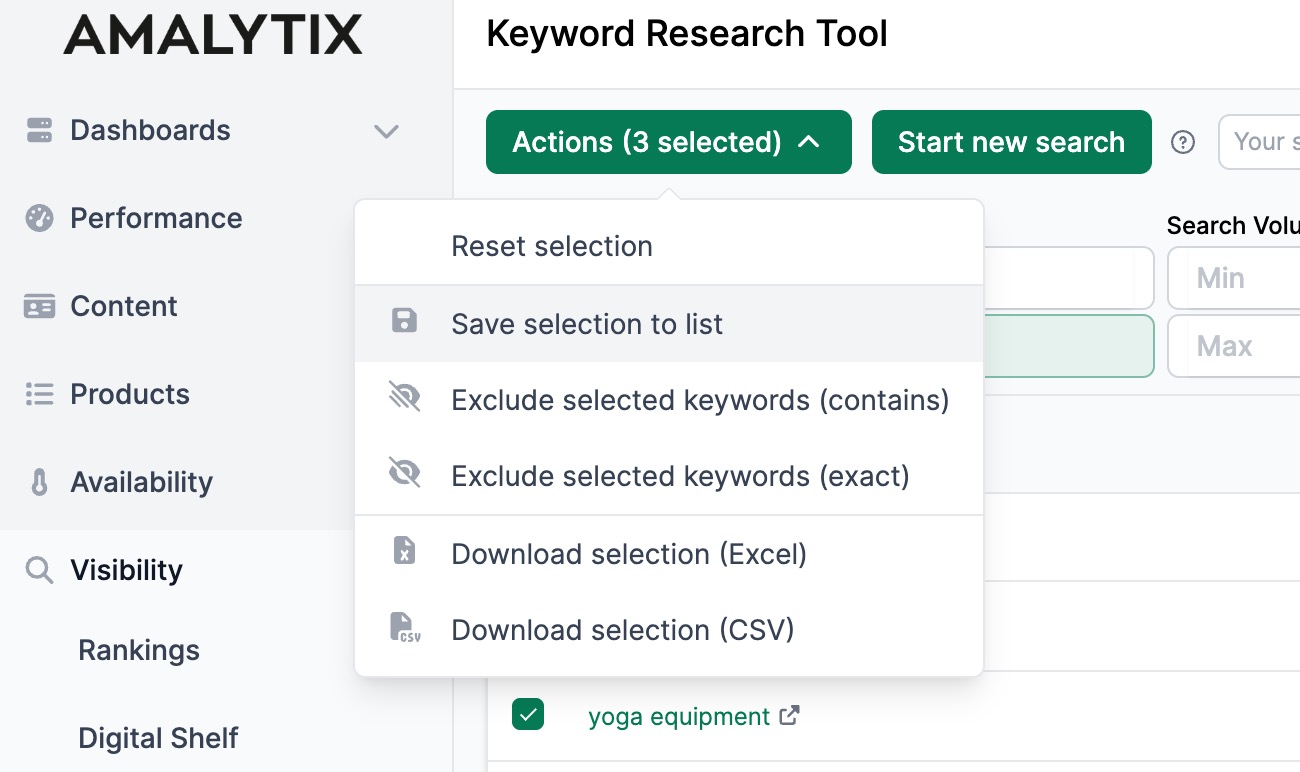Amazon Keyword Research
On this page, you can perform keyword research.
Click Start new search, select your marketplace, and enter your keywords or an ASIN.
The more keywords you provide, the more comprehensive the results.
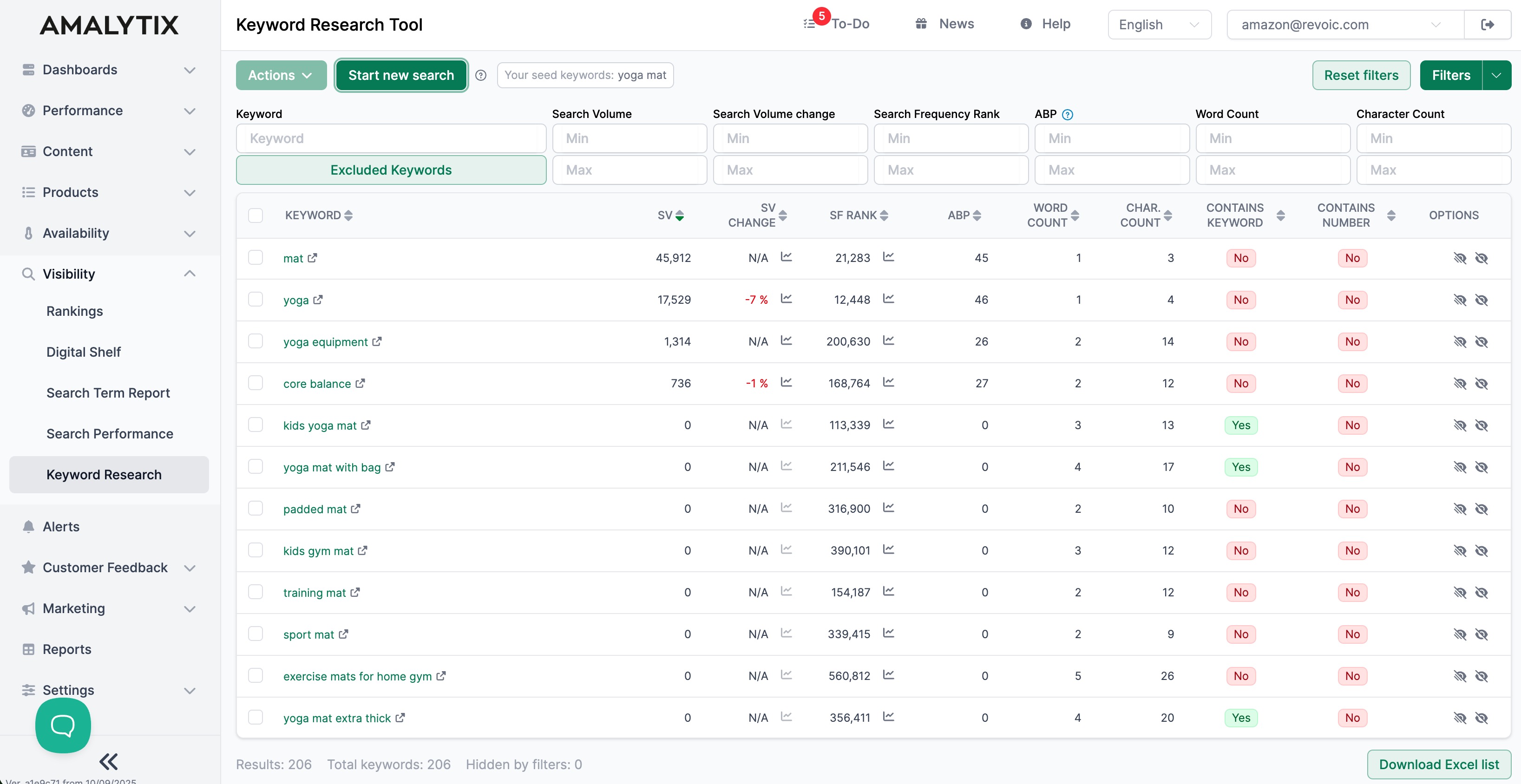
Below the table, you can see the total number of keywords found.
The first three columns of the table show the keyword, the monthly search volume, and the change in search volume versus the previous month. Using the small icon next to the number, you can also visualize the search volume trend.
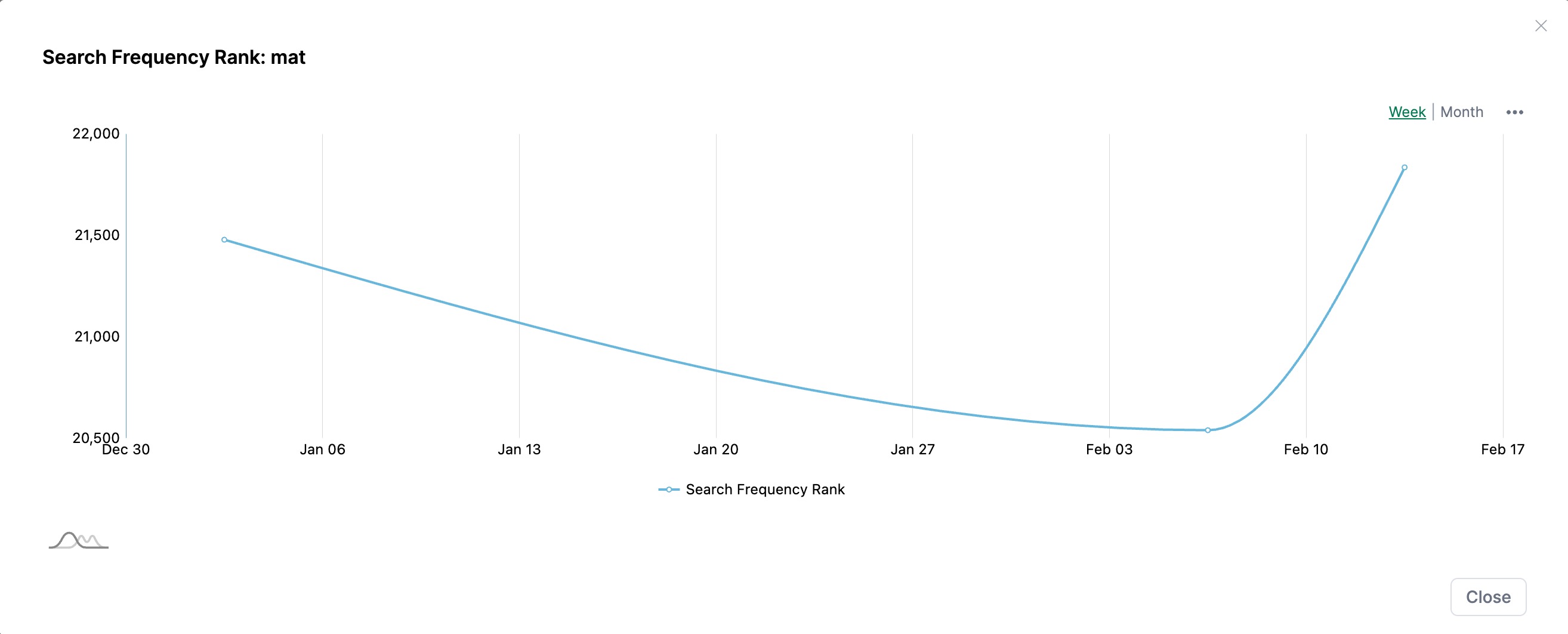
The ABP (AMALYTIX Buying Power) index indicates how many sales were generated via a specific keyword on Amazon. A higher value indicates greater revenue potential.
In the Options column, you can hide individual keywords. Excluded keywords are also displayed above the table, directly beneath the search bar.
There, you can add additional terms to exclude or edit already hidden keywords.
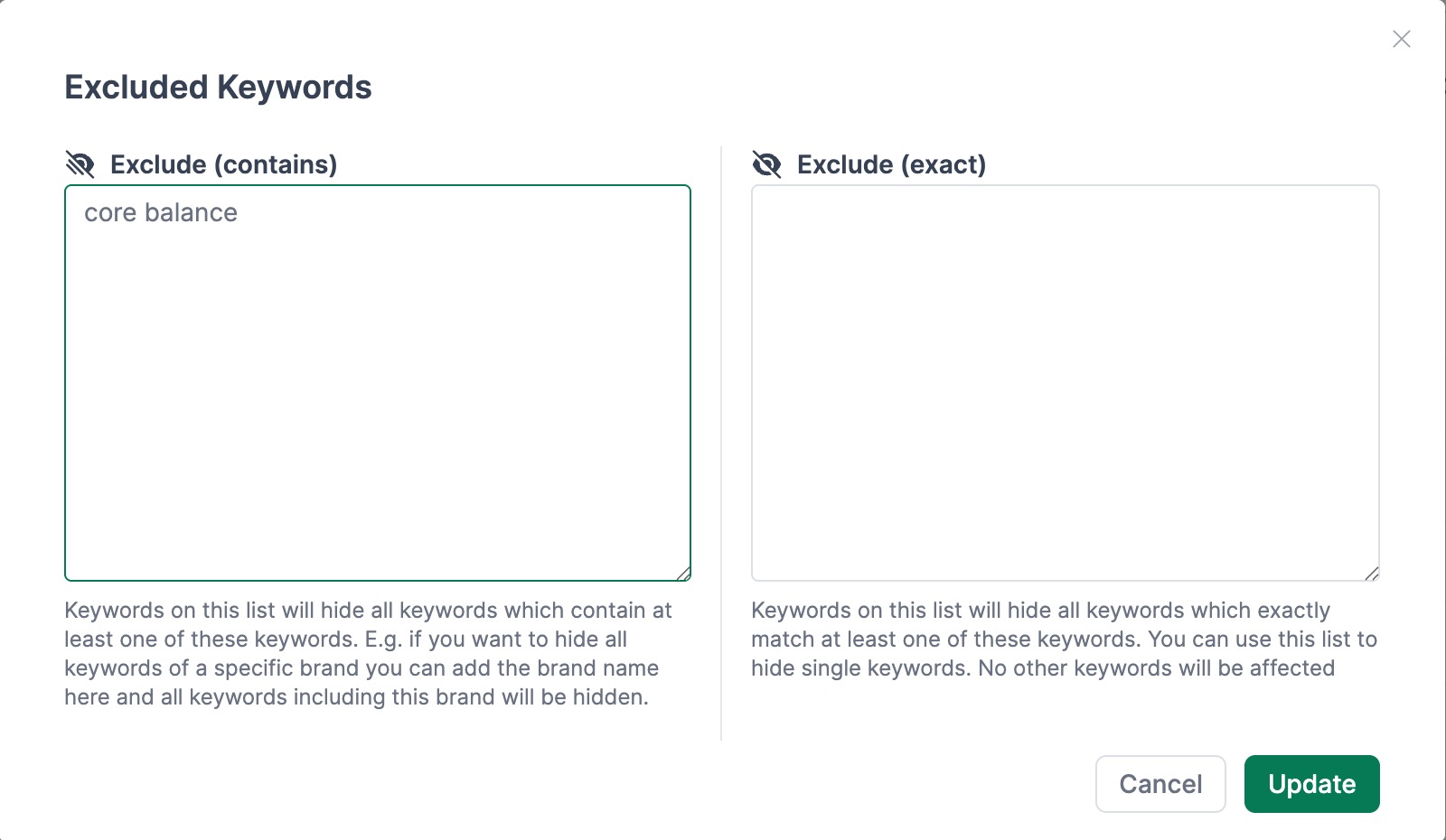
You can filter the search results above the table by various categories.

To save your filter settings for future searches, click Filter at the top right. In the sidebar that opens, enter a name for the filter and then click Save.
You will then find the saved filter template next to the Filter button.
You can download your data as an Excel file via the download button at the bottom right below the table.
If you only want to download specific keywords, select them in the table by checking the checkbox. You can then download the selection via Actions.
Using the Actions button, you can also save the selected keywords to a list. You can then upload this list on your content page under Add / edit keywords and reuse it.