Listing Duplicates
Amazon listing duplicates explained
In Amazon's catalog, the same products often appear multiple times.
As a brand owner, you have the interest that no so-called listing duplicates exist.
To find potential duplicates in an automated way, we built this tool.
How it works
To search for potential listing duplicates, you need to tell AMALYTIX what to look out for.
Possible search terms are:
- EAN or GTIN numbers
- Product title
- Your brand
The tool then checks which ASINs are found for these search terms.
In the second step, the tool compares the ASINs with a so-called whitelist. On the whitelist, you can add the products that are expected to be found. These are the "correct" products.
If the tool finds ASINs that are not on the whitelist, those products are listed as potential "findings."
Example: Monitor all your EAN numbers
The most common approach is that you want to monitor all your EAN numbers for possible duplicates.
To do this, proceed as follows:
- Add all valid ASINs to the whitelist
- Add all EAN numbers to a so-called monitor
Done.
Add products to the whitelist
To add products to the whitelist, go to the Whitelist tab:
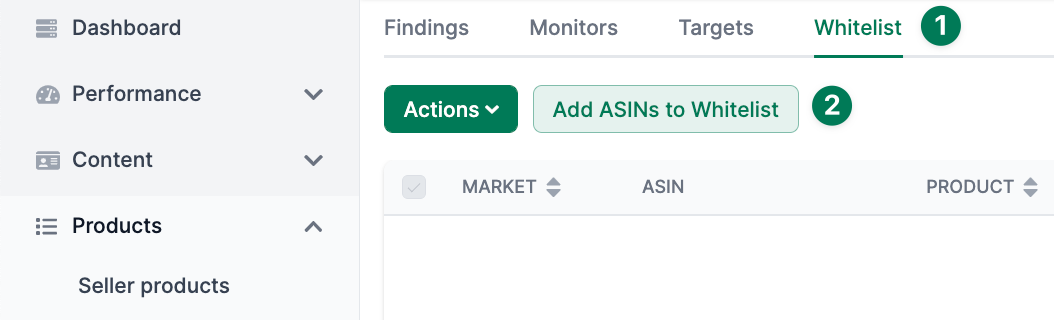
Next, select Add ASINs.
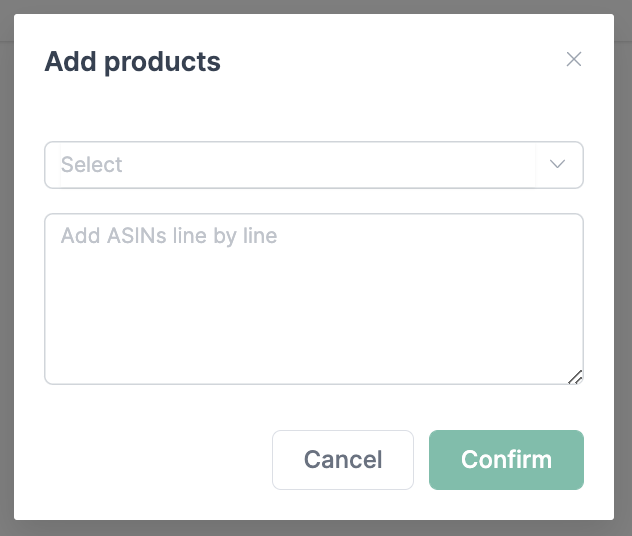
In the dialogue, add your ASINs line by line.
Add ASINs from AMALYTIX
All ASINs can be found in one of our product reports. Go to Products / Seller Products or Products / Vendor Products and download the Excel file. Then copy all relevant values from the ASIN or Child ASIN column into this field.
Add EAN numbers for monitoring
To add your EAN numbers, you first create a so-called monitor. A monitor can contain several targets that should be monitored. A target can be, e.g., an EAN number. With the help of monitors, you can better structure the targets to be monitored.
Click on the Monitors tab to create a monitor:
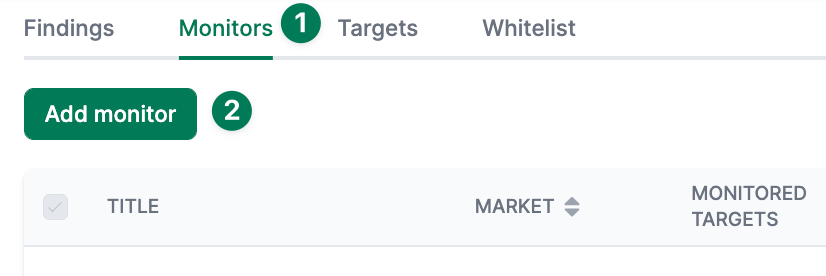
Next, select Add monitor.
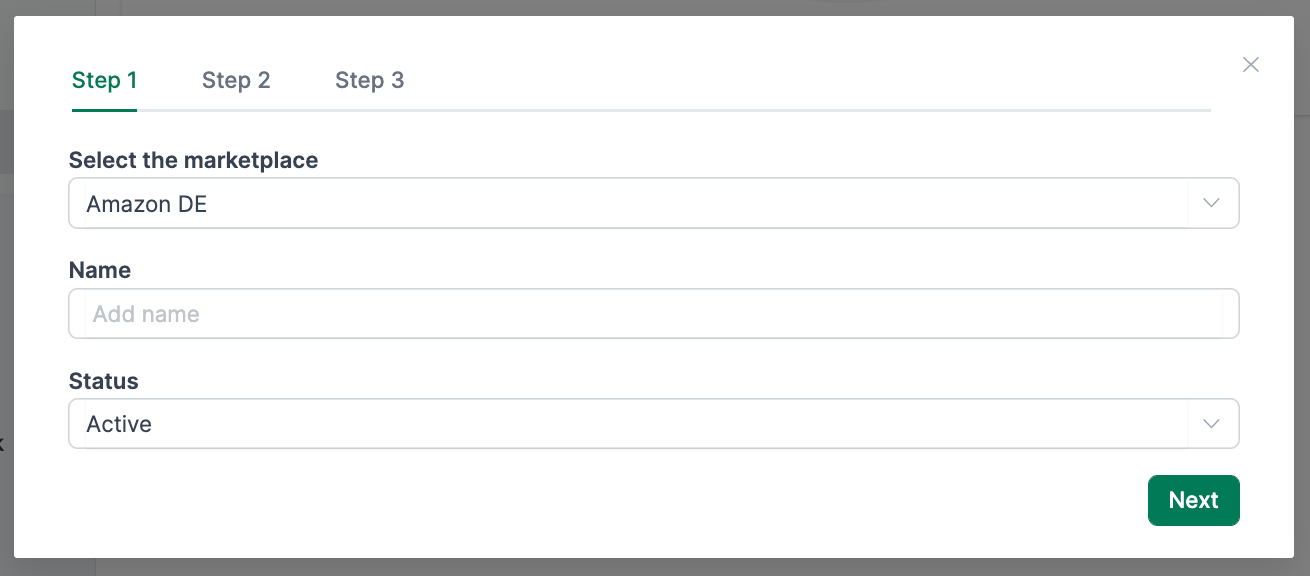
In the first tab, select the marketplace and a description. Then click Go to step 2.
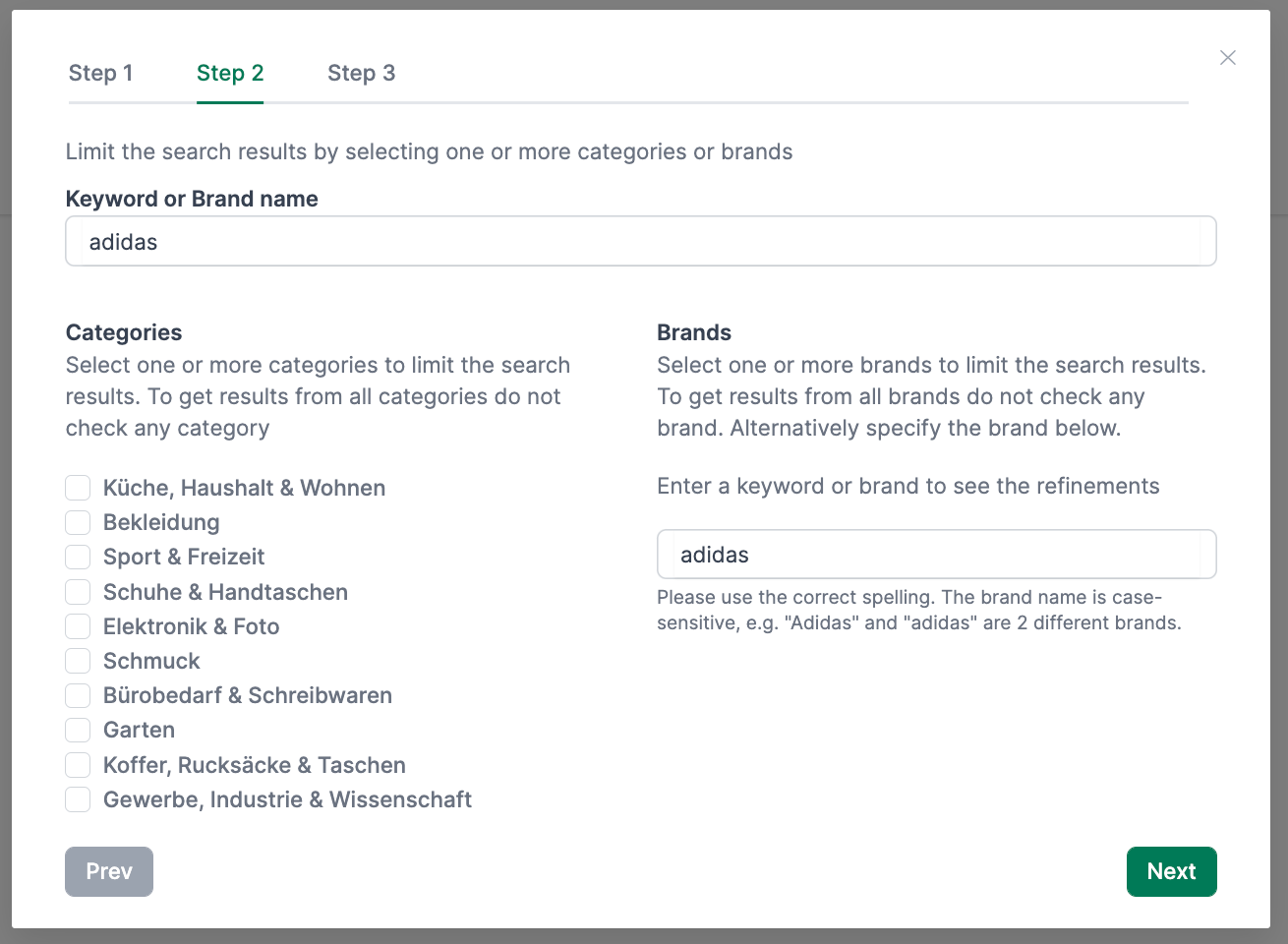
On the second tab, you can narrow down the possible duplicates. You can search for duplicates in specific categories and/or from a particular brand.
To do this, enter, e.g., the brand or a keyword to get possible matches for categories or brands. You can also add a brand manually.
Then click Go to step 3.
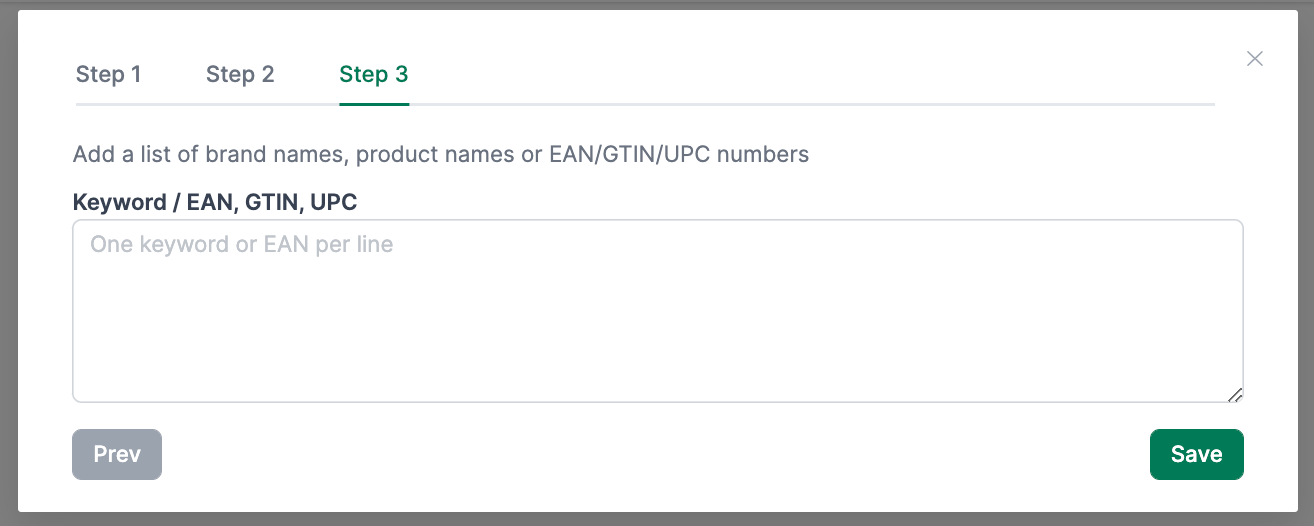
In the third and last step, insert your original EAN numbers. One EAN per line.
Then click on Save.
Keywords instead of EAN numbers
You can also enter keywords instead of EAN numbers. However, these should be well considered since a maximum of 100 results are returned per target. If your brand has more than 100 products, the brand would be too general as a keyword. In this case, you should choose more specific keywords that describe a product title or a product group, for example.
Find Amazon Listing Duplicates
After you have created your monitor, incl. targets, AMALYTIX starts to search for possible duplicates.
If it has found any, they will be displayed under the Findings tab:
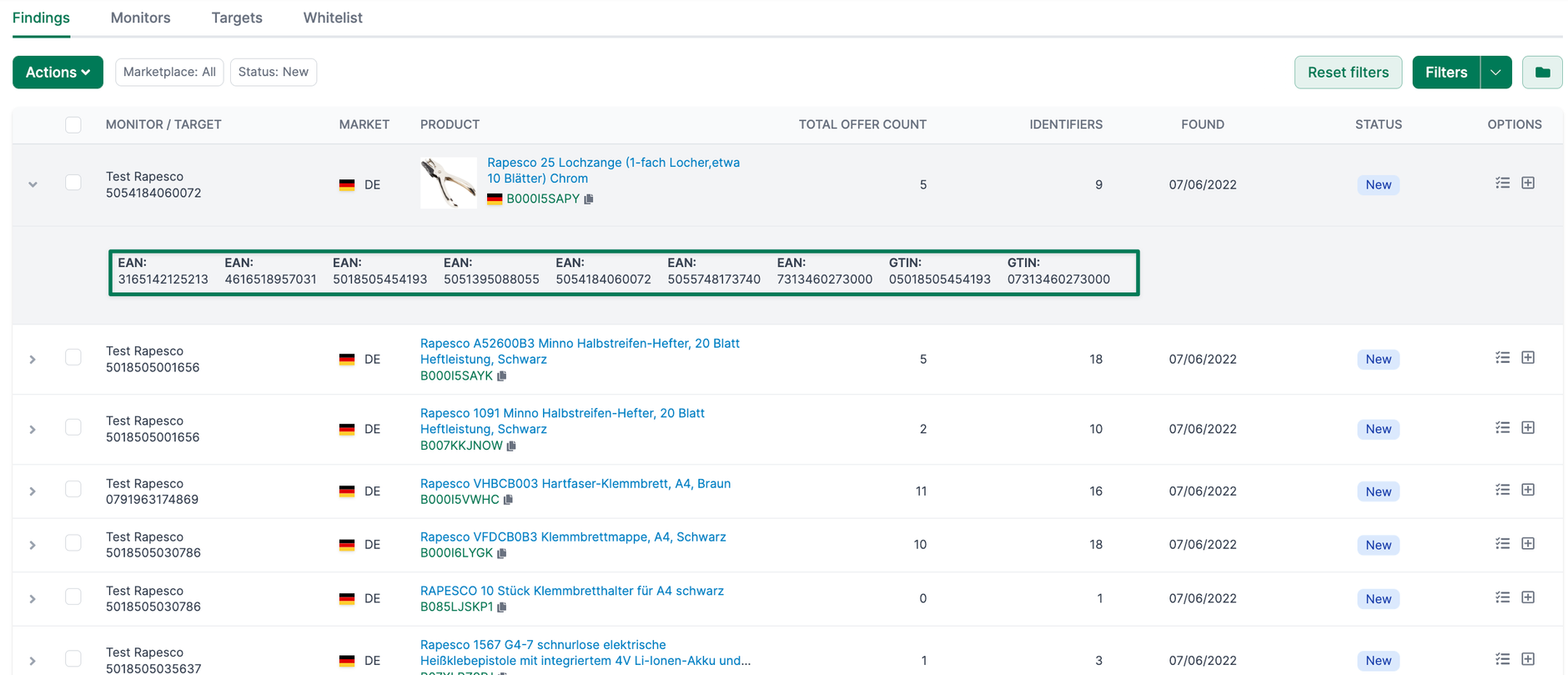
You will see the following information for each finding:
- Which target led to the finding?
- Are there active offers on the listing?
- How many other identifiers (e.g., EAN numbers) are behind the listing?
Click Show more to see more details about the find.
This ASIN will no longer be reported as a finding in the future. You can add it to the whitelist with one click if it is a regular product. To do this, click Add to Whitelist.
In this tab, you can edit multiple results collectively:
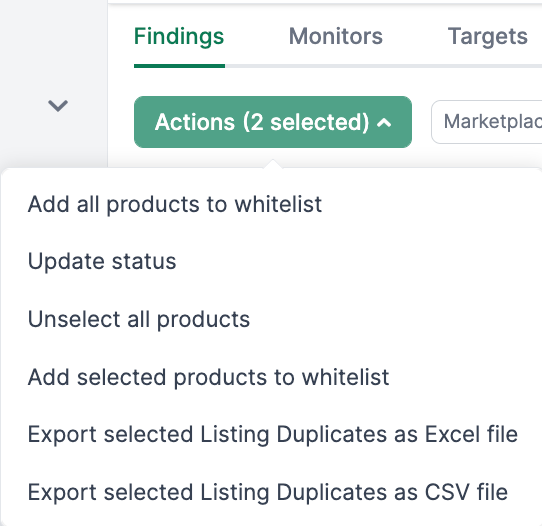
Tips & Tricks
The following tips can help you get better results:
- EAN numbers are good search terms that often lead to good results
- Add more keywords in separate monitors, with the help of which your products can be found
- Narrow down the search results in terms of categories
Do you have any feedback about the duplicate finder? Feel free to write us!