Amazon Reviews
Overview reviews
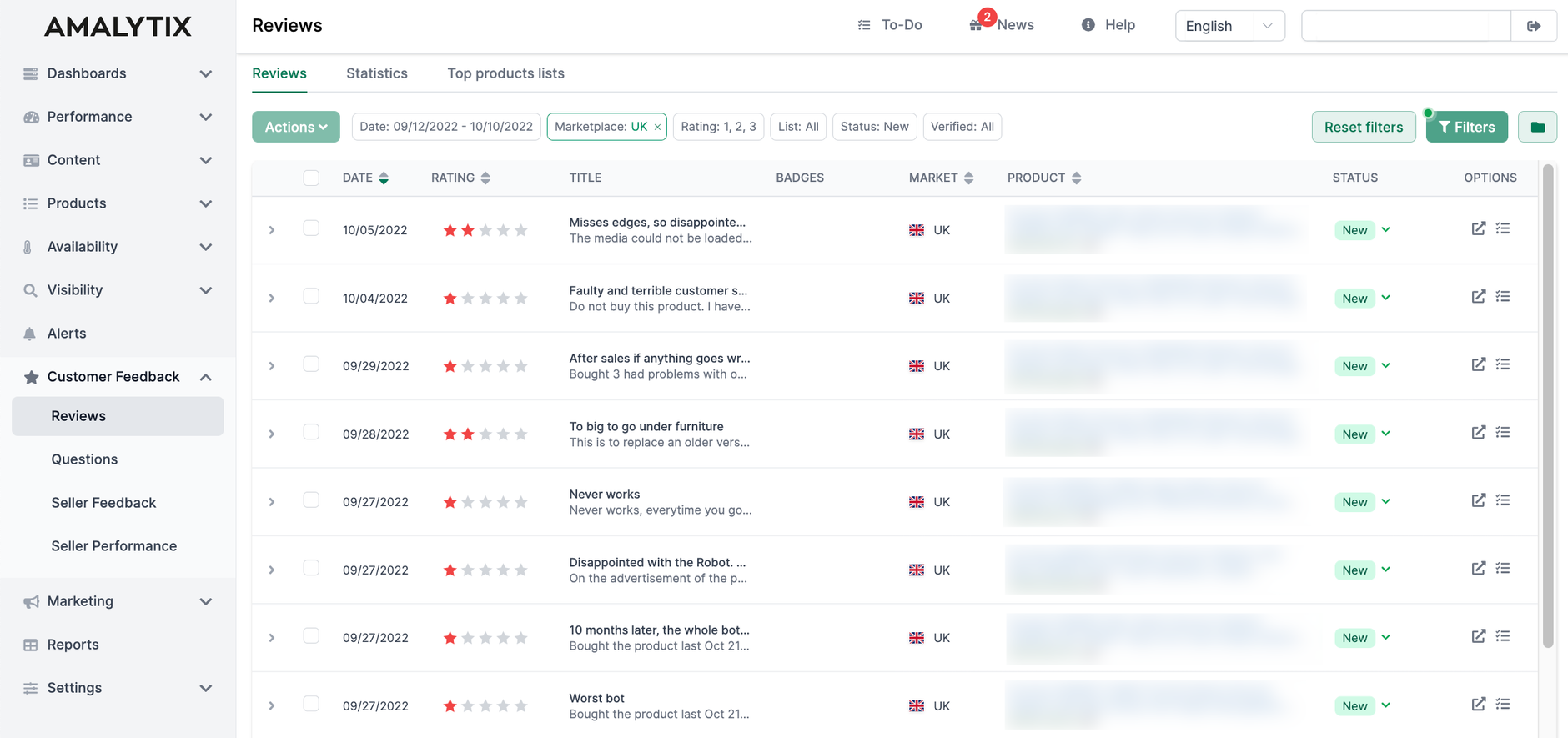
Amazon reviews have a significant impact on the buying decision. Successful sellers and vendors have a transparent process of dealing with negative reviews. AMALYTIX supports the fast identification of new reviews as well as their handling.
Many buyers use reviews as part of their purchase decision. Products without reviews, poor top reviews, or a poor overall rating are less likely to be purchased than similar products that score well in these areas.
There are two types of reviews: customer reviews and product star ratings.
- Customer reviews are detailed text reviews where customers share their experiences and opinions about the product. Often, they are simply referred to as "reviews."
- Product star ratings, also known simply as star ratings, are straightforward numerical ratings from 1 to 5 stars that can be given without additional text.
As a seller and as a vendor, you should therefore keep the following elements in mind:
- the overall rating of their products
- the number of Amazon reviews
- the rating of the top reviews
- the reviews in detail (what do customers praise and criticize?)
If you want to see the ratio between star ratings and text reviews, go to Products and then Seller/Vendor products and scroll to the right to find the reviews section. You'll see the "Parent Rating" and a small info button next to it.
Hover over this button, and you'll see the different amount of reviews the product has.
With the help of this information, you get the necessary knowledge e.g.
- explain sales changes (both positive and negative)
- implement product improvements
- add missing or important information to listings that customers often misunderstand
How does AMALYTIX assist in monitoring Amazon reviews?
- AMALYTIX checks once a day if there are new reviews for your products. We will show you the rating of the review, when it was published, the title and the text and if the review is a top review or not.
Alert
Amazon reviews every review before it is published. In our experience, this can take up to 4 days. The review is then nevertheless published with the date of creation. This gives the impression that AMALYTIX finds this review days later. But this is not the case. We check every 24h if there are new reviews.
Use of the review module
Here are the most important tips:
Filter Relevant Reviews
If you focus on neutral and negative reviews, filter out all 4- or 5-star reviews. To do this, set the filter accordingly (1).
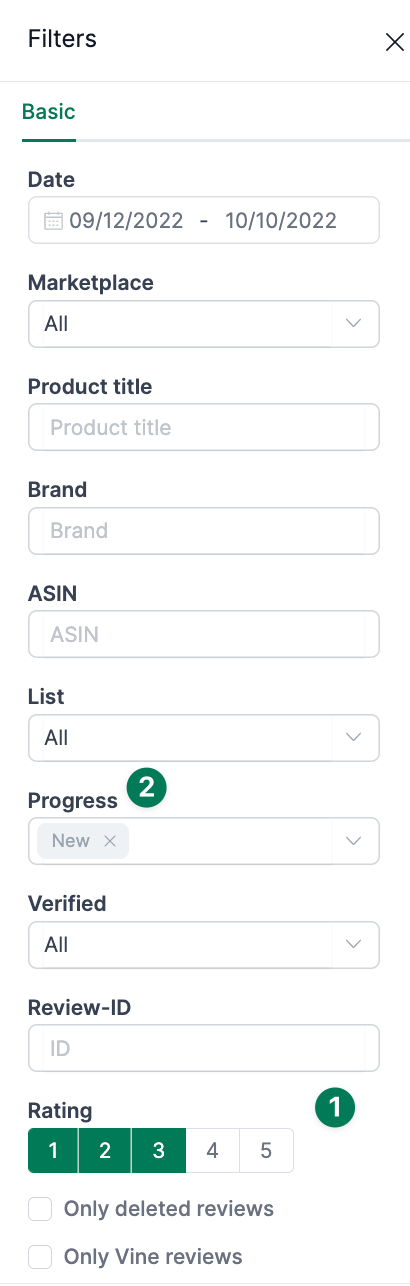
Filter New Reviews
You can assign a status to each review (New, Being Processed or Complete). This way, you can hide the reviews you already know (2).
Sort According to Date / Review
Filter reviews, e.g., by date descending (newest reviews first) or rating (worst reviews first). Just click multiple times to change the sort order from ascending to descending and vice versa.
Status Change
If you actively follow up on reviews, you can update the current status via the three statuses. This way, you or other employees always have an overview of which review is new, in progress, or already completed.
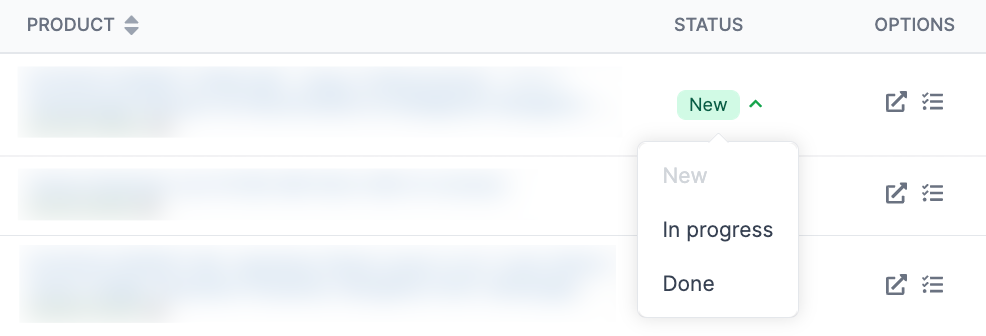
Internal notes
Assign additional notes as needed that only you will see. For example, you can document agreements and the result of each evaluation.
Badges
Also noteworthy is the column titled "Badges." Here we mark different type of reviews, "T" for example stands for Top Review or "V" for Vine Reviews. This indicates which reviews are particularly highlighted. Additionally, there is "N," which indicates that an internal "Note" was added to this particular review.
Top Reviews
Top reviews are prominently displayed on the product detail page. If these are worse than the average product rating, it can be a real conversion killer. Therefore, it is important for you to know which of your products have top reviews that are worse than the average rating. You can find the average top review rating under "Products" and then under "Seller/Vendor Products". If you scroll to the right, you will find the "Top rating" column, where the average top review rating is displayed.
Child rating
You can find the child rating of a product unde r "Seller/Vendor Products". If you scroll to the right you can find the child rating in the column "Child Rating".
Use ChatGPT Assistant
Select individual or all reviews, click "Actions," and open the ChatGPT Assistant.
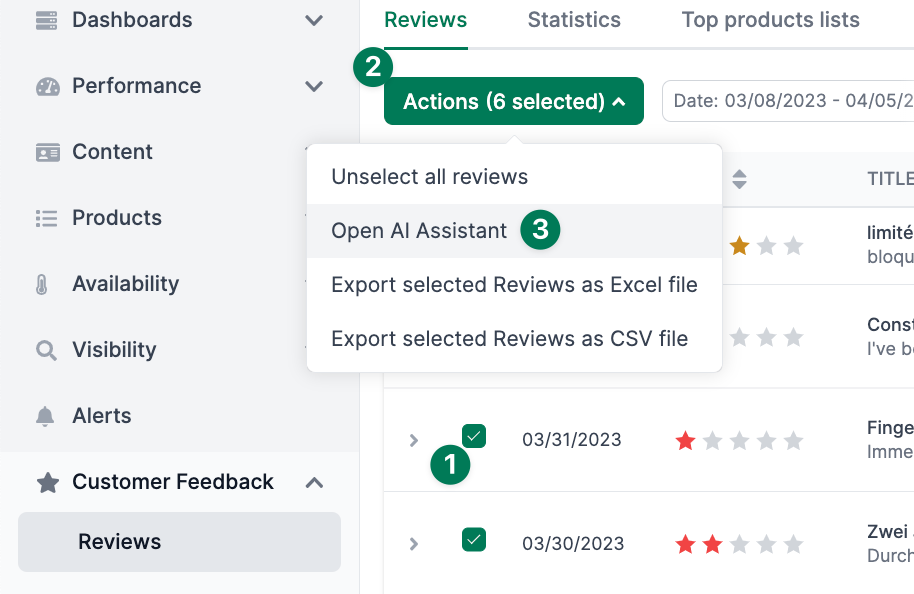
First, you need to select a prompt. A prompt is a kind of instruction or question you want to ask ChatGPT Assistant. You can either define your prompt in the settings or use a predefined prompt from AMALYTIX.
After that, you select the target language, the language you want to receive an answer.
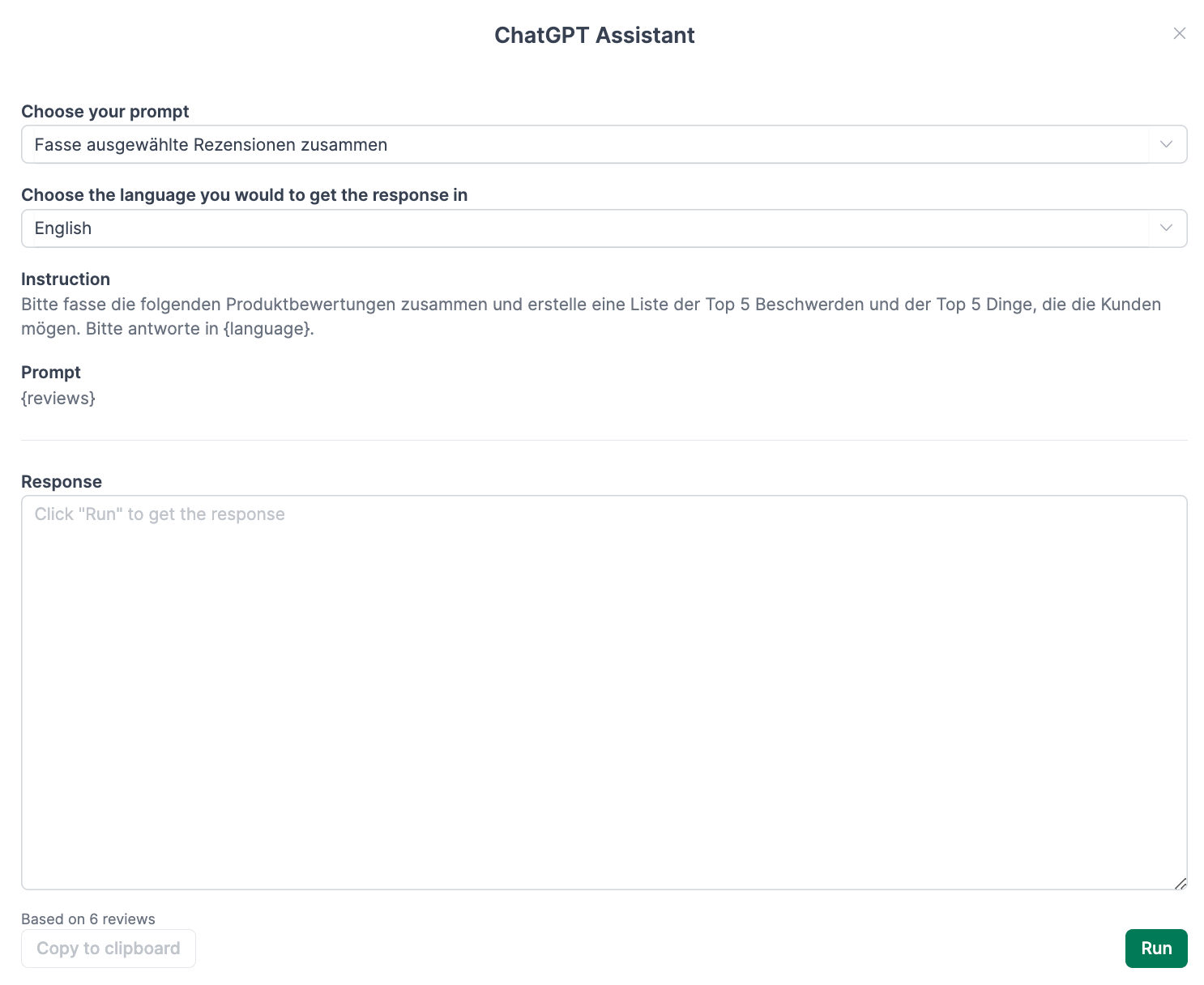
After you have selected the prompt and the target language, click "Run." In our example, we now see a summary of the selected reviews:
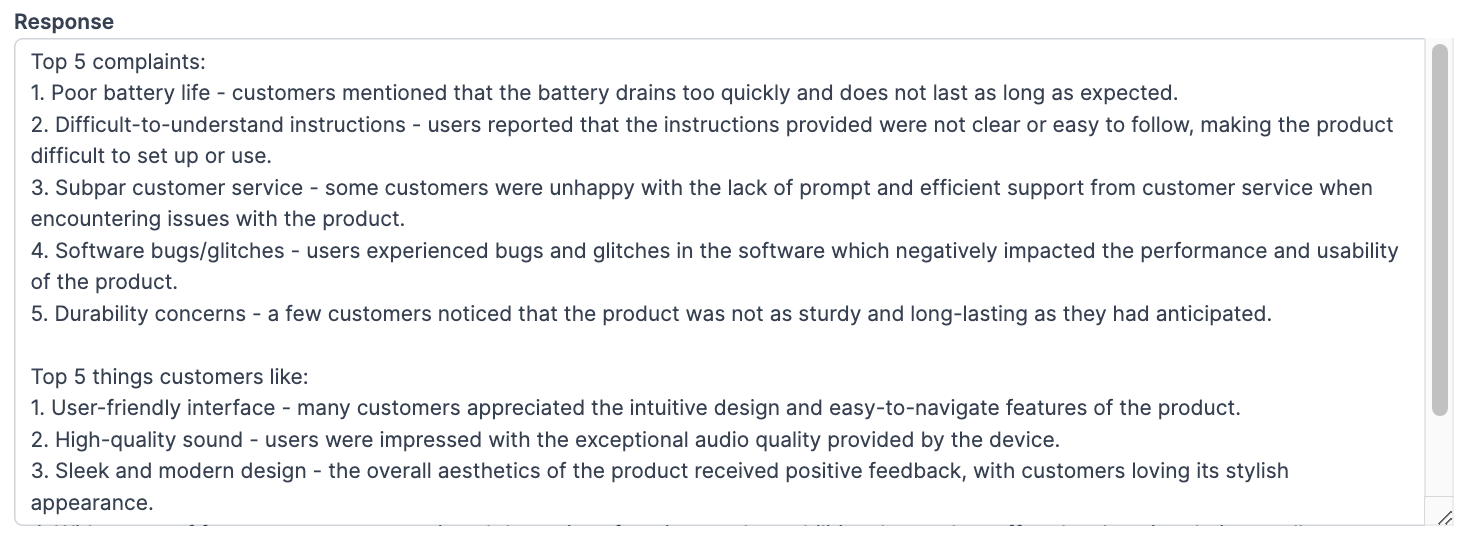
Under "Settings," click "Assistants" to create or edit an assistant.
Statistics
Click on "Statistics" to see your review development over time:
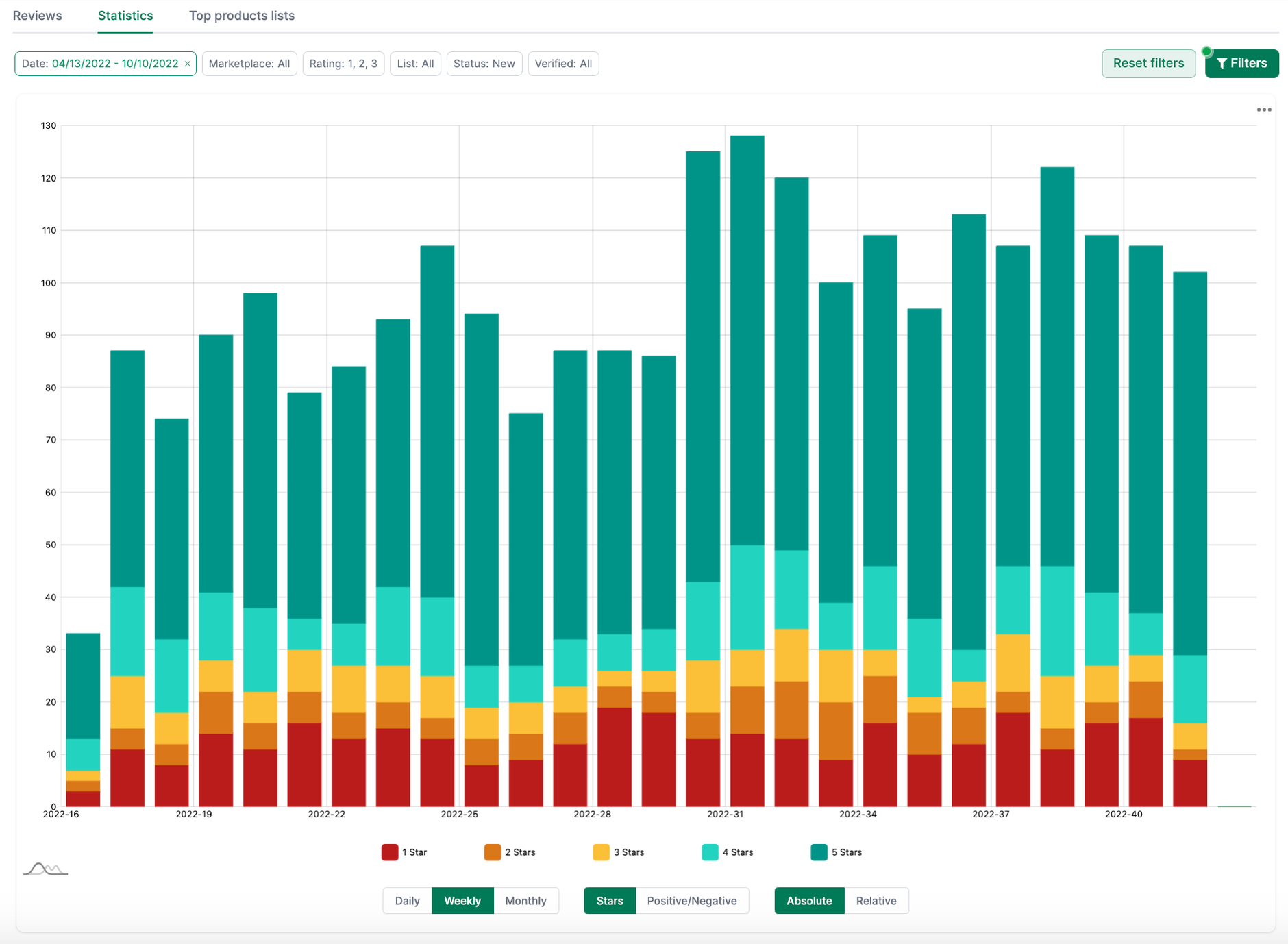
Here, you get the aggregated history of new reviews over time. Click on "Filter" to filter by a specific period, product, or brand.
Amazon Top Products
Under "Top Products," you can see the ten products with the most reviews and those with the most positive and negative reviews.
Alerts
You can subscribe to the following information about reviews:
- Negative product review: Triggers when a negative review is detected. Negative means 1,2, or 3 stars.
- Positive product review: Triggers when a positive review is detected. Positive means 4 or 5 stars.
- Average rating changed: Triggers when the rating of a product has changed.
- Existing review was changed: Triggers if the content of an existing review was changed, e.g., the rating.
- Review deleted: Triggers if a single review got deleted (checked weekly)
- Product listing number of reviews changed: Triggers when the number of reviews of a listing decreases.
- New review comment: Triggers if a new comment to a review was found.
Go to Settings / Alerts to activate one or more of these alerts.
Available Amazon reports
You also have the possibility of exporting specific key figures as a report. To do this, go to the Reviews Report and set a marketplace and a start and end date, if necessary, to limit the result.
Reviews report
- Description: contains all reviews for the specified period and marketplace
- Type: Seller and Vendor
- Category: Customer Feedback
You can find a list of all columns of this report here →.
Further knowledge and practical advice about Amazon reviews
Would you like to learn even more about Amazon reviews? Then read our comprehensive blog article on Amazon reviews.