Amazon Seller Feedback
Overview seller feedback
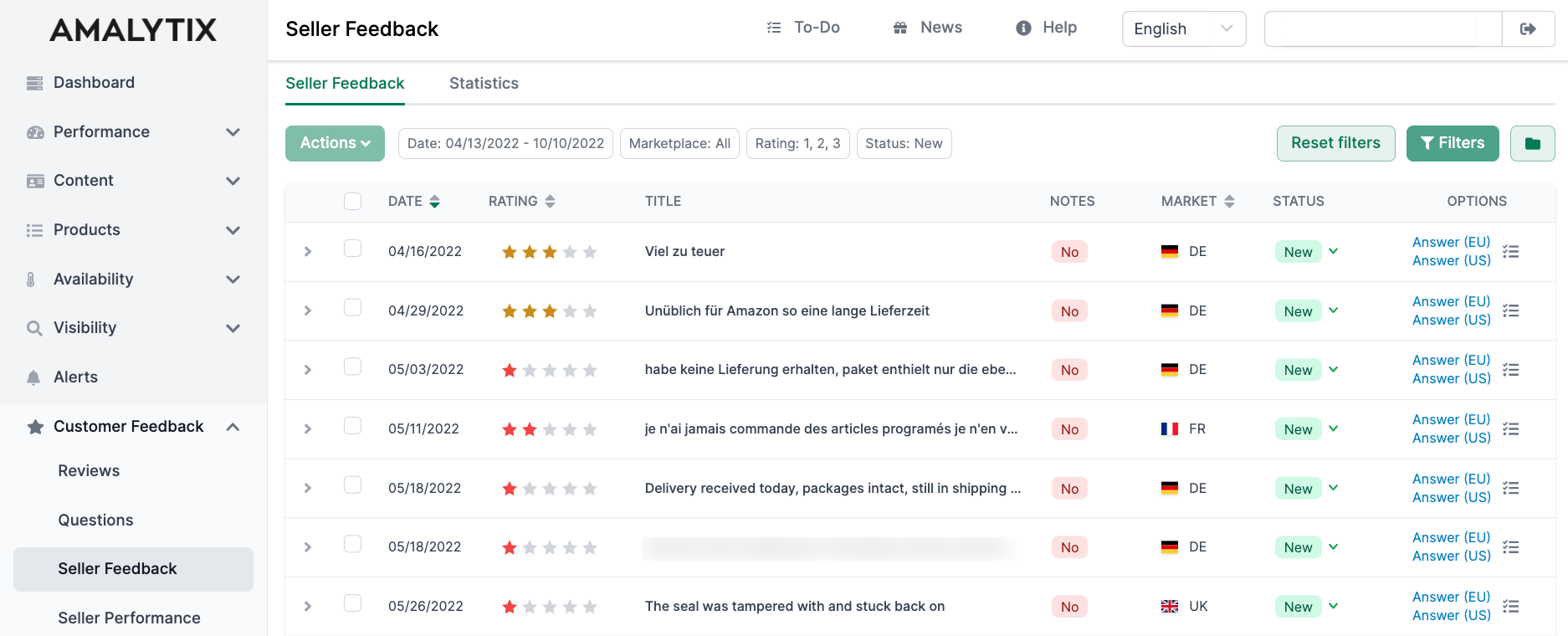
You will find all feedback you receive as a seller on this page.
Procedure
You have the following options when you receive a seller review that a) relates to a product or b) relates to a defect in an FBA order:
For a positive product review, you can ask the buyer to leave it as a review of the product in question. In case of a negative FBA review, you can ask Amazon to have this review deleted.
Background
On Amazon, customers have the opportunity to rate not only the product but also the seller. These ratings are called "seller feedback."
AMALYTIX monitors your seller feedback and, if desired, creates a notification, e.g., by e-mail, when new seller feedback arrives.
Your seller feedback can always be found on the "Seller Feedback" page.
As with the reviews, AMALYTIX displays the negative feedback of the last seven days by default. You can extend the filter to have more ratings shown.
If a customer evaluates only the product and not the seller, you can ask Amazon to remove this feedback. If the product was shipped via FBA and the customer complains about the shipping process, you can tell Amazon to take responsibility. As a rule, Amazon deletes the rating in this case as well.
The seller feedback reflects the buyer's satisfaction with you as the seller. Too many negative seller ratings can jeopardize your right to sell on Amazon. You should, therefore, always keep a watchful eye on your seller feedback.
Use AMALYTIX to react quickly to both positive and negative seller feedback.
Usage
Here are the most important tips:
Filter New Feedback
You may attach a status to each review (New, In progress or Done). This way, you may hide the feedback you already know.
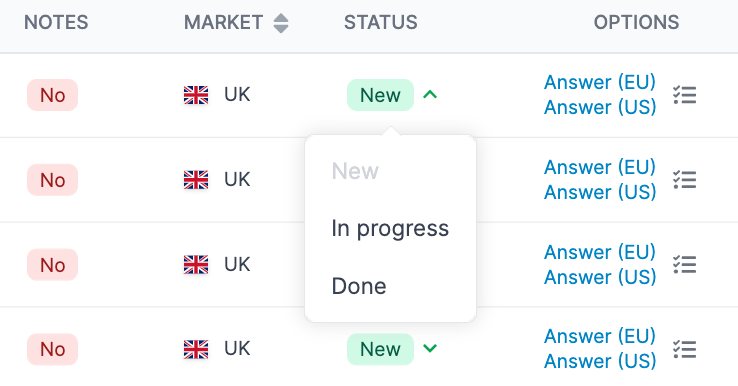
Sort according to Date / Review
Filter the feedback date (newest feedback first) or according to review (worst review first). Click several times to change the sorting sequence from ascending to descending and vice versa.
Status Change
If you actively keep track of feedback, you may update the current status via three statuses, continually granting you or other coworkers an overview of which feedback is new, processed, or completed.
Respond to Feedback
To reply to a seller rating, click "Answer (EU/US)" under "Options." You will be taken to Seller Central and can respond to the review.
Translate Feedback
Concerning foreign feedback, click on Translate, and you will be shown an automated translation.
Internal notes
Assign additional notes as needed that only you will see. For example, you can document agreements and the result for each assessment.
Statistics
Click "Statistics" next to "Seller Feedback" to get statistics on reviews.
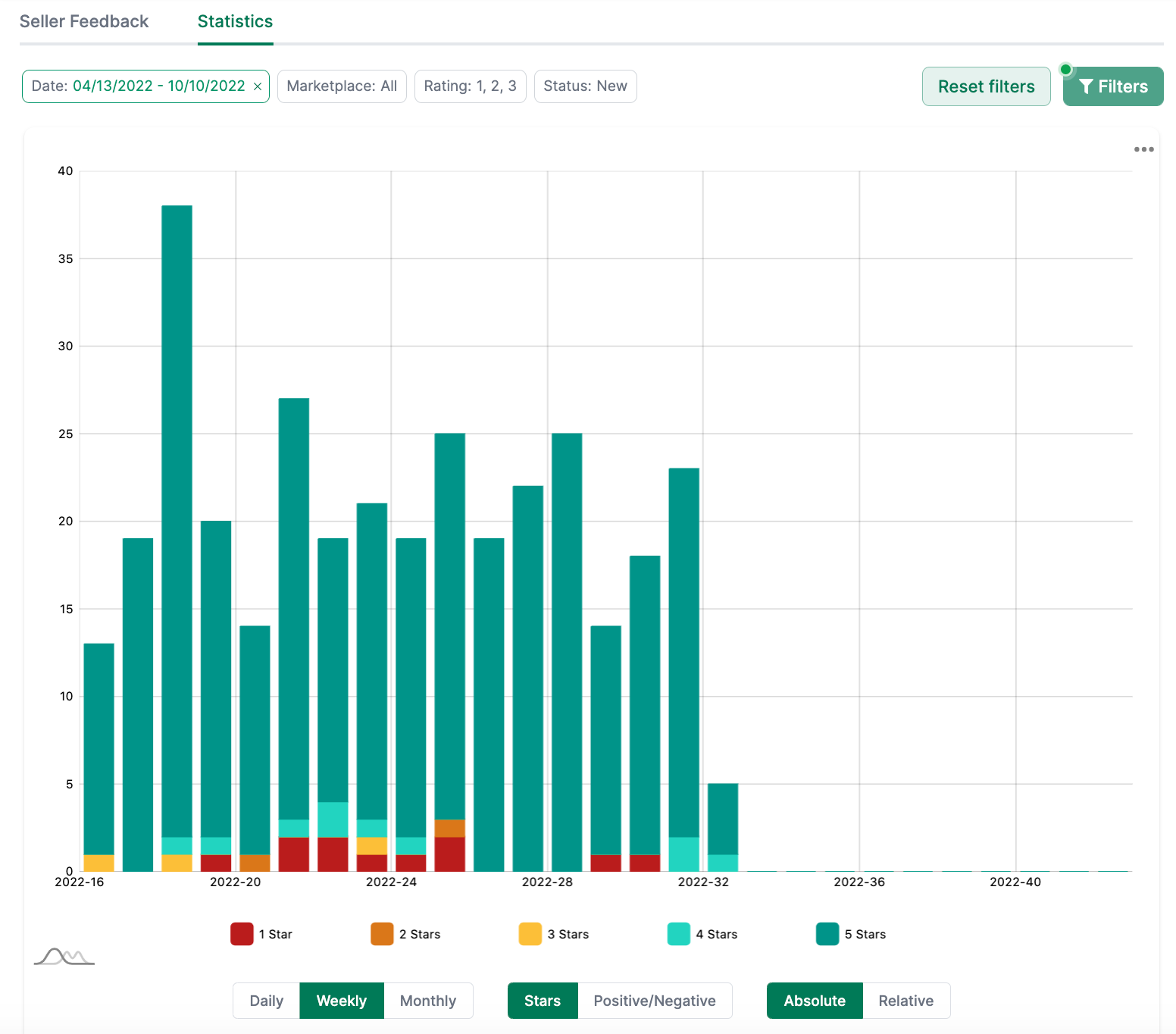
Here, you can see the history of all seller ratings over time. Click on "Filter" to filter by a specific period or marketplace.
Alerts
You can subscribe to the following information about Seller Feedback:
- Negative seller feedback: Triggers when negative seller feedback is detected. Negative means 1,2, or 3 stars.
- Positive seller feedback: Triggers when positive seller feedback is detected. Positive means 4 or 5 stars.
Go to Settings / Alerts to activate one or more of these alerts.
Available Amazon reports
You can also export all notes as a report. To do this, go to the Seller Feedback report and, if necessary, set the appropriate marketplace and date to narrow down the result.
Seller Feedback Report
- Description: contains all your seller feedback which you received from your customers
- Type: Seller
- Category: Customer Feedback
You can find a list of all columns of this report here →.