Campaigns
Amazon PPC campaigns are crucial to generating profitable incremental revenue. Campaigns need to be analyzed regularly and adjusted if necessary.
With AMALYTIX, you keep track of your campaigns.
There are two different views of the pages. By default, you will see the detailed view:
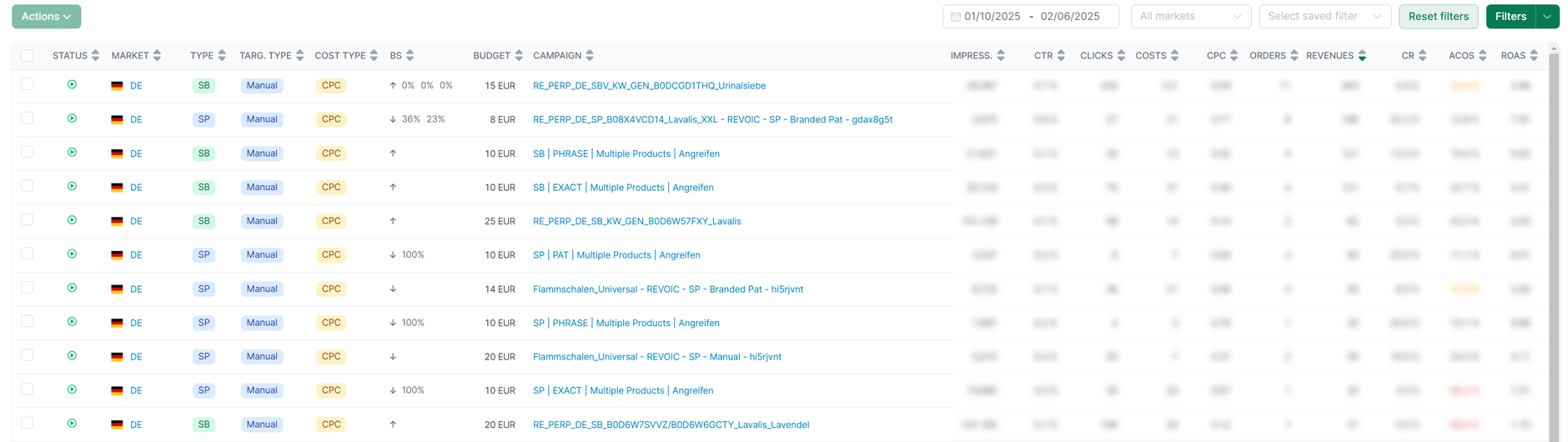
With the help of the PPC tool, you can do the following things:
- Analysis and Change of Sponsored Products Campaigns
- Analysis of Sponsored Brands Campaigns
- Analysis of Sponsored Display Campaigns
Available columns
The following columns are available:
- Status
- Type: Sponsored Products, Sponsored Brands, Sponsored Display
- Bidding strategy (BS)
- Marketplace: Marketplace where the campaign is running
- Target Type: manual or automatic campaign
- Target: Product or Keyword
- Campaign: name of the campaign. Click on the campaign name to narrow down the data.
- Budget
- Impressions
- Click-Through-Rate (CTR)
- Clicks
- Costs
- Cost-per-Click (CPC)
- Orders
- Revenues
- Conversion Rate (CR)
- Average Cost of Sales (ACoS)
With a click on the column header you can sort by the respective column.
Statistics
First, you see the cumulative number of key figures, including a comparison of previous periods.
Below that, you can see the development over time daily. This lets you quickly see whether your campaigns have performed better or worse since your last change.
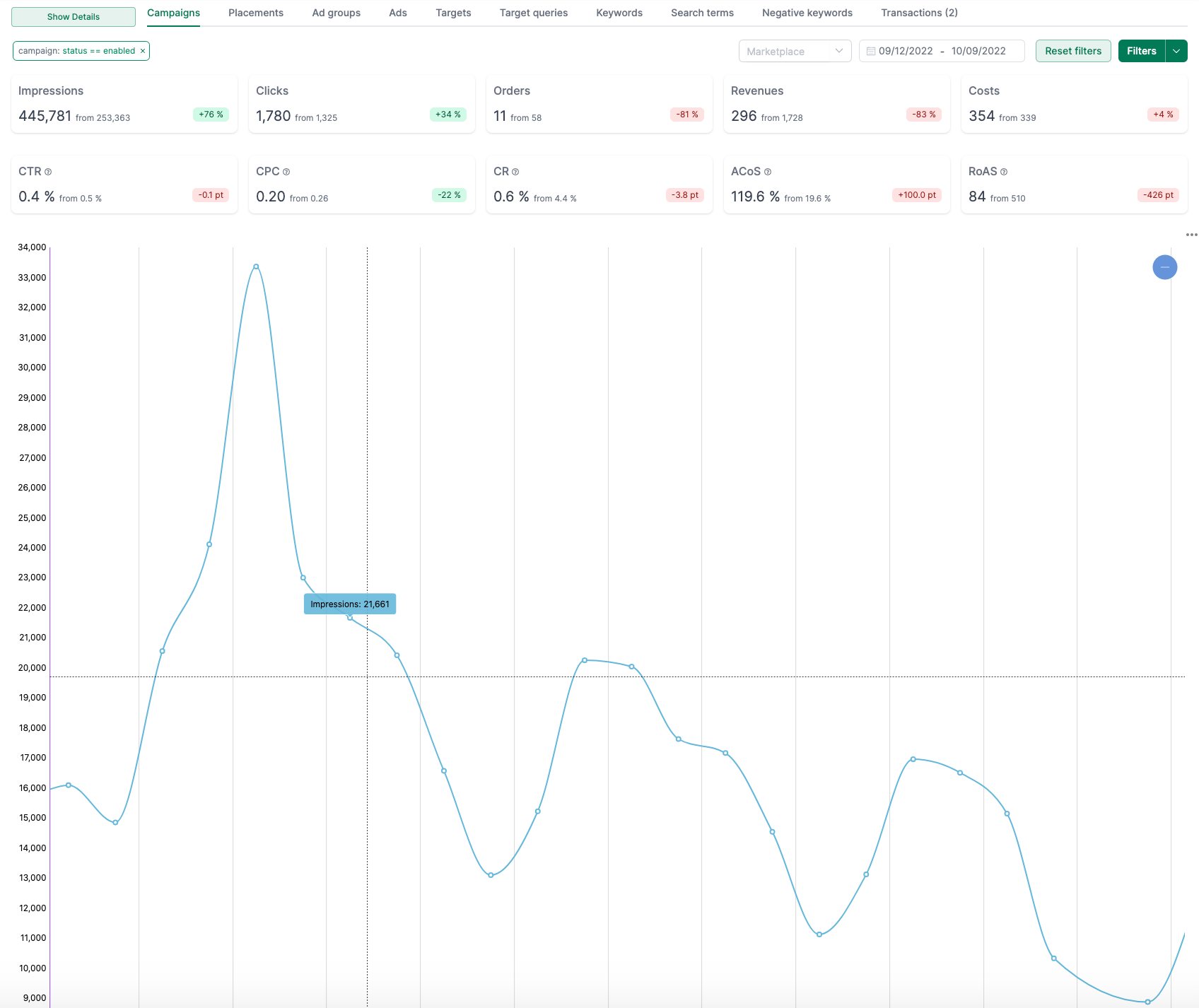
Create filters
The first step is to create the filters that fit your needs. You create filters as follows:
- Create the appropriate filters. You can choose from almost all fields of all types.
- Click on "Add" after each filter criterium. The filter then appears under "Current filters." If you want to save the filter permanently, assign it a name.
- Then click on "Add."
- Your saved filters will appear under "Saved Filters." Here you can reactivate existing filters with one click.
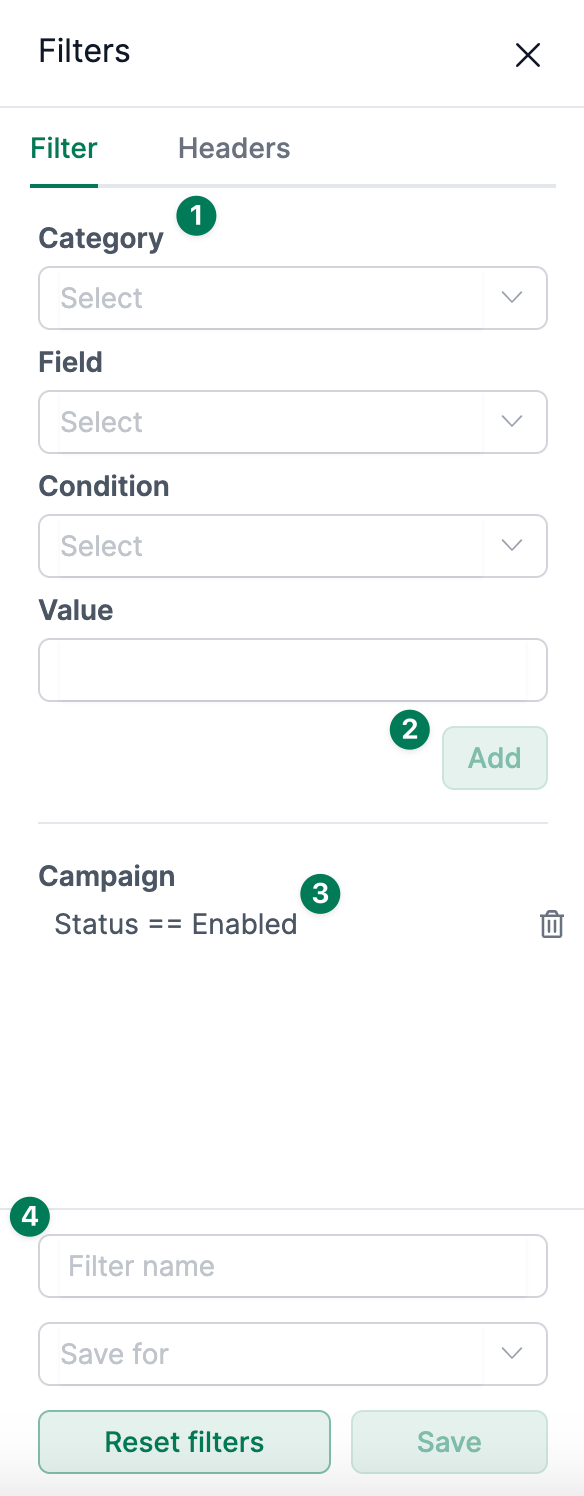
Customization of your campaigns
You can change several campaigns, ad groups, ads, keywords by marking them (1) and then clicking on the "Update" button (2). In the pop-up that opens, you can change the settings for the selected items.
Please note that you must still confirm all changes in the "Transactions" tab!
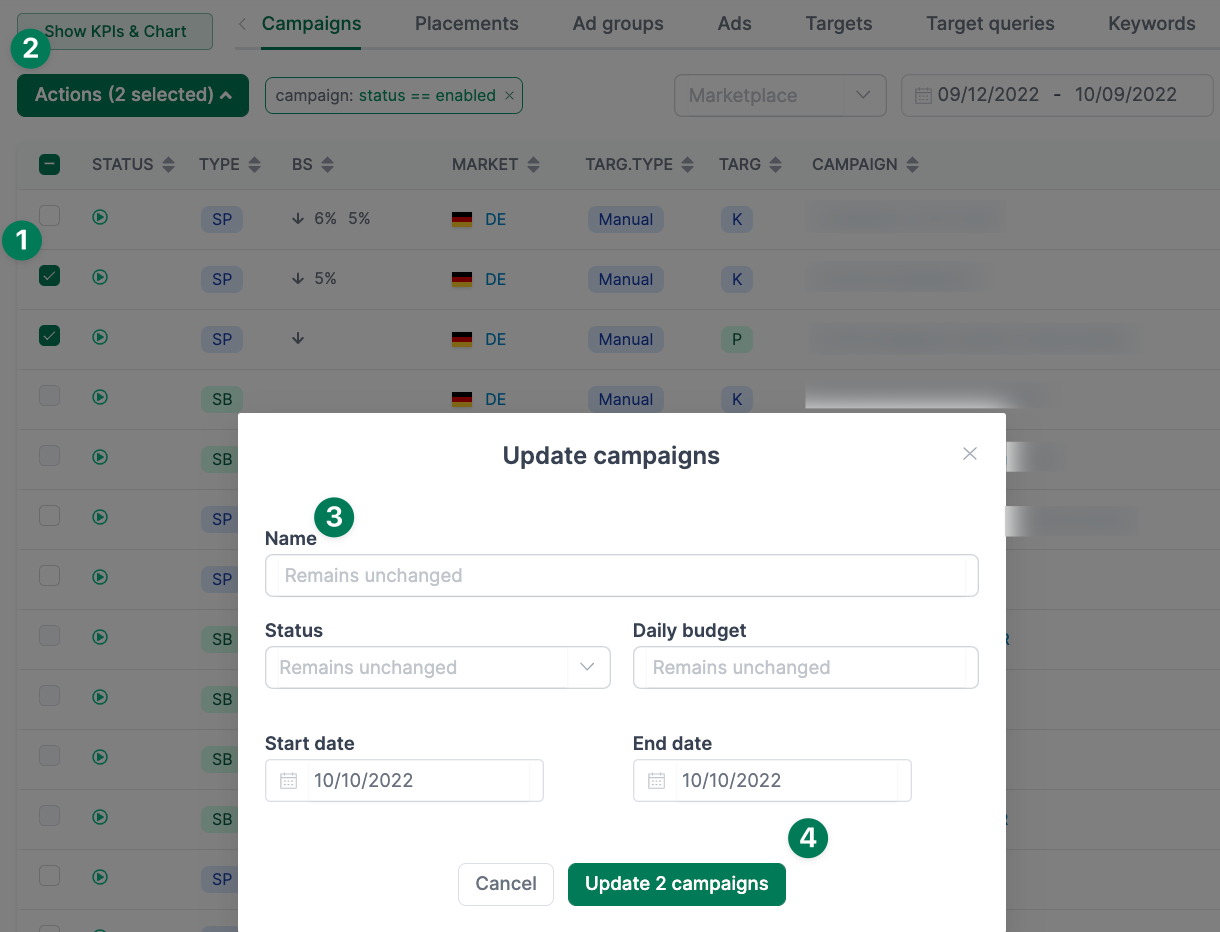
Negative keywords
One of the most critical activities is identifying and moving unprofitable search terms. AMALYTIX makes this easy by marking keywords across campaigns (1) and forcing them to the ad group of the respective campaign with two clicks (2-4).
You must confirm all actions
Please note that all changes must still be confirmed in the "Actions" tab!
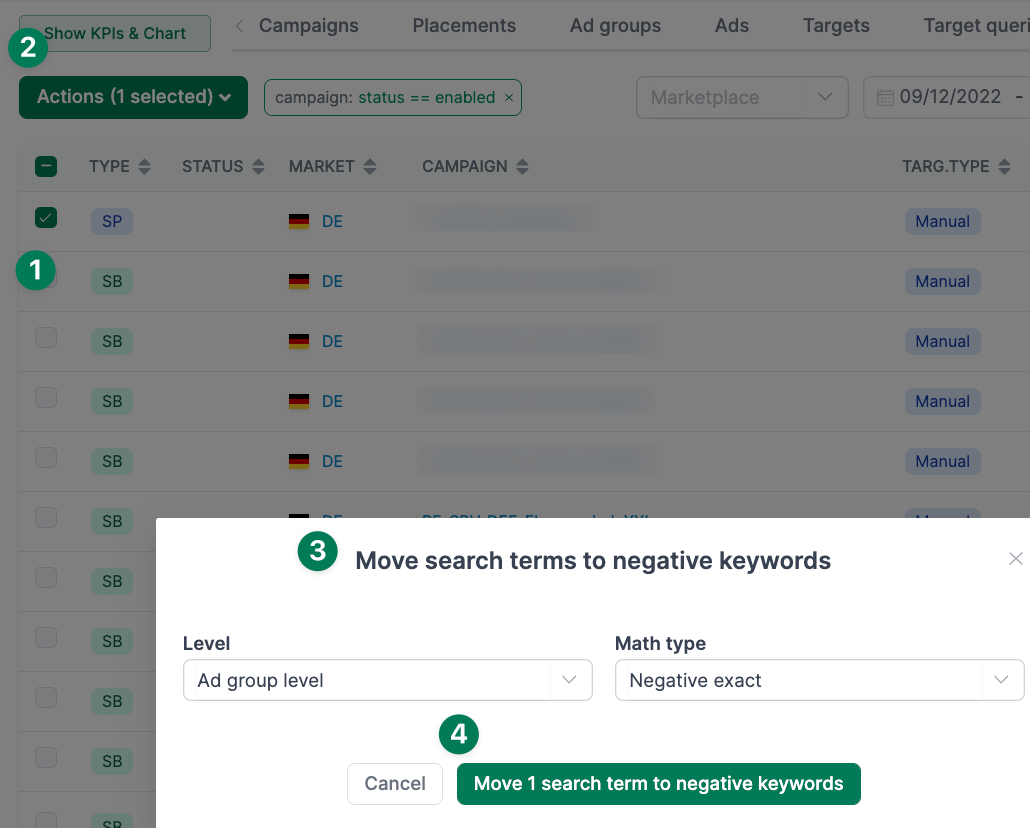
Confirm selected actions
Before your changes are transferred to Amazon, you can recheck them in the "Actions" tab and, if necessary, delete individual actions.
Click on "Perform actions" to transfer all displayed changes to Amazon.
Under "Transaction log" you will then get an overview of the status of your actions.
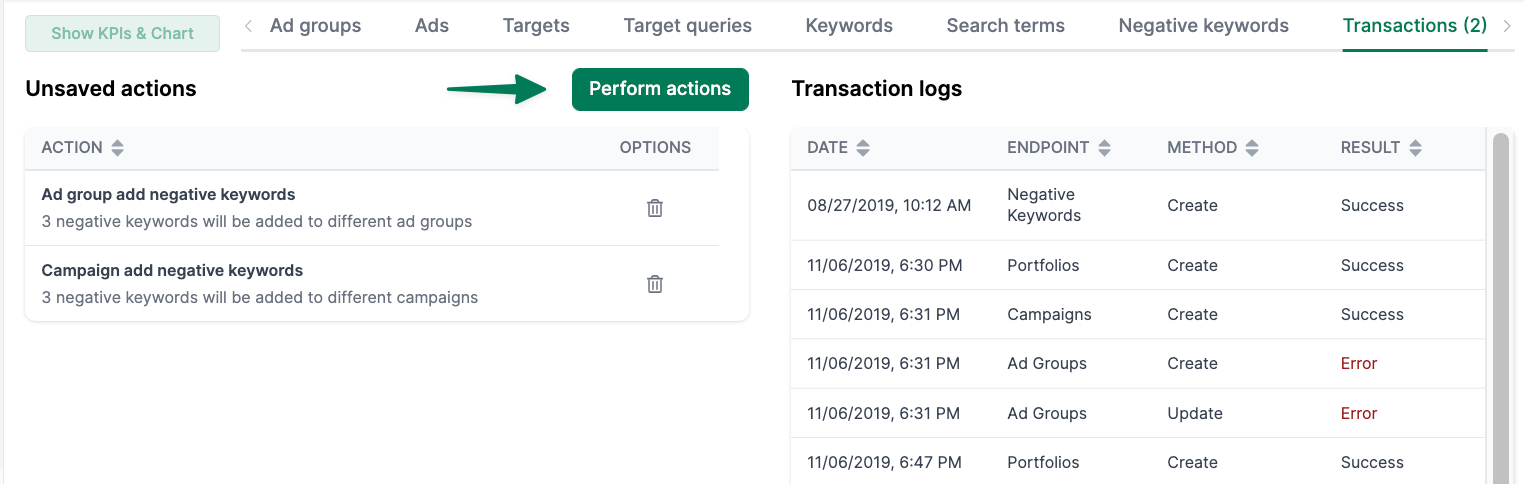
Further knowledge about Amazon Advertising
You want to learn more about Amazon Advertising? You should read our comprehensive article on Optimize Amazon PPC campaigns or How you can conquer the marketplace with Amazon Marketing.